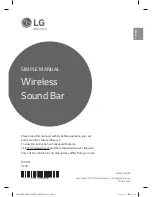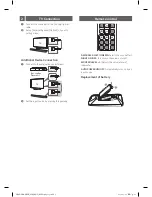Front Panel
· · · · · · · · · · · · · · · · · · · · · · · · · · · · · · · · · ·
Standby / On
· · · · · · · · · · · · · · · · · · · · · · · · · · · · · · ·
Selects Function
· · · · · · · · · · · · · · · · · · · · · · · · ·
Adjusts Volume
Rear Panel
DC IN
· · · · · · · · · · · · · · · · · ·
Connect to the AC adapter
OPTICAL IN
· · · · · · · · · · ·
Connect to an Optical device
USB
/
· · · · · · · · · · · · · · · · · ·
Connect to a USB device
Subwoofer Connection
1
The buttons are located on the rear.
Place the wireless subwoofer near the sound bar and
follow steps below.
a
Connect the power cord of the sound bar and
the wireless subwoofer to the outlet.
b
Turn on the sound bar.
c
The sound bar and wireless subwoofer will be
automatically
connected. The subwoofer's
yellow green LED turns on.
Manual Subwoofer Connection
If the subwoofer does not make sound, try to
connect manually.
a
Press
PAIRING
button on the rear of the
wireless subwoofer.
y
The yellow green LED on the front of the
wireless subwoofer blinks quickly.
(If the yellow green LED does not blink, press
and hold the
PAIRING
button.)
b
Turn on the sound bar.
c
Pairing is completed.
y
The yellow green LED on the front of the
wireless subwoofer turns on.
Keep the sound bar and the subwoofer away
from the device (ex. wireless router, microwave
oven, etc.) over 1 m (3.3 ft) to prevent wireless
interference.
>
1 m
(3.3 ft)
SK4D.DCANLLK_SIM_ENG_MFL70585605.indd 2
2018-07-20 1:39:26