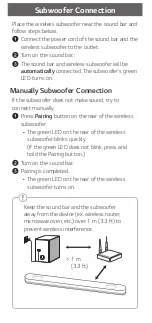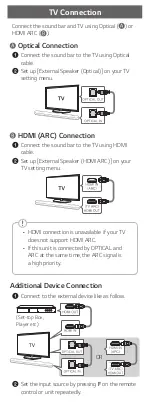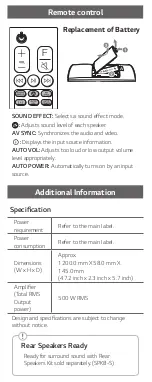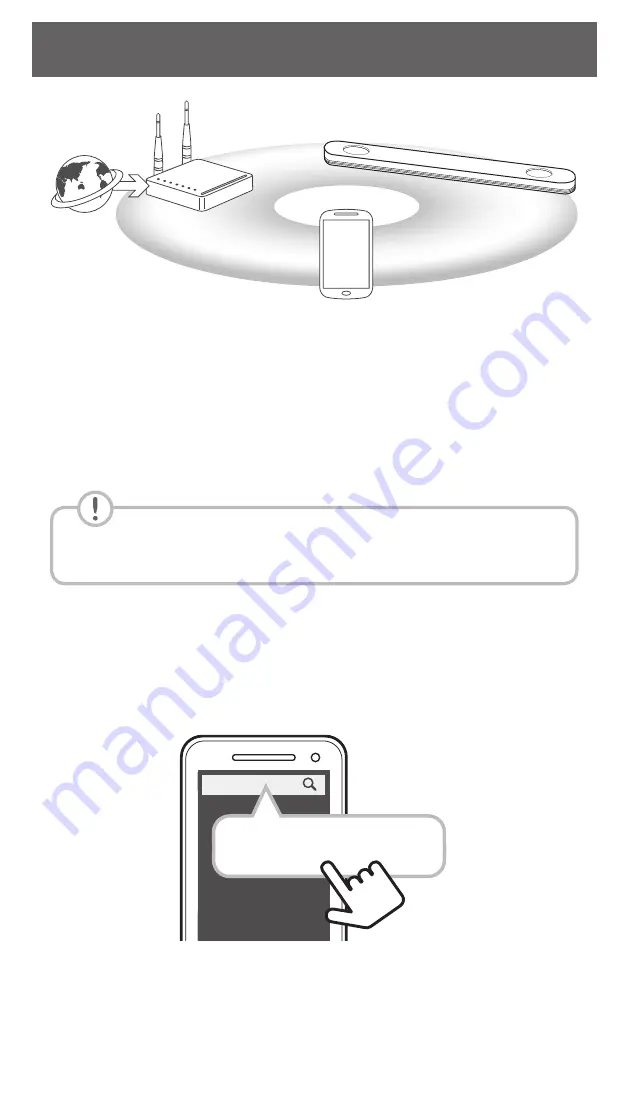
Remote control
Replacement of Battery
SOUND EFFECT:
Selects a sound effect mode.
:
Adjusts sound level of each speaker.
AV SYNC:
Synchronizes the audio and video.
J
:
Displays the input source information.
AUTO VOL:
Adjusts too loud or low output volume
level appropriately.
AUTO POWER:
Automatically turns on by an input
source.
Additional Information
Specification
Power
requirement
Refer to the main label.
Power
consumption
Refer to the main label.
Dimensions
(W x H x D)
Approx.
1200.0 mm X 58.0 mm X
145.0 mm
(47.2 inch x 2.3 inch x 5.7 inch)
Amplifier
(Total RMS
Output
power)
500 W RMS
Design and specifications are subject to change
without notice.
Rear Speakers Ready
Ready for surround sound with Rear
Speakers Kit sold separately. (SPK8-S)
OPEN SOURCE SOFTWARE NOTICE
INFORMATION
To obtain the source code under GPL, LGPL, MPL, and
other open source licenses, that is contained in this
product, please visit http://opensource.lge.com.
In addition to the source code, all referred license
terms, warranty disclaimers and copyright notices are
available for download.
LG Electronics will also provide open source code to
you on CD-ROM for a charge covering the cost of
performing such distribution (such as the cost of
media, shipping, and handling) upon email request to
opensource@lge.com.
This offer is valid for a period of three years after our
last shipment of this product. This offer is valid to
anyone in receipt of this information.
Front Panel
The buttons are located on the rear.
LED indicator
1
(Standby) · · · · · · · · · ·Switches the unit ON or OFF.
F
(Function) · · · · · · · · · · · · · · · · · · · · · · · · Selects function
p
/
o
(Volume) · · · · · · · · · · · · · · · · · · · · ·Adjusts volume
T
(Play/Pause) · · · · · · · · · · · · · · · · · · · · · · · · · · · · · · · · · · · ·
· · · · · · · · · · · · · · · · · Starts playback. / Pauses playback.
· · · · · · · · · · · · · · · · · · · · · · · · · · Selects Wi-Fi function.
LED indicator : Shows connection status.
• White (Blinking): Waiting for network connection
on Wi-Fi function
• White (Staying on): Network connection is
completed on Wi-Fi function or the other functions
are selected.
• White (Dimmed): Standby mode with network
connection.
• Red (Staying on): Standby mode without network
connection.
Rear Panel
USB (Service only)
· · · · · · · ·S/W download connector.
LAN
· · · · · · · · · · · · · · · · · · · · · · · · · · · · · · · · Connect to router.
PORTABLE IN
· · · · · · · · · · · · · · · Connect portable device.
OPTICAL IN
· · · · · · · · · · · · Connect to an optical device.
HDMI OUT (TV ARC)
· · · · · · · · · · · · · · · Connect to a TV.
HDMI IN
· · · · · · · · · ·Connect to device with HDMI OUT.
Subwoofer Connection
Place the wireless subwoofer near the sound bar and
follow steps below.
a
Connect the power cord of the sound bar and the
wireless subwoofer to the outlet.
b
Turn on the sound bar. :
c
The sound bar and wireless subwoofer will be
automatically
connected. The subwoofer's green
LED turns on.
Manually Subwoofer Connection
If the subwoofer does not make sound, try to
connect manually.
a
Press
Pairing
button on the rear of the wireless
subwoofer.
• The green LED on the rear of the wireless
subwoofer blinks quickly.
(If the green LED does not blink, press and
hold the Pairing button.)
b
Turn on the sound bar.
c
Pairing is completed.
• The green LED on the rear of the wireless
subwoofer turns on.
Keep the sound bar and the subwoofer
away from the device (ex. wireless router,
microwave oven, etc.) over 1 m (3.3 ft) to
prevent wireless interference.
> 1 m
(3.3 ft)
TV Connection
Connect the sound bar and TV using Optical ( ) or
HDMI ARC ( ).
Optical Connection
a
Connect the sound bar to the TV using Optical
cable.
b
Set up [External Speaker (Optical)] on your TV
setting menu.
HDMI (ARC) Connection
a
Connect the sound bar to the TV using HDMI
cable.
b
Set up [External Speaker (HDMI ARC)] on your
TV setting menu.
• HDMI connection is unavailable if your TV
does not support HDMI ARC.
• If this unit is connected by OPTICAL and
ARC at the same time, the ARC signal is
a high priority.
Additional Device Connection
a
Connect to the external device like as follow.
(Set-top Box,
Player etc.)
OR
b
Set the input source by pressing
F
on the remote
control or unit repeatedly.
Network Connection
a
b
c
a
Check network condition. A router connected to
network should be installed.
b
Connect your smart device to your home
network.
c
Connect the sound bar to the power supply.
All devices should be connected to same router.
Download LG Wi-Fi Speaker Application
Download “LG Wi-Fi Speaker” on the App Store or
Google Play Store.
LG Wi-Fi Speaker
Launch LG Wi-Fi Speaker App
Follow the steps for wired or wireless connection
displayed on the screen.
SK9Y.DUSALLC_SIMPLE (Sheet)_V2_ENG_MFL70547246.indd 5-8
2018-06-11 1:08:58