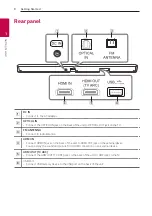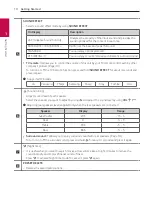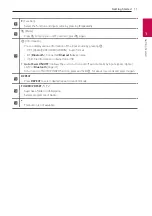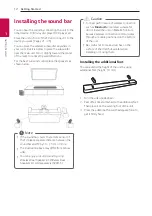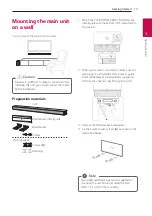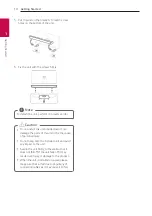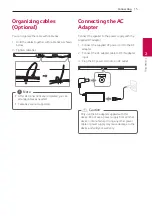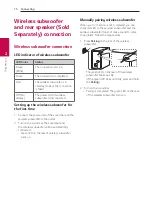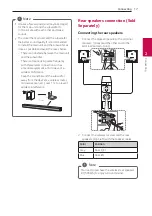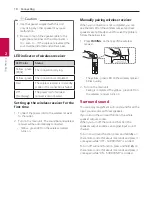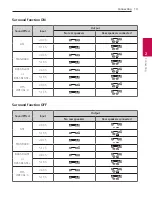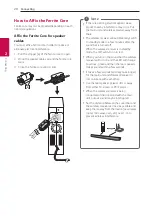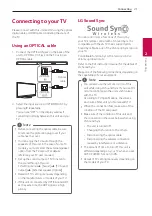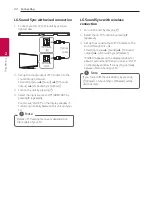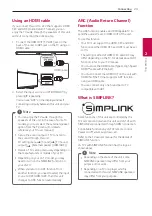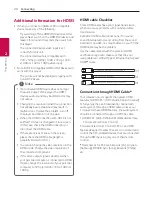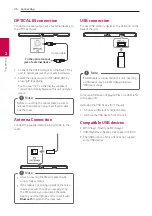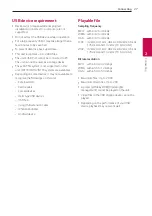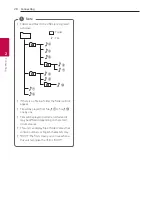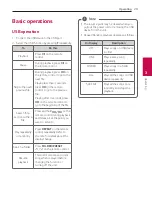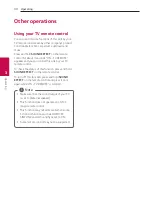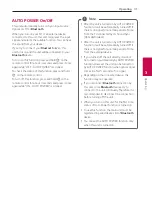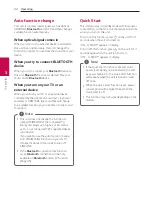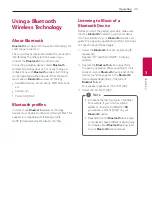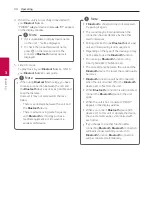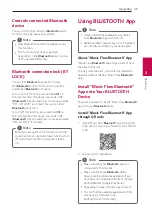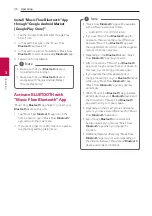Connecting
21
Connecting
2
Connecting to your TV
Please connect with this unit and TV using the optical
digital cable or HDMI cable considering the state of
the TV.
Using an OPTICAL cable
1. Connect the OPTICAL IN jack on the back of the
unit to OPTICAL OUT jack on the TV using an
OPTICAL cable.
Optical
cable
2. Select the input source to OPT/HDMI ARC by
pressing
F
repeatedly.
You can see “OPT” on the display window if
connecting normally between this unit and your
TV.
y
Before connecting the optical cable, be sure
to remove the protection plug cover if your
cable has the cover.
y
You can enjoy the TV audio through the
speakers of this unit. In the case of some TV
models, you must select the external speaker
option from the TV menu. (For details,
reference your TV user manual.)
y
Set up the sound output of TV to listen to
the sound through this unit :
TV setting menu
[
[Sound]
[
[TV Sound
output]
[
[External speaker (Optical)]
y
Details of TV setting menu vary depending
on the manufacturers or models of your TV.
y
If this unit is connected by OPTICAL and ARC
at the same time, the ARC signal is a high
priority.
,
Note
LG Sound Sync
You can control some functions of this unit by
your TV’s remote control with LG Sound Sync. It is
compatible with the LG TV that is supported LG
Sound Sync. Make sure of the LG Sound Sync logo on
your TV.
Controllable function by LG TV’s remote control :
Volume up/down, mute
Refer to the TV’s instruction manual for the details of
LG Sound Sync.
Make one of the following connections, depending on
the capabilities of your equipment.
y
You can also use the remote control of this
unit while using LG Sound Sync. If you use TV’s
remote control again, the unit synchronizes
with the TV.
According to TV Specifications, the volume
and mute of this unit synchronize with TV.
y
When the connection fails, make sure of the
condition of the TV and power.
y
Make sure of the condition of this unit and
the connection in the cases below when using
LG Sound Sync.
-
T
he unit is turned off.
-
Changing the function to the others.
-
Disconnecting the optical cable.
-
Disconnecting the wireless connection
caused by interference or a distance.
y
The amount of time to turn off this unit is
different depending on your TV when you set
AUTO POWER function to ON.
y
Details of TV setting menu vary depending on
the models of your TV.
,
Note
Summary of Contents for SL5YF
Page 45: ......