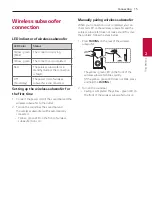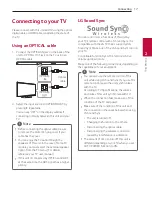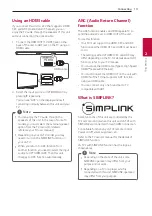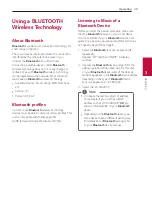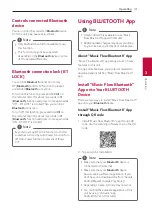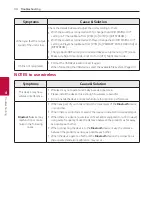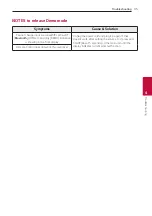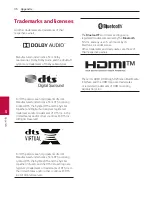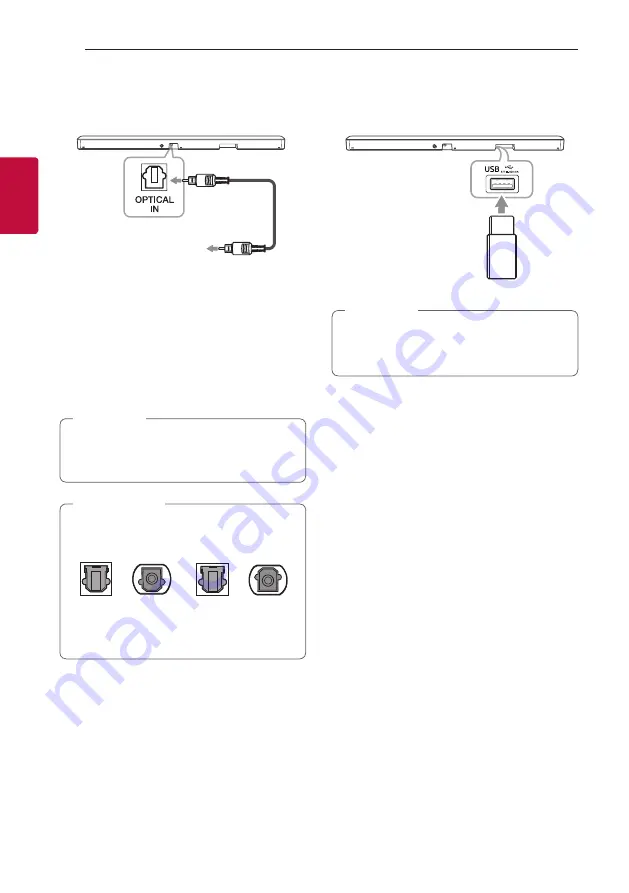
Connecting
22
Connecting
2
OPTICAL IN connection
Connect an optical output jack of external devices to
the OPTICAL IN jack.
Optical cable
To the optical output
jack of external device
1. Connect the OPTICAL IN jack on the back of the
unit to optical out jack of your external device.
2. Select the input source to OPT/HDMI ARC by
pressing
F
repeatedly.
You can see “OPT” on the display window if
connecting normally between this unit and your
device.
Before connecting the optical cable, be sure to
remove the protection plug cover if your cable
has the cover.
,
Note
Make sure to properly align and connect the
optical cable; improper alignment may cause
damage to the jack.
<O>
<X>
Optical jack
Optical cable
Optical jack
Optical cable
>
Caution
USB connection
Connect USB memory device to the USB port on the
back of the unit.
If HDMI cable is connected on the unit, inserting
a USB device may be limited depending on a
USB device shape.
,
Note
For more information of playing files on a USB, refer
to the page 25.
Removing the USB Device from the unit.
1.
Choose a different function/mode.
2. Remove the USB device from the unit.
Compatible USB devices
y
MP3 Player : Flash type MP3 player.
y
USB Flash Drive : Devices that support USB 2.0.
y
The USB function of this unit does not support
some USB devices.