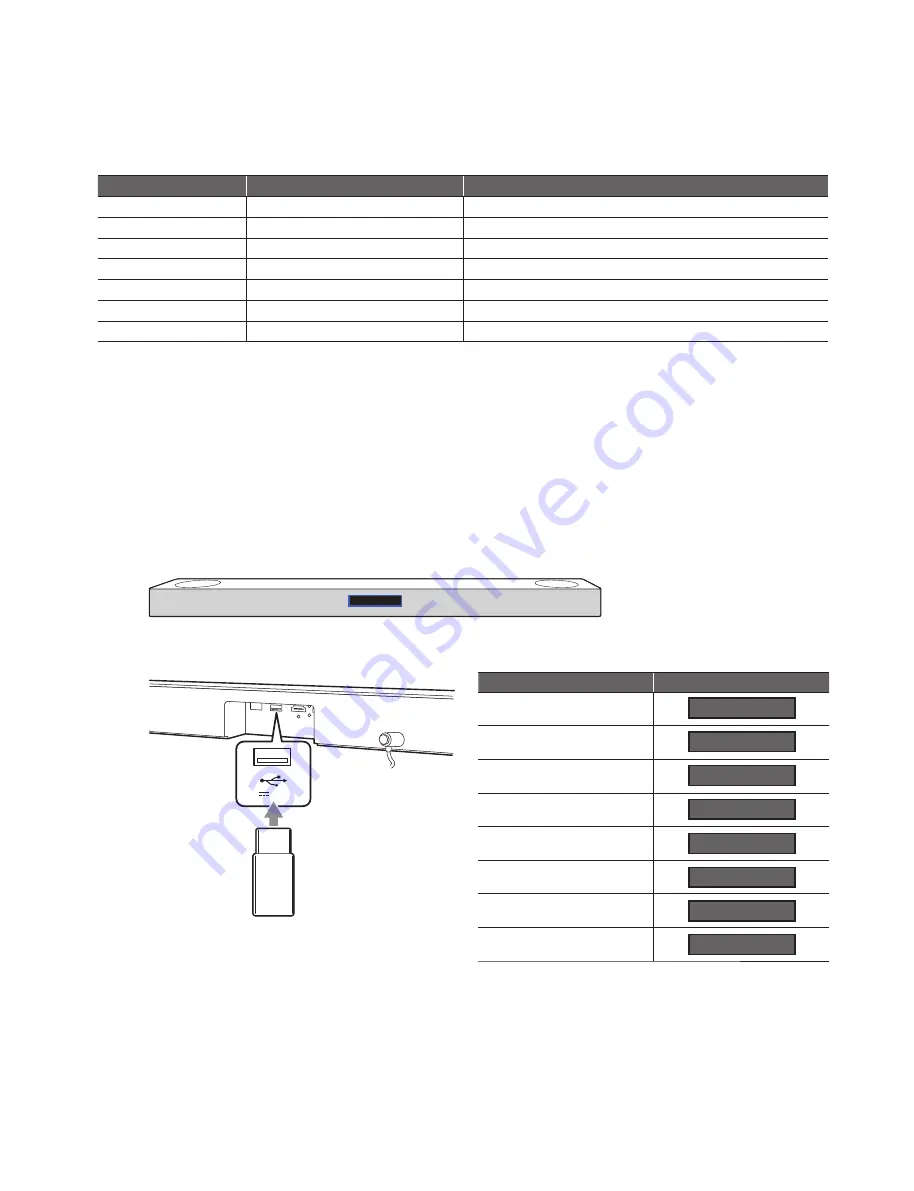
1-9
Copyright © 2021 LG Electronics Inc. All rights reserved.
Only for training and service purposes.
2. Using USB
Step 1
. Prepare SN4 update binaries.
Update module
Pre
fi
x & Extension
Filename Sample
B/E
MAIN_SN4*.ROM
MAIN_SN4_BAR_1812170_PRO1.ROM
Micom
MICOM_SN4*.HEX
MICOM_SN4_1905220_A4A3_rev1901.HEX
Wireless Subwoofer Tx
WOOFERTX_SN4*.BIN
WOOFERTX_SN4_BAR_190007_PRO1_CHECKSUM_C7CA.bin
Wireless Subwoofer Rx
WOOFERRX_SN4*.BIN
WOOFERRX_SN4_BAR_191008_PRO1_CHECKSUM_90BE.bin
MEQ
MEQ_SN4*.BIN
MEQ_SN4_161221B0.BIN
PEQ
PEQ_SN4*.BIN
PEQ_SN4_171016.BIN
Option
OPT*.BIN
OPTION_SN4.BIN
Step 2
. Copy all updated SN4 binaries to USB memory.
Step 3
. Power on SN4 main unit.
Step 4
. If there is an updated wireless subwoofer rx binary in update list,
you need to pair between main unit and subwoofer unit before start update.
Step 5
. If there is an updated wireless rear rx binary in update list,
you need to pair between main unit and rear speaker unit before start update.
Step 6
. Press Function key to change function to USB.
Verify whether USB function is or not by VFD.
Step 7
.Attach USB which has update binaries to the USB slot back of SN4 main unit.
Step 8
. Update will start automatically.
Check VFD what module is in progress one by one.
※
The numbers in VFD display of wireless modules will increase in progress as progress percent from 00 to 100.
(VFD Model)
USB
USB
5 V 500 mA
Update module
VFD display
B/E
Micom
Wireless Subwoofer Tx
Wireless Subwoofer Rx
MEQ
PEQ
TOUCH
Option
D-UP
WT 00
M-UP
WR 00
MQ-UP
EQ-UP
T-UP
OP-UP
<SN4 Series VFD Display in Update>











































