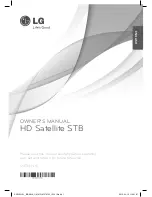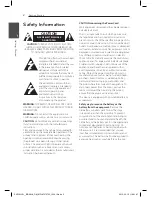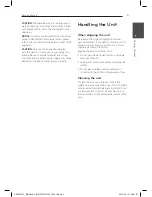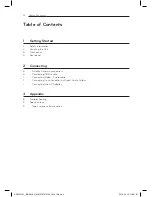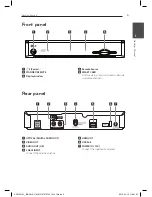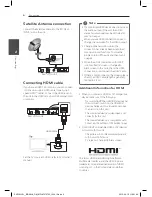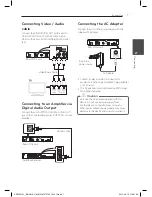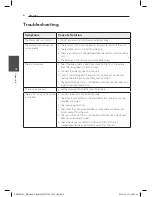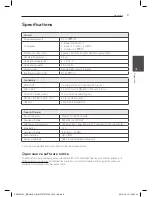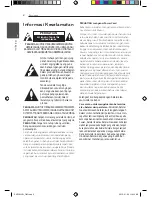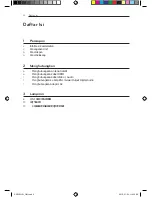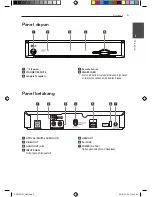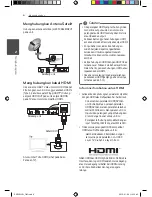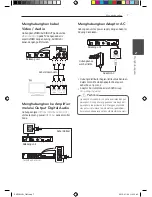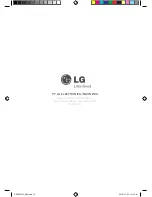2 Connecting
Connecting
6
C
onnecting
2
Satellite Antenna connection
Connect the Satellite antenna to the RF CABLE
INPUT jack on the unit.
Rear of this unit
Connecting HDMI cable
If you have a HDMI TV or monitor, you can connect
it to this unit using a HDMI cable (Type A, High
Speed HDMI™ Cable). Connect the HDMI jack on
the unit to the HDMI jack on a HDMI compatible TV
or monitor.
Rear of this unit
HDMI Cable
Set the TV’s source to HDMI (refer to TV’s Owner’s
manual).
y
If a connected HDMI device does not accept
the audio output of the unit, the HDMI
device’s audio sound may be distorted or
may not output.
y
When you use HDMI connection, you can
change the resolution for the HDMI output.
y
Changing the resolution when the
connection has already been established
may result in malfunctions. To solve the
problem, turn off the unit and then turn it
on again.
y
When the HDMI connection with HDCP
is not verified, TV screen is changed to
black screen. In this case, check the HDMI
connection, or disconnect the HDMI cable.
y
If there is noise or lines on the screen, please
check the HDMI cable (length is generally
limited to 4.5 m).
,
Note
Additional Information for HDMI
y
When you connect a HDMI or DVI compatible
device make sure of the following:
-
Try switching off the HDMI/DVI device and
this unit. Next, switch on the HDMI/DVI
device and leave it for around 30 seconds,
then switch on this unit.
-
The connected device’s video input is set
correctly for this unit.
-
The connected device is compatible with
720x576p, 1280x720p or 1920x1080i input.
y
Not all HDCP-compatible HDMI or DVI devices
will work with this unit.
-
The picture will not be displayed properly
with non-HDCP device.
-
TV screen is changed to black screen.
The terms HDMI and HDMI High-Definition
Multimedia Interface, and the HDMI logo are
trademarks or registered trademarks of HDMI
Licensing LLC in the United States and other
countries.
SN730H-SI__BIDNLLK_OM_MFL67370733_130419.indd 6
2013-04-19 �� 6:01:09