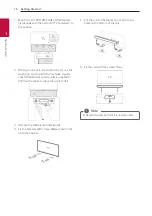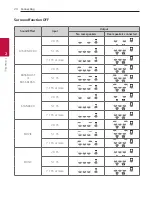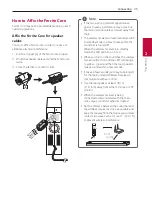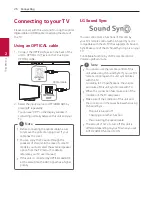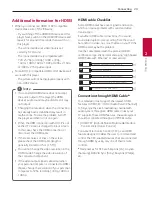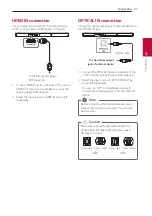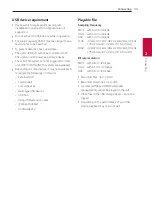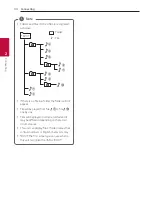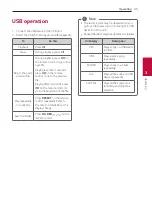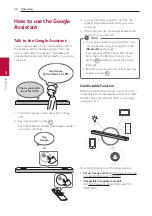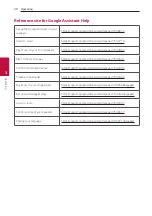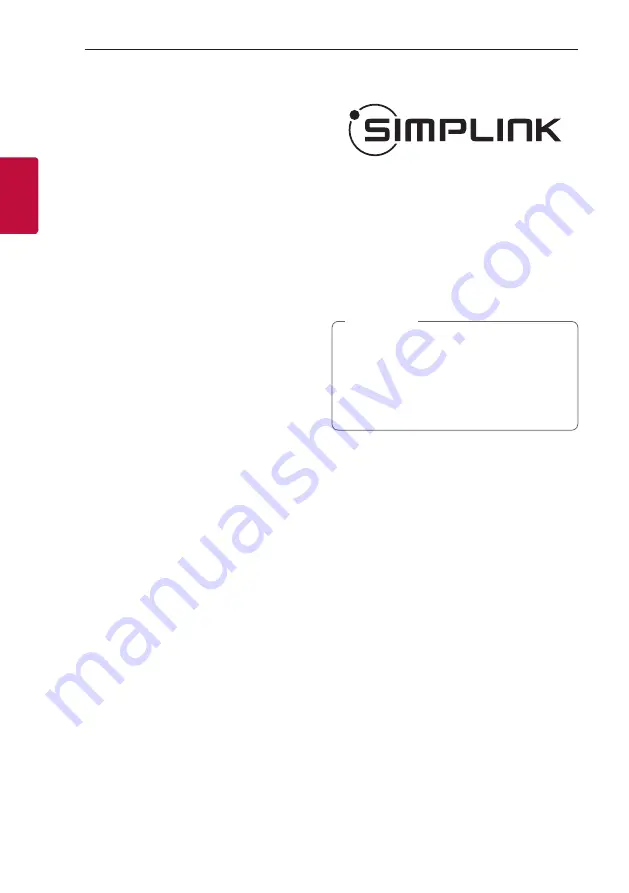
Connecting
28
Connecting
2
ARC (Audio Return Channel)
function
The ARC function enables an HDMI capable TV to
send the audio stream to HDMI OUT of the unit.
eARC (Enhanced Audio Return
Channel) function
eARC (Enhanced Audio Return Channel) features an
advancement over the existing ARC (Audio Return
Channel) and supports the latest high-bitrate audio
formats such as DTS-HD Master Audio™, DTS:X®,
Dolby® TrueHD, Dolby Atmos® and more.
You can use your multiple components just by simple
connection.
Preparing to Use the eARC or ARC
Function
-
Your TV must support the HDMI-CEC and eARC
or ARC function and the HDMI-CEC and eARC or
ARC must be set to On.
-
The setting method of HDMI-CEC, eARC or ARC
may differ depending on the TV. For details about
eARC or ARC function, refer to your TV manual.
-
You must use the certified HDMI cable. (page
29)
-
You must connect the HDMI OUT on the unit with
HDMI IN of the TV that supports eARC or ARC
function using an HDMI cable.
-
You can connect only one Sound bar to TV
compatible with eARC or ARC.
What is SIMPLINK?
Some functions of this unit are controlled by the
TV’s remote control when this unit and LG TV’s with
SIMPLINK are connected through HDMI connection.
Controllable functions by LG TV’s remote control:
Power on/off, volume up/down, etc.
Refer to the TV owner’s manual for the details of
SIMPLINK function.
LG TV’s with SIMPLINK function has the logo as
shown above.
y
Depending on the state of the unit, some
SIMPLINK operation may differ from your
purpose or not work.
y
Depending on a TV or a player which is
connected with this unit, SIMPLINK operation
may differ from your purpose.
,
Note
Summary of Contents for SN8YG
Page 59: ......