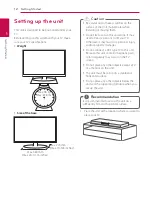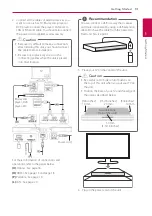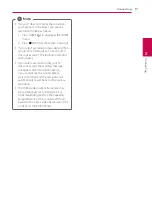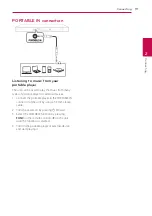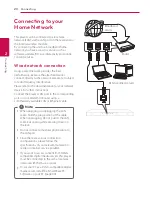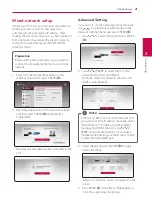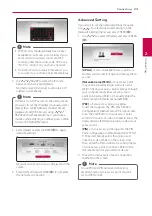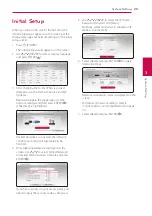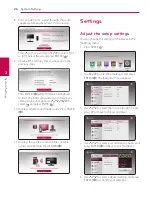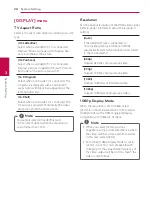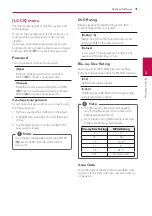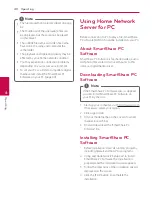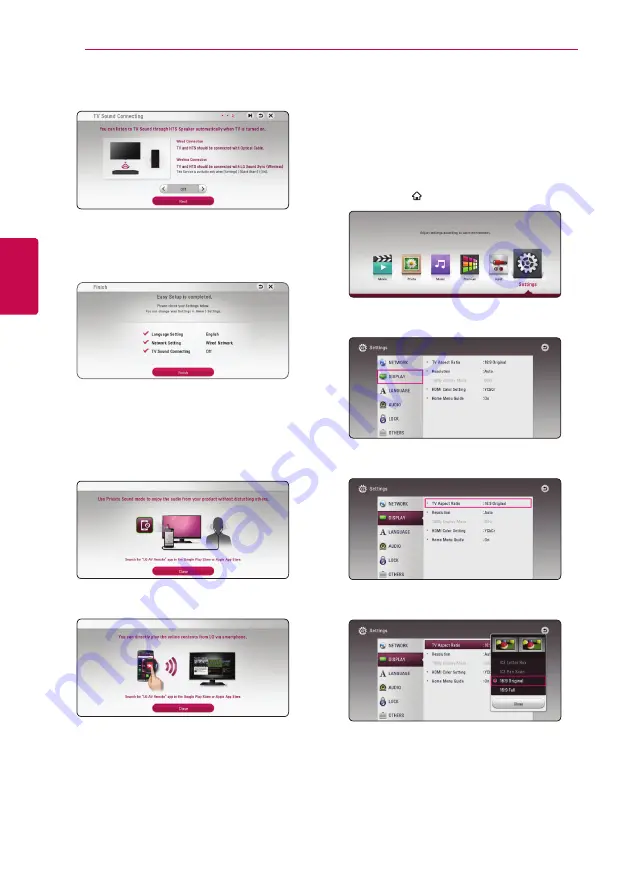
System Setting
26
S
ys
tem Se
tting
3
8. You can listen to TV sound through this unit’s
speaker automatically when TV is turned on.
Press
W
to move and press
A/D
to select [On]
or [Off ]. Select [Next] and press ENTER (
b
).
9. Check all the settings that you have set in the
previous steps.
Press ENTER (
b
) while [Finish] is highlighted
to finish the initial setup settings. If there is any
settings to be changed, use
W/S/A/D
to
select
1
and press ENTER (
b
).
10. Displays private sound mode guide. Press ENTER
(
b
).
11. Displays the guide to enjoy online contents
using LG AV Remote. Press ENTER (
b
).
Settings
Adjust the setup settings
You can change the settings of the player in the
[Settings] menu.
1. Press HOME ( ).
2. Use
A/D
to select the [Settings] and press
ENTER (
b
). The [Settings] menu appears.
3. Use
W/S
to select the first setup option, and
press
D
to move to the second level.
4. Use
W/S
to select a second setup option, and
press ENTER (
b
) to move to the third level.
5. Use
W/S
to select a desired setting, and press
ENTER (
b
) to confirm your selection.
Summary of Contents for SoundPlate lab550h
Page 75: ......