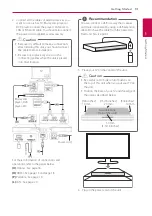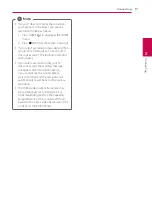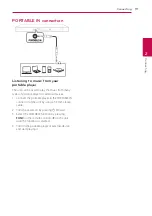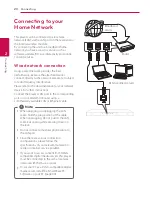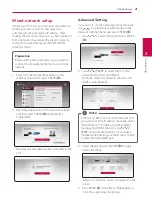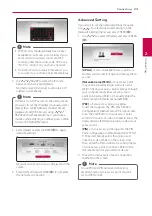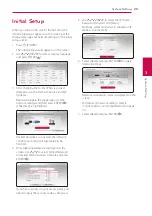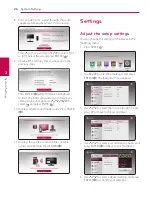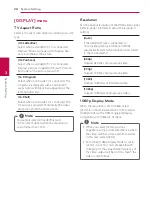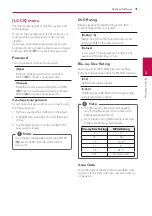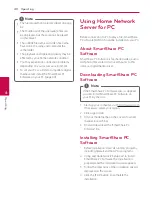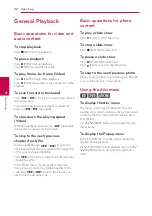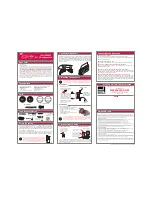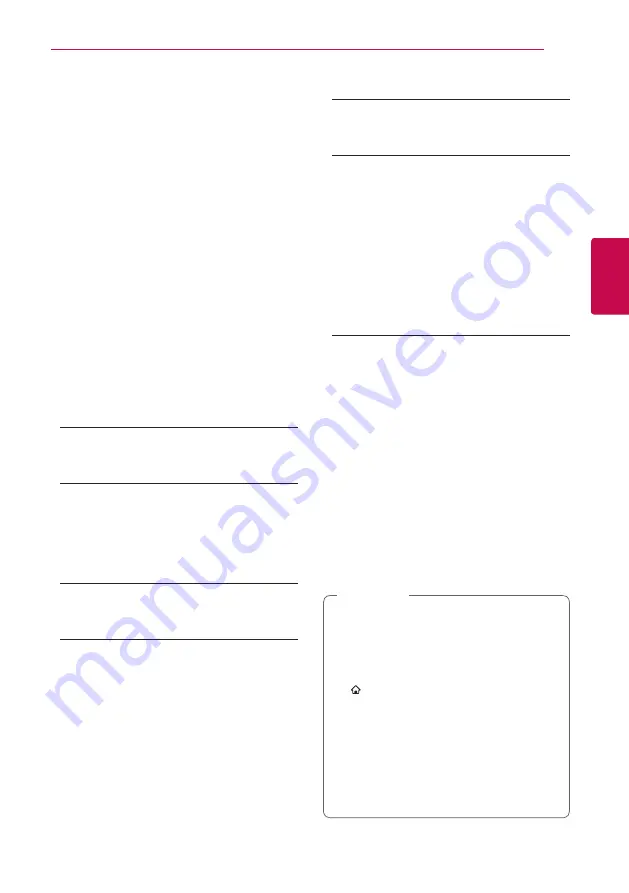
System Setting
27
S
ys
tem Se
tting
3
[NETWORK] menu
The [NETWORK] settings are needed to use the
software update, BD-Live and online content
services.
Connection Setting
If your home network environment is ready to
connect the player, the player needs to be set the
wired or wireless network connection for network
communication. (See “Connecting to your Home
Network” on page 20.)
Connection Status
If you want to check the network status on this
player, select the [Connection Status] options and
press ENTER (
b
) to check whether a connection
to the network and the internet have been
established.
BD-LIVE connection
You can restrict Internet access when BD-Live
functions are used.
[Permitted]
Internet access is permitted for all BD-Live
content.
[Partially permitted]
Internet access is permitted only for BD-Live
content which have content owner certificates.
Internet access and AACS Online functions are
prohibited for all BD-Live content without a
certificate.
[Prohibited]
Internet access is prohibited for all BD-Live
content.
Smart Service Setting
[Country Setting]
Select your area for displaying proper online
content service.
[Initialize]
y
[Deactivate Netflix]
Deactivates your player. To activate the
Netflix again, contact to the service provider.
y
[Netflix ESN]
Display its unique Netflix ESN (Electronic
Serial Number) that allows you to use the
Netflix streaming.
y
[Deactivate Vudu]
Deactivates your player. To activate the Vudu
again, contact to the service provider.
Device Name
You can make a network name using virtual
keyboard. This player will be recognised by the
name you are entering on your home network.
Network Play
This function allows you to control the playback
of media streamed from DLNA media server by a
DLNA certified smartphone. Most DLNA certified
smartphone has a function to control the playback
media on your home network. Set this option to
[On] for allowing your smartphone to control this
unit. Refer to instructions of your DLNA certified
smartphone or the application for more detailed
information.
y
This unit and the DLNA Certified
Smartphone must be connected to the
same network.
y
To use the [Network Play] function using a
DLNA certified smartphone, press HOME
( ) to display the home menu before
connecting to this unit.
y
While controlling the unit using the
[Network Play] function, the remote control
may not work.
y
Available file formats described on page
62 are not always supported on [Network
Play] function.
,
Note
Summary of Contents for SoundPlate lab550h
Page 75: ......