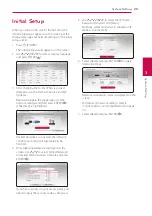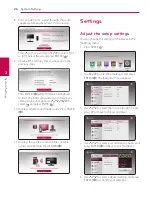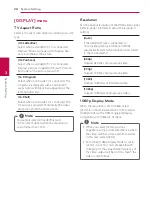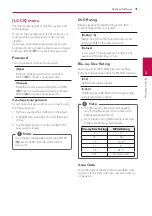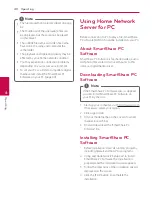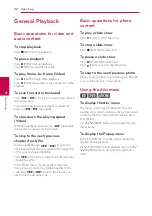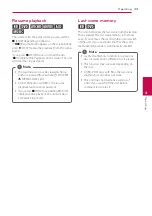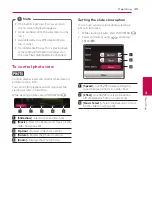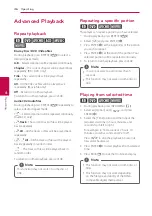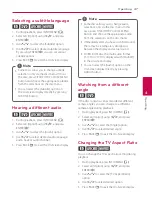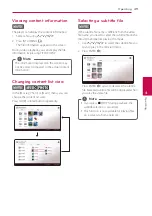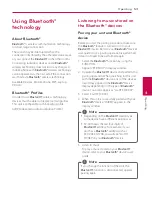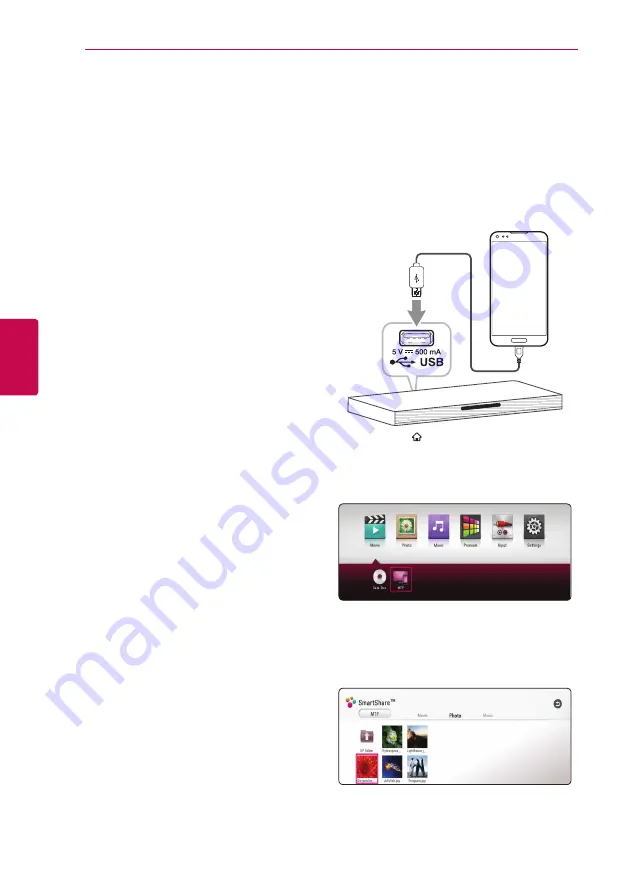
Operating
38
Oper
ating
4
Notes on USB device
y
This player supports USB flash drive/external
HDD formatted in FAT32 and NTFS when
accessing files (music, photo, movie). However,
for BD-Live and Audio CD recording, use the USB
flash drive / external HDD formatted in FAT32.
y
This unit can support up to 4 partitions of the
USB device.
y
Do not extract the USB device during operation
(play, etc.).
y
An USB device which requires additional
program installation when you have connected
it to a computer, is not supported.
y
USB device: USB device that supports USB1.1
and USB2.0.
y
Video, audio and photo files can be played.
For details of playing each file, refer to relevant
pages.
y
Regular back up is recommended to prevent
data loss.
y
If you use an USB extension cable, USB HUB or
USB Multi-reader, the USB device may not be
recognized.
y
Some USB device may not work with this unit.
y
Some digital cameras and mobile phones are
not supported.
y
USB Port of the unit cannot be connected to PC.
The unit cannot be used as a storage device.
Playing a file on Android
device
yui
This player can play video, audio and photo files
contained in the Android device.
1. Connect the android device to the unit with
USB cable. Make sure that MTP is activated on
Android device.
2. Press HOME ( ).
3. Select [Movie], [Photo] or [Music] using
A/D
,
and press
S
.
4. Select [MTP] using
A/D
and press ENTER (
b
).
File loading may takes a few minutes depending on
the number and content of the files stored on the
Android device.
5. Select a file using
W/S/A/D
, and press
d
(PLAY) or ENTER (
b
) to play the file.
Summary of Contents for SoundPlate lab550h
Page 75: ......