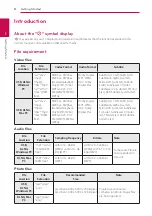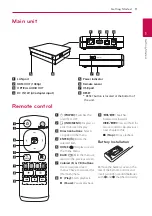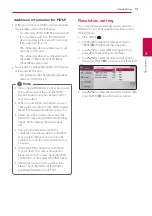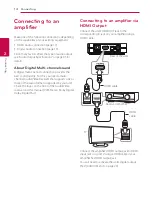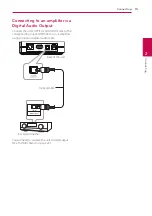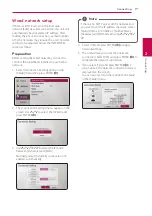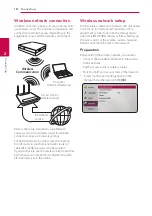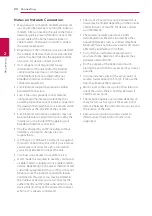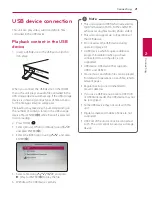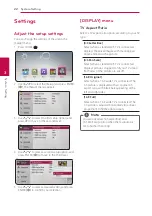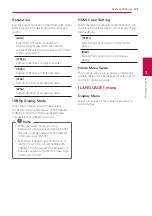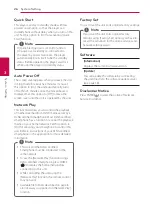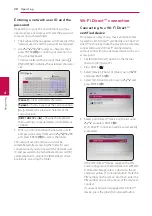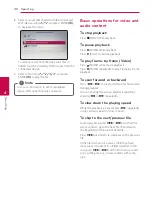Connecting
15
C
onnecting
2
Connecting to an amplifier via
Digital Audio Output
Connect the unit’s OPTICAL AUDIO OUT jack to the
corresponding in jack (OPTICAL) on your amplifier
using an optional digital audio cable.
DIGITAL INPUT
OPTICAL
Optical cable
Receiver/Amplifier
Rear of the unit
You will need to activate the unit’s digital output.
(See “[AUDIO] Menu” on page 24.)