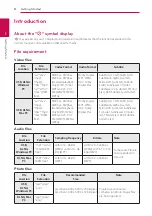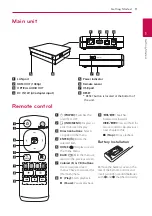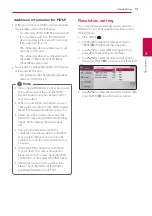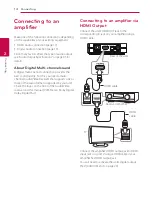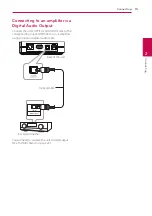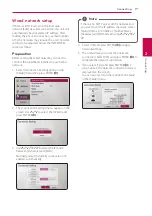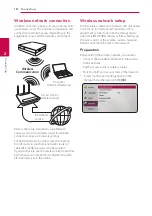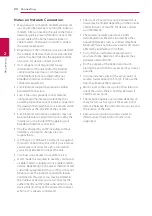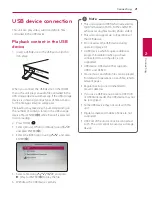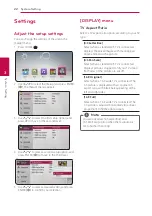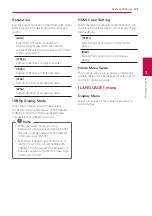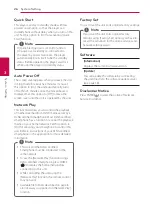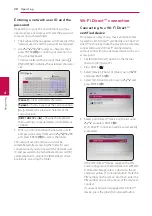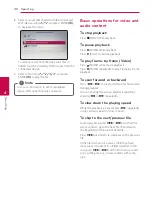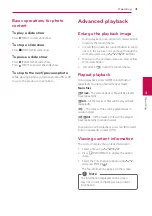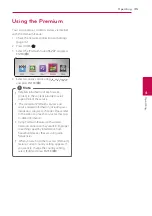Connecting
20
C
onnecting
2
Notes on Network Connection:
y
Many network connection problems during set
up can often be fixed by re-setting the router or
modem. After connecting the unit to the home
network, quickly power off and/or connect the
power cable of the home network router or
cable modem. Then power on and/or connect
the power cable again.
y
Depending on the internet service provider (ISP),
the number of devices that can receive internet
service may be limited by the applicable terms
of service. For details, contact your ISP.
y
Our company is not responsible for any
malfunction of the unit and/or the internet
connection feature due to communication
errors/malfunctions associated with your
broadband internet connection, or other
connected equipment.
y
Some internet content may require a higher
bandwidth connection.
y
Even if the unit is properly connected and
configured, some internet content may not
operate properly because of internet congestion,
the quality or bandwidth of your internet service,
or problems at the provider of the content.
y
Some internet connection operations may not
be possible due to certain restrictions set by the
Internet service provider (ISP) supplying your
broadband Internet connection.
y
Any fees charged by an ISP including, without
limitation, connection charges are your
responsibility.
y
A 10 Base-T or 100 Base-TX LAN port is required
for wired connection to this unit. If your internet
service does not allow for such a connection,
you will not be able to connect the unit.
y
You must use a Router to use xDSL service.
y
A DSL modem is required to use DSL service and
a cable modem is required to use cable modem
service. Depending on the access method of and
subscriber agreement with your ISP, you may not
be able to use the internet connection feature
contained in this unit or you may be limited to
the number of devices you can connect at the
same time. (If your ISP limits subscription to one
device, this unit may not be allowed to connect
when a PC is already connected.)
y
The use of a “Router” may not be allowed or its
usage may be limited depending on the policies
and restrictions of your ISP. For details, contact
your ISP directly.
y
The wireless network operate at 2.4 GHz
radio frequencies that are also used by other
household devices such as cordless telephone,
Bluetooth® devices, microwave oven, and can be
affected by interference from them.
y
Turn off all unused network equipment in
your local home network. Some devices may
generate network traffic.
y
For the purpose of the better transmission,
placing the unit from the access point as close as
possible.
y
In some instances, placing the access point or
wireless router at least 0.45 m (1.5 ft.) above the
floor may improve the reception.
y
Move closer to the access point if possible or re-
orient the unit so there is nothing between it
and the access point.
y
The reception quality over wireless depends on
many factors such as type of the access point,
distance between the unit and access point, and
the location of the unit.
y
Set your access point or wireless router to
Infrastructure mode. Ad-hoc mode is not
supported.