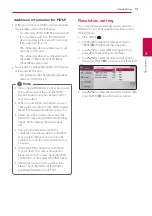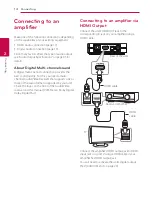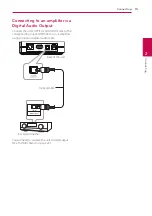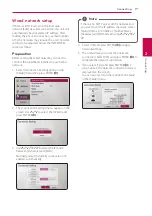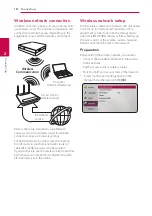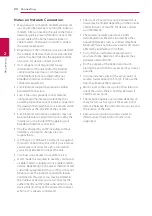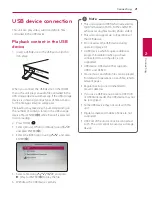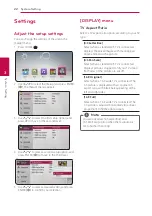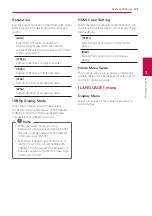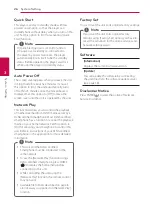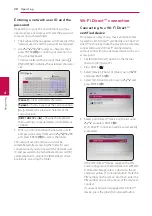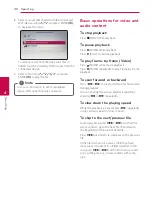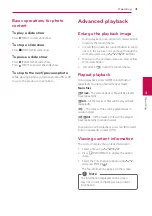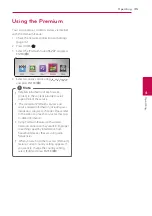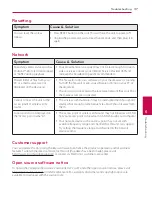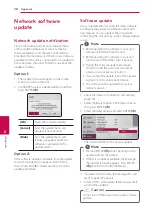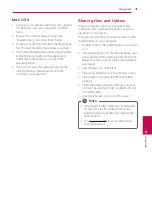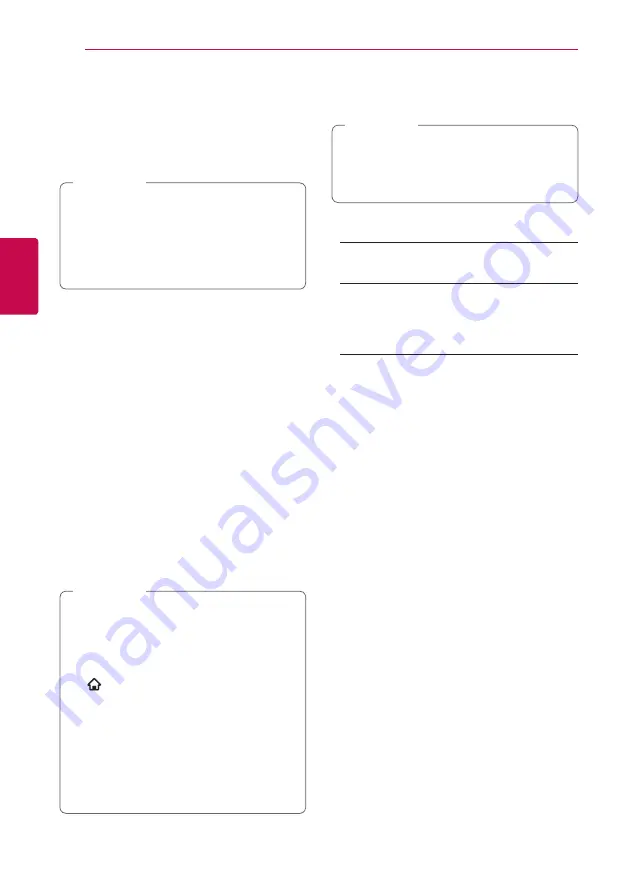
System Setting
26
S
ys
tem Se
tting
3
Quick Start
This player can stay in standby mode with low
power consumption, so that the player can
instantly boot without delay when you turn on this
unit. Set this option to [On] for activating [Quick
Start] function.
If [Quick Start] option is set to [On] and an
AC power is acceidently re-connected to
the player by power failure etc., the player
automatically boots itself to be the standby
status. Before operating the player, wait for a
while until the player is in standby status.
,
Note
Auto Power Off
The screen saver appears when you leave the unit
in Stop mode for about five minutes. If you set
this option to [On], the unit automatically turns
off within 25 minutes since the Screen Saver is
displayed. Set this option to [Off ] to leave the
screen saver until the unit is operated by the user.
Network Play
This function allows you to control the playback
of media streamed from DLNA media server by a
DLNA certified smartphone. Most DLNA certified
smartphone has a function to control the playback
media on your home network. Set this option to
[On] for allowing your smartphone to control this
unit. Refer to instructions of your DLNA certified
smartphone or the application for more detailed
information.
y
This unit and the DLNA Certified
Smartphone must be connected to the
same network.
y
To use the [Network Play] function using a
DLNA certified smartphone, press HOME
(
) to display the home menu before
connecting to this unit.
y
While controlling the unit using the
[Network Play] function, the remote control
may not work.
y
Available file formats described on page 8
are not always supported on [Network Play]
function.
,
Note
Factory Set
You can reset the unit to its original factory settings.
If you reset the unit to its original factory
settings using [Factory Set] option, you have to
set all the activation for the online services and
network settings again.
,
Note
Software
[Information]
Displays the current software version.
[Update]
You can update the software by connecting
the unit directly to the software update server
(see page 38).
Disclaimer Notice
Press ENTER
(
b
)
to view the notice of Network
Service Disclaimer.