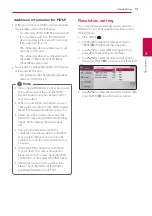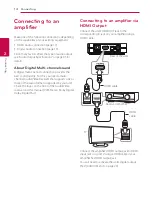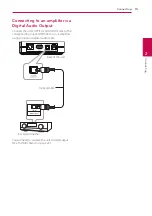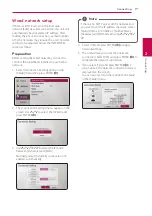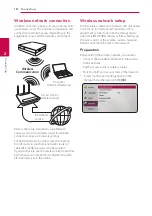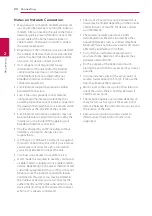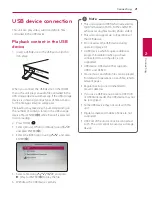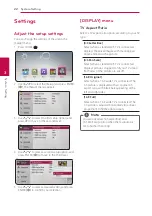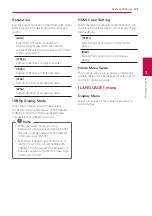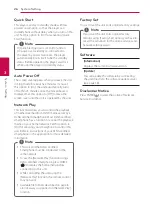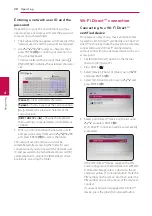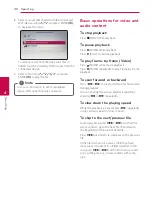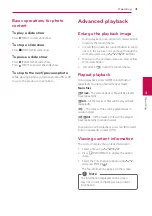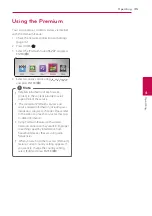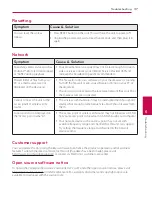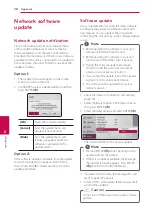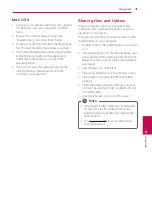4 Operating
Operating
27
Oper
ating
4
General playback
Using [HOME] menu
The home menu appears when you press HOME
(
). Use
W/S/A/D
to select a category and
press ENTER
(
b
)
.
a
[Movie] -
Plays video content.
b
[Photo] -
Plays photo content.
c
[Music] -
Plays audio content.
d
[Premium] -
Displays the Premium Home
screen.
e
[Setup] -
Adjusts the system settings.
Playing a file media from a
USB device
This unit can play video, audio and photo files
contained in the USB device.
1. Insert a USB device into the USB port until it fits
into place.
2. Press HOME (
).
3. Select [Movie], [Photo] or [Music] using
A/D
,
and press ENTER (
b
).
4. Select [USB] option using
W/S
, and press
ENTER (
b
).
5. Select a file using
W/S/A/D
, and press
d
(PLAY) or ENTER (
b
) to play the file.
Playing a file media from a
network server
This unit can play video, audio and photo files
located in a PC or a DLNA server through your
home network.
1. Check the network connection and settings
(page 16).
2. Press HOME (
).
3. Select [Movie], [Photo] or [Music] using
A/D
,
and press ENTER
(
b
)
.
4. Select a DLNA media server or a share folder
on your PC on the list using
W/S
, and press
ENTER
(
b
)
.
If you want to rescan available media server,
press the green (G) colored button.
5. Select a file using
W/S/A/D
, and press
ENTER
(
b
)
to play the file.
y
The file requirements are described on page
8.
y
The thumbnail of the unplayable files can
be displayed, but those cannot be played
on this unit.
y
The subtitle file name and video file name
have to be the same and located at the
same folder.
y
The playback and operating quality may be
affected by your home network condition.
y
You may experience connection problems
depending on your server’s environment.
,
Note