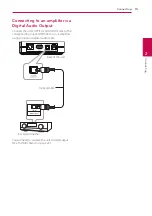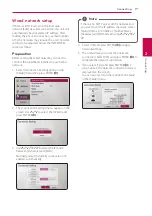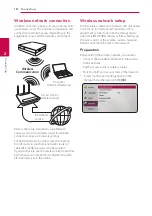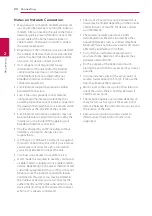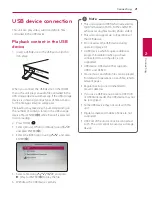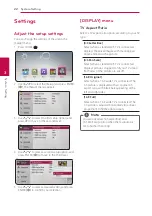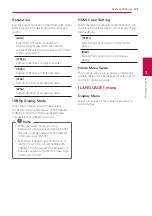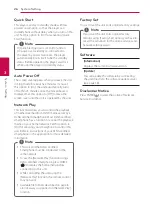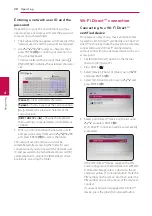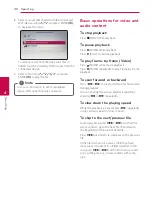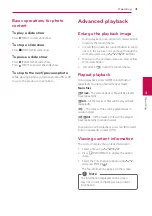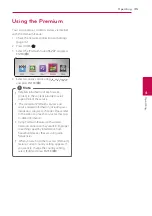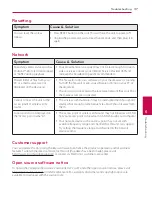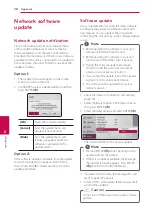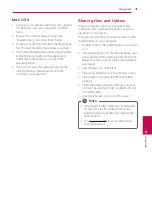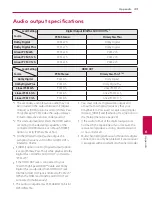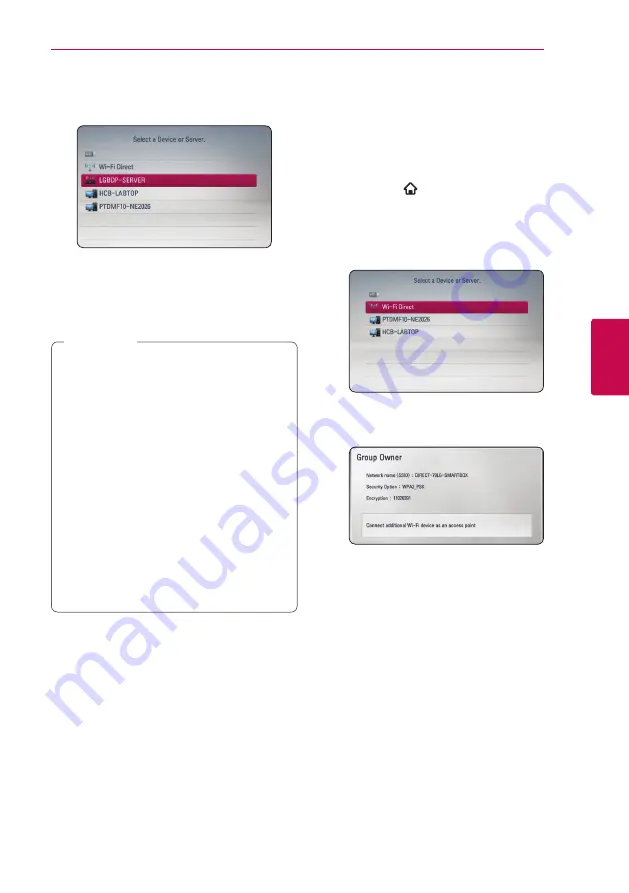
Operating
29
Oper
ating
4
6. Select a server that shared from the connected
Wi-Fi Direct™ device using
W/S
, and press
ENTER
(
b
)
to navigate the server.
To select a server from the device list, files or
folders must be shared by DLNA server from the
connected Wi-Fi Direct™ device.
7. Select a file using
W/S/A/D
, and press
ENTER
(
b
)
to play the file.
y
For the purpose of the better transmission,
placing the player from the Wi-Fi Direct™
certified server as close as possible.
y
This unit can connect only 1 device at a
time. Multiple connection is not available.
y
If you try to connect wireless network while
a device is connected by Wi-Fi Direct™
function , Wi-Fi Direct™ connection will be
force disconnected.
y
If this player and Wi-Fi Direct™ device
are connected to the different local area
network, Wi-Fi Direct™ connection may not
available.
y
If a Wi-Fi Direct™ certified device is not
in Wi-Fi Direct standby mode, this player
cannot find the device.
,
Note
Connecting to a Wi-Fi equipped
devices
This player can connect to a general Wi-Fi device
using Wi-Fi Direct™ function.
1. Set the [Wi-Fi Direct] option on the [Setup]
menu to [On] (page 25)
2. Press HOME (
).
3. Select [Movie], [Photo] or [Music] using
A/D
,
and press ENTER
(
b
)
.
4. Select [Wi-Fi Direct] option using
W/S
, and
press ENTER
(
b
)
.
5. Press red (R) coloured button to display the
[Network name (SSID)], [Security Option] and
[Encription] of the player.
6. On your Wi-Fi device, make a network
connection to this player, using [Network name
(SSID)], [Security Option] and [Encription] at
step 5 above.
7. Press BACK (
1
) twice to display the device list.