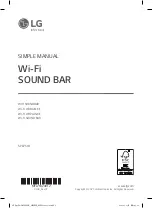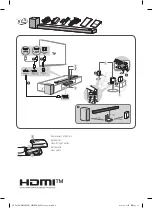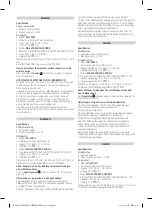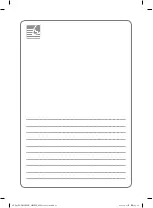ENGLISH
Installing and Using the Product
Please read this manual carefully before operating your set and retain it for future reference.
To view the instructions of advanced features, visit http://www.lg.com or scan QR code and then download
Owner’s Manual. Some of the content in this manual may differ from your product.
A
Sound bar
B
Remote Control Receiver / Status Display
C
Rear Speakers / Wireless Receiver (Sold separately, SPK8-S)
D
Wireless Subwoofer - Install it close to the sound bar.
E
External Device - (Blu-ray player, game console, etc.)
a
Connect the sound bar to your TV via an optical cable or an HDMI cable.
b
If you are using an external device (ex. Blu-ray player, game console, etc.), connect it to the sound bar via an HDMI cable.
c
If you purchased the rear speakers and wireless receiver separately, connect the rear speakers to the wireless receiver via a speaker
cable. When connecting the rear speakers to the wireless receiver, connect the black striped cable to the negative terminal of each
speaker and the remaining cable to the positive terminal of each speaker.
d
Connect to power in the following order: wireless subwoofer
[
wireless receiver
[
sound bar. Then, turn on the sound bar. When
the connection is automatically established with the sound bar, the LEDs on the wireless subwoofer and the wireless receiver will
light up in green.
e
Using the product with your TV
A
Press the
Function
button repeatedly until “
OPT/HDMI ARC
” appears on the status display.
B
On your TV’s settings, set the output speaker to [HDMI ARC], [Optical], or [External Speaker].
C
When the TV is properly connected to the product, “
OPT
”, “
ARC
”, or “
E-ARC
” will appear on the status display with a sound.
f
Connecting the product to your smartphone via Wi-Fi
A
Connect your smartphone to Wi-Fi.
B
Install the LG Sound Bar app on Google Play or the App Store.
C
Run the LG Sound Bar app and follow the instructions.
D
The product will connect to your smartphone and you can control the product with LG Sound Bar app.
g
Connecting the product to your smartphone via Bluetooth
A
Tap the
Settings
button on your smartphone and select
Bluetooth
. Turn on the
Bluetooth
function. (
Off
>
On
)
B
Press the
Bluetooth pair
button. After a moment, you will see “
BT READY
” on the status display.
C
Find and tap “LG_Speaker_SPD75YA_XXXX” or the name you registered on the Google Home app.
D
When the product is connected to your smartphone via
Bluetooth
, you can see the status display change from “
PAIRED
”
[
“
Connected Bluetooth device name
”
[
“
BT
”.
If you see a red LED on the back of the wireless subwoofer or on the front of the wireless receiver, it means that the sound bar is not
connected to the speakers. If this is the case, connect them in the following order.
A
Press the
Power
button on the sound bar to turn it off.
B
Press the
PAIRING
(
Pairing
) button on the back of the disconnected wireless subwoofer or wireless receiver. Check if each LED blinks green.
-
If you still see a red LED on the back of the wireless subwoofer, press and hold the button on the back of the subwoofer again.
C
Press the
Power
button on the sound bar to turn it on.
D
When the connection is established, you will see a green LED light on the back of the wireless subwoofer or on the front of the wireless
receiver light up in green.
Keep the sound bar, the subwoofer and wireless receiver away from the device (ex. wireless router, microwave oven, etc.) over 1 m to prevent
wireless interference.
y
Some speakers may not make sound depend on the input source. Select CINEMA sound mode to listen through all speakers.
y
Design and specifications are subject to change without notice.
y
Google Play is a trademark of Google LLC.
SPD75YA.DSWELLK_SIMPLE_MFL71824012.indd 3
2021-06-15 7:45:21