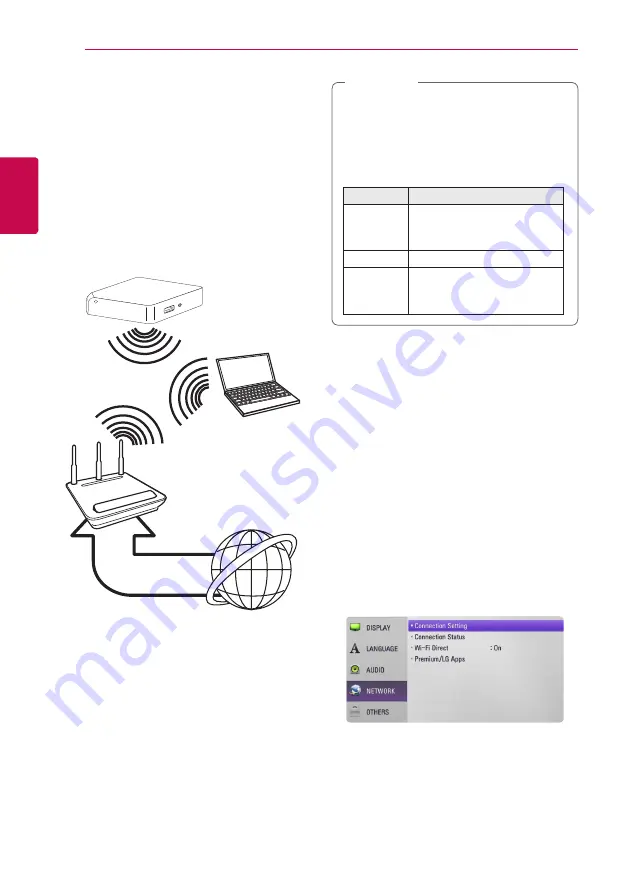
Connecting
18
C
onnecting
2
Wireless Network Connection
Another connection option is to use an Access Point
or a wireless router. The network configuration and
connection method may vary depending on the
equipment in use and the network environment.
This unit is equipped with an IEEE 802.11n (Dual-
band, 5 GHz and 2.4 GHz band) wireless module,
which also supports the 802.11a/b/g standards.
For the best wireless performance, we recommend
using a IEEE 802.11n certified Wi-Fi network (access
point or wireless router).
Wireless
Communication
PC and/or
DLNA certified server
Access Point or
Wireless Router
Broadband
service
Refer to the setup instructions supplied with
your access point or wireless router for detailed
connection steps and network settings.
For best performance, a direct wired connection
from this unit to your home network’s router or
cable/DSL modem is always the best option.
If you do chose to use the wireless option, note that
performance can sometimes be affected by other
electronic devices in the home.
Available frequency range and channels for
5 GHz band are listed as below. But, there
may have the differences and restrictions
depending on the country. Try setting your
access point with other channel if you have
difficulties in wireless network connection.
Area
Frequency Range
North
America
5.15-5.25 GHz (ch. 36-48),
5.725-5.825 GHz (ch. 149-161),
5.825-5.850 GHz (ch.165)
Europe
5.15-5.25 GHz (ch. 36-48)
Others
5.15-5.25 GHz (ch. 36-48),
5.725-5.825 GHz (ch. 149-161),
5.825- 5.850 GHz (ch.165)
,
Note
Wireless Network Setup
For the wireless network connection, the unit needs
to be set up for network communication. This
adjustment can be done from the [Setup] menu.
Adjust the [NETWORK] setting as follow. Setting up
the access point or the wireless router is required
before connecting the unit to the network.
Preparation
Before setting the wireless network, you need to:
-
Connect the broadband internet to the wireless
home network.
-
Set the access point or wireless router.
-
Note the SSID and security code of the network.
1. Select [Connection Setting] option in the
[Setup] menu then press
Center button
.
















































