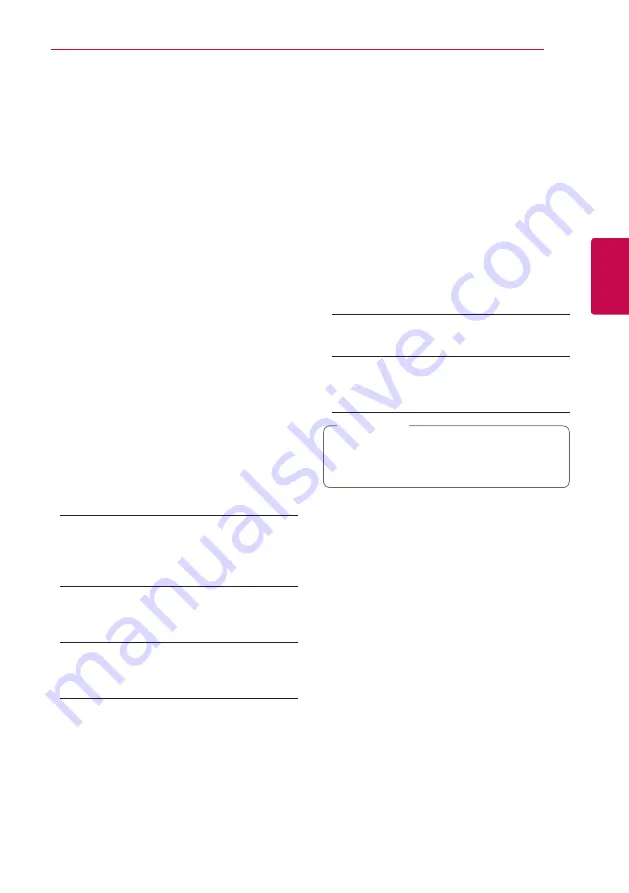
System Setting
25
S
ys
tem Se
tting
3
[NETWORK] Menu
The [NETWORK] settings are needed to use the
software update, Web Browser and on-line content
services.
Connection Setting
If your home network environment is ready to
connect the unit, the unit needs to be set the
wired or wireless network connection for network
communication. (See “Connecting to your Home
Network” on pages 16.)
Connection Status
If you want to check the network status on this unit,
select the [Connection Status] options and press
Center button
to check whether a connection
to the network and the internet have been
established.
Wi-Fi Direct
This player is a Wi-Fi Direct™ certified device. Wi-Fi
Direct™ is the technology that devices to connect
each other without connecting to an Access point
or a router. Set this option to [On] for activating the
Wi-Fi Direct™ mode. Refer to page 29 for the device
connection.
Premium/LG Apps
[Country Setting]
Select your area for displaying proper services
and contents on the [Premium] and [LG Apps]
feature.
[ID Management]
Displays the [ID Management] menu. You can
manage IDs that ever logged-in on this unit.
[Registration Code]
Display the unique code of this player for
servicing [Premium] and [LG Apps] feature.
[OTHERS] Menu
DivX® VOD
ABOUT DIVX VIDEO: DivX® is a digital video format
created by DivX, Inc. This is an official DivX Certified®
device that plays DivX video. Visit divx.com for more
information and software tools to convert your files
into DivX video.
ABOUT DIVX VIDEO-ON-DEMAND: This DivX
Certified® device must be registered in order to play
purchased DivX Video-on-Demand (VOD) movies.
To obtain your registration code, locate the DivX
VOD section in your device setup menu. Go to vod.
divx.com for more information on how to complete
your registration.
[Register]
Displays the registration code of your unit.
[Deregister]
Deactivate your unit and display the
deactivation code.
All the downloaded videos from DivX VOD
with this unit’s registration code can only be
played back on this unit.
,
Note
Auto Power Off
The screen saver appears when you leave the unit
in Stop mode for about five minutes. If you set
this option to [On], the unit automatically turns
off within 25 minutes since the Screen Saver is
displayed. Set this option to [Off ] to leave the
screen saver until the unit is operated by the user.
















































