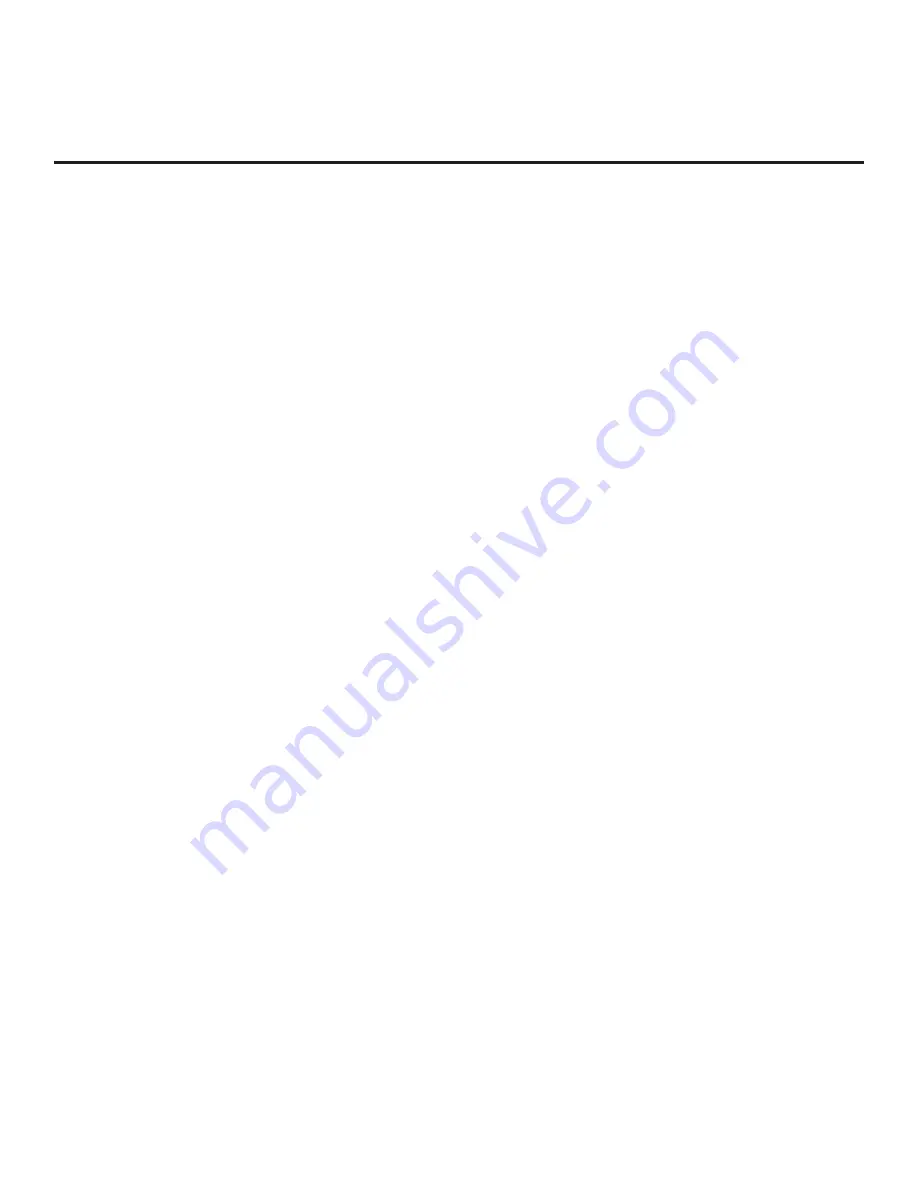
39
206-4310
090 - KEY LOCK
Applicable for LG Hospitality and commercial non-LG display
panels only. If set to 1 (default), Key Lock is enabled, which
means that all display panel button functions will be locked, i.e.,
non-functional. Set to 0 to disable Key Lock.
Note:
This feature does not apply to LG Public Displays or LG
Commercial Monitors since the STB will always disable panel
buttons and the processing of IR on those displays.
091 - HDMI2 ENABLE
Set to 1 to enable HDMI 2 input in DTV Mode. Set to 2 to enable
HDMI 2 input in PC Mode. Set to 0 to disable display panel HDMI
2 input.
092 - HDMI3 ENABLE *
Set to 1 to enable HDMI 3 input in DTV Mode. Set to 2 to enable
HDMI 3 input in PC Mode. Set to 0 to disable display panel HDMI
3 input.
094 - SAP MENU EN (2nd Audio Program)
Set to 1 to enable the SAP feature in the Function Menu, when
the Function Menu is available (i.e., STB is not in Pass-through
Mode). Set to 0 to disable the SAP feature in the Function Menu,
when the Function Menu is available.
096 - DEF. ASP. RATIO (Default Aspect Ratio)
Selects default aspect ratio at power up:
0 = Set By Program
2 = 16:9 (default)
4 = Zoom
1 = 4:3
3 = Just Scan
Note:
This item is not available in the Installer Menu unless item
106 ASP RATIO LOCK is set to 0.
097 - AUDIO OUTPUT
Determines availability of the analog audio output to be used
by external audio equipment connected to the Audio Line Out jack
on the STB. Set to 0 to disable audio output. Set to 9 (default) to
enable fixed line level (typically 400 mVrms ± 100 mVrms @10KΩ)
output. Set to 10 to enable volume control of audio output. See
also Reference section, “External Audio Line Out Specifications.”
098 - PRO:CENTRIC
Selects the Pro:Centric Application Mode. Set to 0 (default) to
disable the Pro:Centric application. Set to 1 for Flash Mode. Set
to 2 for GEM (Java Application) Mode. Set to 3 for HTML Mode.
In order to retrieve the Pro:Centric application, when enabled (for
Flash, GEM, or HTML Mode), the STB must be turned OFF/ON two
times. Once you exit the Installer Menu, turn OFF the STB/display
panel for at least one minute. When you turn the STB/display back
ON, the STB will start the appropriate library based on the setting
of this item.
Wait until TV programming appears on the display, and then turn
the STB/display back OFF, this time for a few minutes, to initiate
the application download. When you turn the STB/display back ON,
press the PORTAL key on the Installer Remote, and verify that the
Pro:Centric application appears on the display.
Note:
This item is not available in the Installer Menu when item
119 DATA CHANNEL is set to 0.
100 - VIDEO INTERFAC
Selects the HDMI port on the display panel to be used for HDMI
input from the STB. Set to 3 for HDMI 1 (default). Set to 4 for
HDMI 2. Set to 5 for HDMI 3.
If you change the value of this item, make sure to reconnect the
HDMI cable from the STB to the appropriate HDMI port on the
display panel once you have exited the Installer Menu.
101 - IR FEEDBACK
If set to 0, the STB’s MMR (Magic Motion Remote) feature is
enabled (default), and a compatible LG MMR (not supplied) may
be used with the STB. If set to 2, the MMR feature is disabled.
102 - ATSC BAND
Sets up STB to receive different types of incoming signals.
0 = Broadcast
1 = CATV
2 = HRC
3 = IRC
4 = Same as NTSC
103 - ATSC TUNE MODE
Sets ATSC tuning mode. Default set to 1 for Physical Channel
scan. Set to 0 for Virtual Channel scan.
104 - START MINOR CHANNEL
Sets Minor Start Channel number at power up. 0 = NTSC. If not
0, number selected is the digital channel’s Minor Start Channel
number.
Note:
This item is not available in the Installer Menu when item
004 STRT CHANNEL is set to 0 or 255.
105 - VID OUT FORMAT
Selects the format for video output (i.e., the resolution):
1 = 720p (default)
5 = 1366 x 768
4 = 1080p
6 = 2160p
If you change the video output format on location, once you exit
the STB Installer Menu, a Changing Video Output Resolution
pop-up banner will appear at the bottom of the display screen,
and then the STB will reboot to change the resolution per your
selection. When the reboot is complete, a confirmation pop-up
banner for the new video output resolution will be displayed. To
confirm the new
video output resolution, use the arrow keys on
the Installer Remote to select
YES
in the confirmation banner, and
then press
OK
on the Installer Remote.
Installer Menu (Cont.)
* HDMI 3 port on expansion interface connector.












































