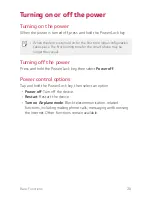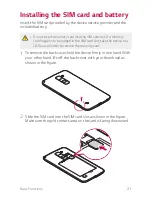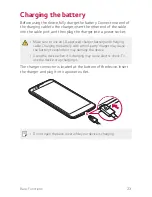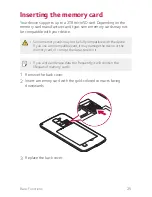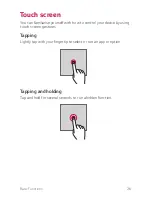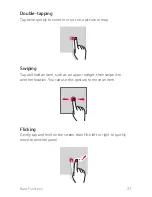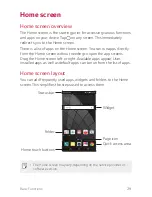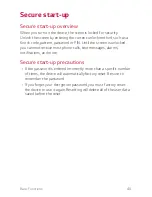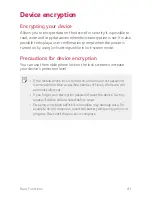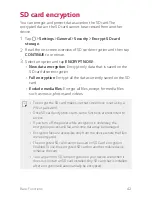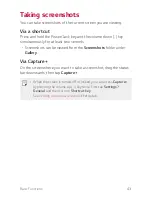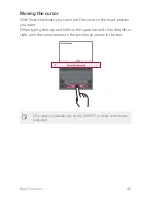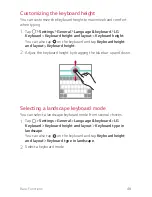Basic Functions
33
Switching the screen orientation
You can set the screen orientation to automatically switch, according
to the device's orientation.
On the notification panel, tap
Rotation
from the quick access icon list.
You can also tap
Settings
Display
Auto-rotate screen
and
then swipe
to activate it.
Editing the Home screen
On the Home screen, tap and hold on an empty space, then start the
desired function.
A
To rearrange the Home screen canvases, tap and hold on a canvas,
then drag it to another location.
A
To add widgets to the Home screen, tap
Widgets
and drag a
widget to the Home screen.
A
To change the Home screen wallpaper, tap
Wallpapers
and select
options (
Gallery
,
Wallpaper gallery
,
Live wallpapers
, and
Photos
)
on the bottom.
A
To change Home screen settings, tap
Home screen settings
and
customize options. See
Home screen settings
for details.
Viewing the background theme
You can view only the background image by hiding apps and widgets
on the Home screen.
Spread two fingers apart while on the Home screen.
A
To return to the original screen, which displays apps and widgets,
pinch your fingers on the Home screen or tap .
Summary of Contents for stylo 2 -k540
Page 1: ...ENGLISH MFL69447501 1 0 www lg com USER GUIDE LG K540 ...
Page 6: ...Custom designed Features 01 ...
Page 17: ...Basic Functions 02 ...
Page 53: ...Useful Apps 03 ...
Page 80: ...Phone Settings 04 ...
Page 102: ...Appendix 05 ...
Page 111: ...For Your Safety 06 ...
Page 144: ...LIMITED WARRANTY STATEMENT 07 ...
Page 151: ......