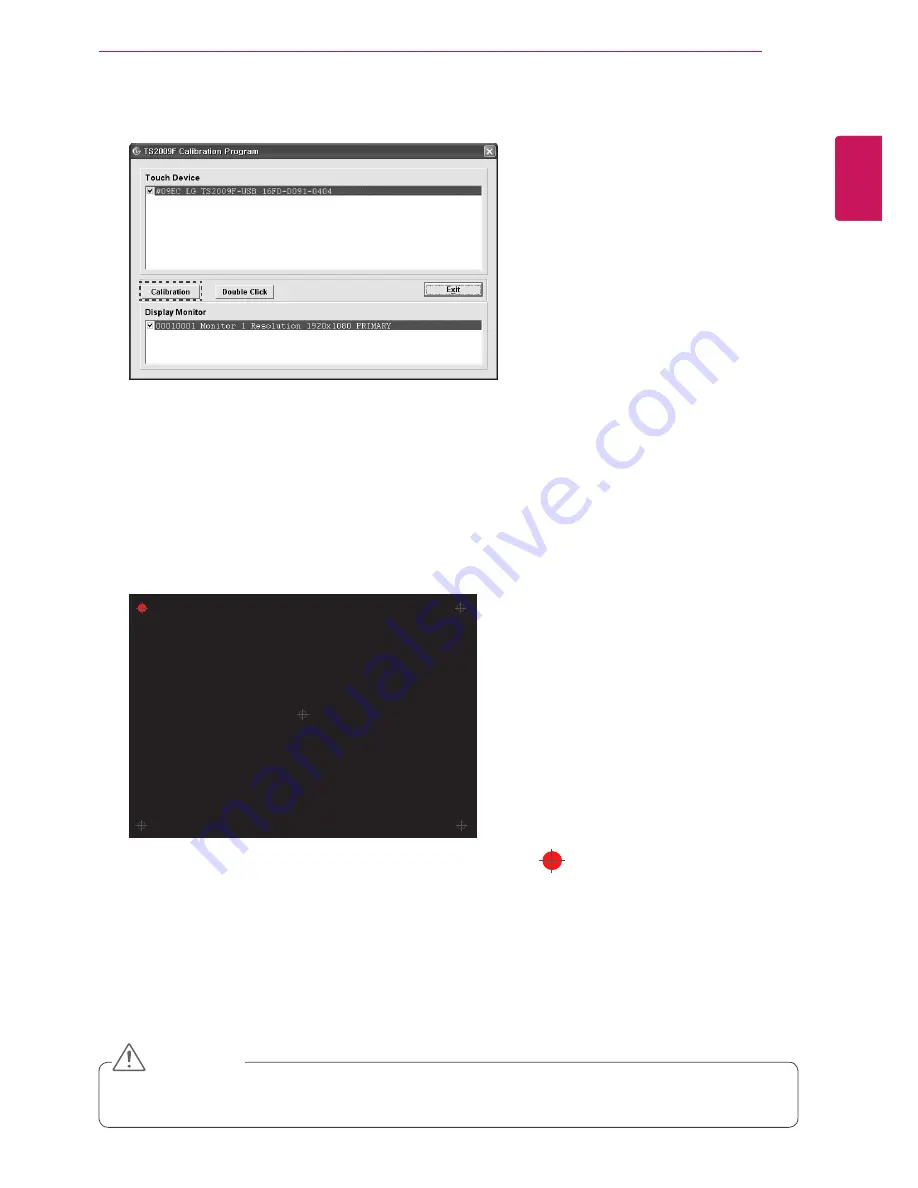
7
ENG
ENGLISH
TOUCH SCREEN OWNER'S MANUAL
Touch Screen Calibration (For Windows XP, Windows Vista, Windows 7)
1
Select the touch device and display monitor connected to the PC with a mouse under "Touch Device" and
"Display Monitor" respectively. (Check)
2
Set the display resolution for Display Monitor to the maximum supported resolution (optimum resolution).
- Maximum supported resolution (optimum resolution) for T1710BP: 1280 X 1024
- Maximum supported resolution (optimum resolution) for T1910BP: 1280 X 1024
3
Click the Calibration button.
4
When the calibration screen appears, calibrate in the order shown in the figure below.
1) Using a stylus pen or fingertip, press the center of the touch point for a few seconds. After a few
seconds, the touch point turns red > yellow > green ("TOUCH" -> "HOLD" -> "LIFT OFF"); calibration for
pointer 1 is then complete.
2) Repeat the same procedure for all five touch points. (1 > 2 > 3 > 4 > 5 in order)
3) When the calibration for all five touch points is complete, the screen automatically disappears.
4) After the initial calibration, the values are automatically saved; further calibration is not required.
5) To cancel the calibration process, press ESC to return to the stage prior to calibration.
1
2
3
4
5
y
y
if calibration is performed incorrectly, the screen may fail to recognize the correct coordinates. If the
touch screen's coordinates are not aligned properly, recalibrate.
CAUTION








































