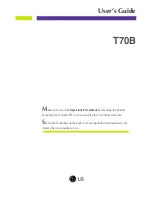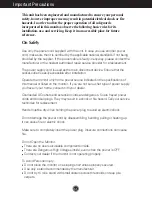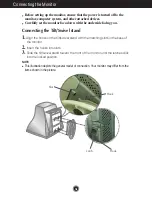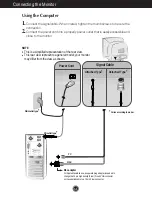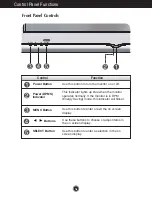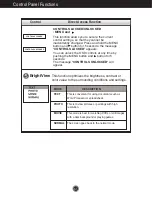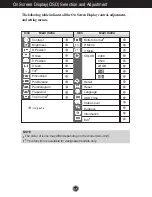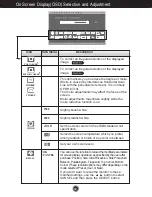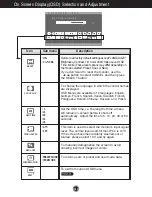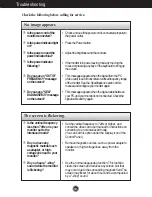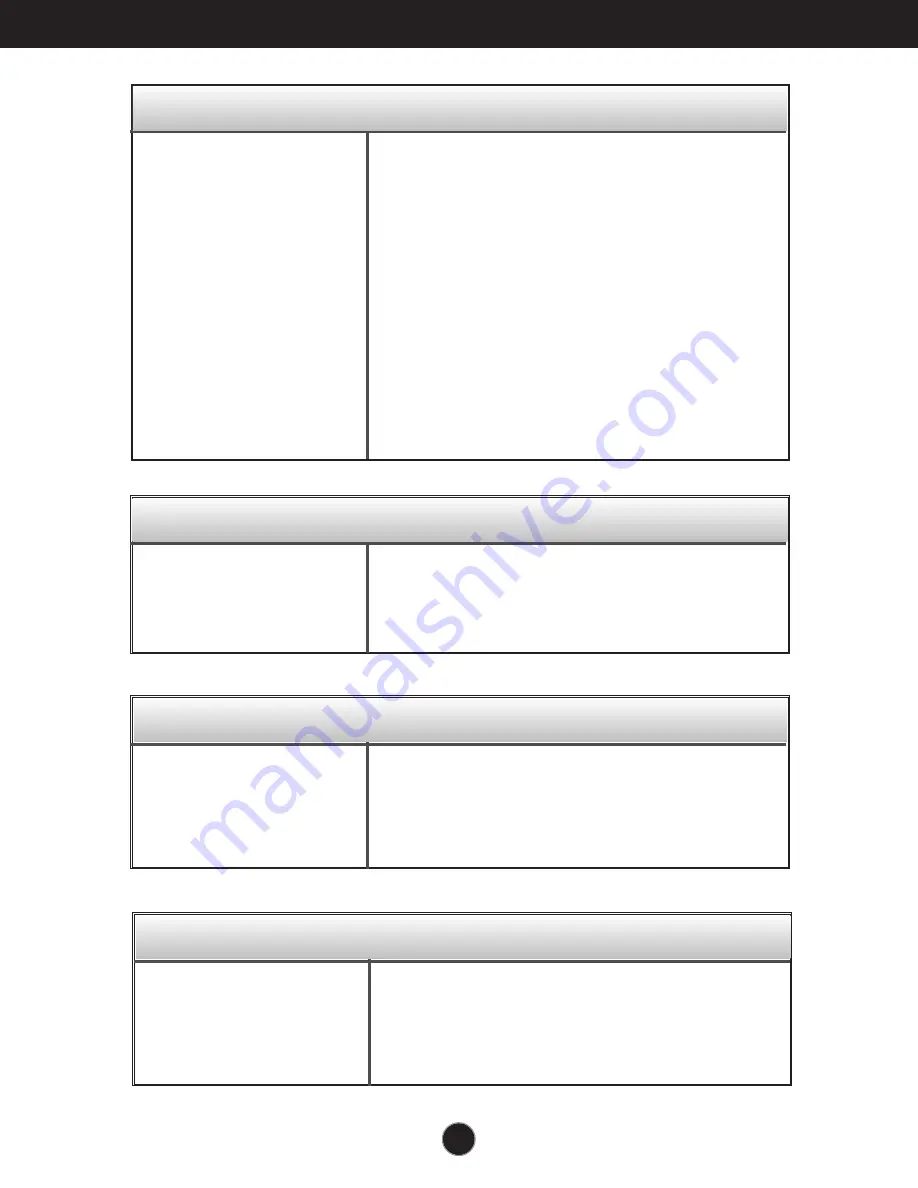
A14
Troubleshooting
❐
Do you see basic
discoloration (16 colors)?
❐
Is the screen color
unstable or monochrome?
❐
Do you see black dots on
the screen?
❐
Do you see a partial
blurring on the screen?
•
Set the color depth to 256 colors or higher: use 'Control
Panel' -> 'Display' -> 'Settings' -> 'Color Palette'
•
Check the connection of the signal cable. Or pull out the
video card of the PC and insert it again.
•
This is due to a small amount of foreign or abnormally
florescent material that became fastened on the mask
during manufacturing. It will not affect product
performance.
•
This happens due to interference from surrounding
magnetic fields, as created when speakers, steel
structures, or high-voltage lines are placed near the
monitor. Remove any such materials from the immediate
vicinity and use the DEGAUSS icon on the screen
adjustment menu to fix the screen.
❐
Do you see the after-
image even when you
turn off the monitor?
•
A premature aging of the monitor pixels may cause the
prolonged display of a single image on the screen. Be
sure to use a screen saver to maximize the service life of
the monitor.
The screen color is not normal.
I see an after-image on the screen.
❐
Do you see the wave
directly on the screen?
•
This occurs in inverse proportion to the screen focus,
which can be caused by a particular frequency or video
card. Brighten the screen and use the 'MOIRE' icon on
the screen adjustment menu to adjust the screen.
I see waves on the screen.
❐
Have you installed the
monitor driver?
•
Be sure to install the monitor driver from the monitor driver
CD (or diskette) that comes with your monitor. Or, you
can also download the driver from our web site:
http://www.lge.com.
Have you installed the monitor driver?
Summary of Contents for T70B
Page 18: ...Digitally yours ...