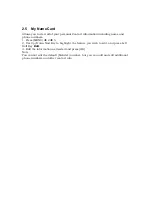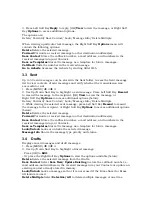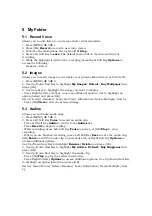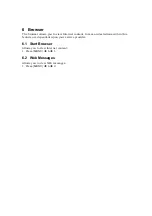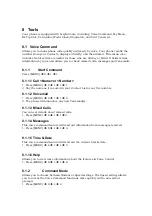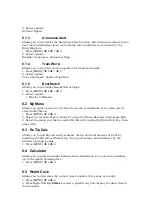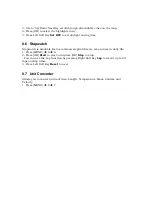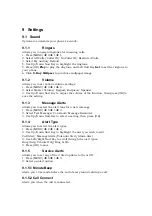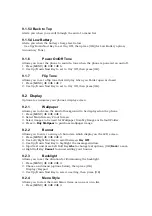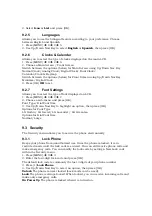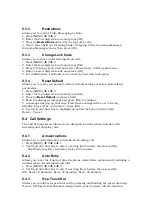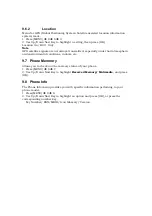9.1.5.3 Back to Top
Alerts you when you scroll through the end of a menu list.
9.1.5.4 Low Battery
Alerts you when the battery charge level is low.
- Use Up/Down Navi Key to set On/ Off, then press [OK] (for Low Battery option,
Announce/ Tone)
9.1.6
Power On/Off Tone
Allows you to set the phone to sound a tone when the phone is powered on and off.
1. Press [MENU]
Î
9
Î
1
Î
6.
2. Use Up/Down Navi Key to set to On/ Off, then press [OK].
9.1.7 Flip
Tone
Allows you to set a flip tone that will play when you Folder open or closed.
1. Press [MENU]
Î
9
Î
1
Î
7.
2. Use Up/Down Navi Key to set to On/ Off, then press [OK].
9.2 Display
Options to customize your phone's display screen.
9.2.1 Wallpaper
Allows you to choose the kind of background to be displayed on the phone.
1. Press [MENU]
Î
9
Î
2
Î
1.
2. Select Main Screen/ Front Screen
3. Select images to be used for Wallpaper from My Images or Default Folder.
4. Press 3
. Buy Wallpaer
to purchase wallpaper image.
9.2.2 Banner
Allows you to enter a string of characters which display on the LCD screen.
1. Press [MENU]
Î
9
Î
2
Î
2.
2. Use Left/Right Nav Key to scroll between
On
/
Off
.
3. Use Up/Down Navi Key to highlight the message window.
4. Input text and press Left Soft Key
Abc
to change text options, [OK]
Save
to save,
or Right Soft Key
Cancel
to cancel editing your banner.
9.2.3 Backlight
Allows you to set the duration for illuminating the backlight.
1. Press [MENU]
Î
9
Î
2
Î
3.
2. Choose a submenu (options below), then press [OK].
Display/ Keypad
3. Use Up/Down Navi Key to select a setting, then press [OK].
9.2.4 Menu
Style
Allows you to view the main Menu items as icons or on a list.
1. Press [MENU]
Î
9
Î
2
Î
4.