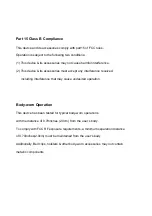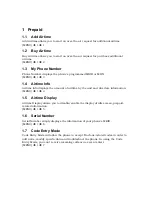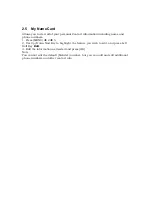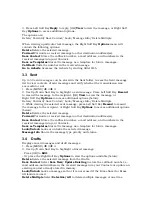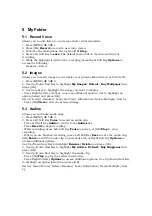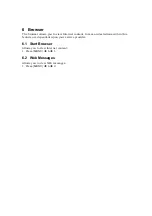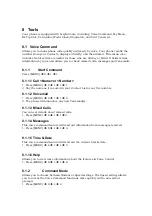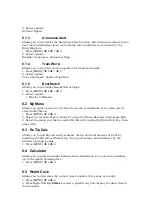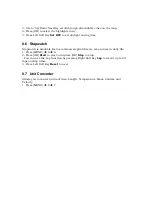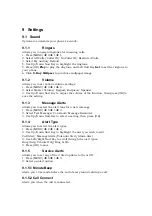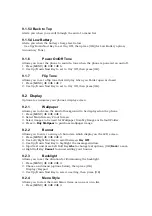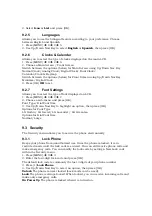2 Contacts
The Contacts Menu allows you to store names, phone numbers and other
information in your phone
’
s memory.
2.1 New Contact
Allows you to add a new contact to your Contact List.
1. Press [MENU]
Î
2
Î
1.
2. Enter the name, then press Up/Down Navi Key.
3. Highlight the field you wish to store the contact information in.
4. Enter the phone number or e-mail address.
5. Continue adding the desired contact information to the entry.
6. When you are finished entering the desired contact information, press [OK]
Save
Key to save the entry into your Contact List.
2.2 Contact List
Allows you to view your Contact List.
1. Press [MENU]
Î
2
Î
2.
2. Choose from the following options:
- Press Up/Down Navi Key to scroll through your Contacts alphabetically.
- Press Right Soft Key
[Options]
to select one of the following:
Send Message/ Delete/ Edit/Delete Multiple/
Send via Bluetooth/Set(Remove) Speed Dial
- Press [OK]
View
to view the contact's information.
- Press Left Soft Key
[New]
to store new contact information.
2.3 Groups
Allows you to view your grouped Contacts, add a new group, change the name of a
group, or delete a whole group.
1. Press [MENU]
Î
2
Î
3.
2. Choose from the following options:
- Use Up/Down Navi Key to highlight a group, then press
[View]
to view the
contacts in the selected group.
- Press Left Soft Key
[New]
to add a new group.
- Use Up/Down Navi Key to highlight a group, then press Right Soft Key
[Options]
to choose from the following options:
Delete/ Send Message/Rename Group/Set Ringtone/ Delete All
2.4 Speed Dials
Allows you to view your Speed Dials list, designate new Speed Dials, or remove
Speed Dial designations entered in your Contacts.
1. Press [MENU]
Î
2
Î
4.
2. Use Up/Down Navi Key to highlight the desired Speed Dial location (or enter the
Speed Dial digit), and press [OK]
Assign
.
3. Use Up/Down Navi Key to highlight the Contact then press [OK].
4. Use Up/Down Navi Key to highlight the number (if applicable), then press [OK].
A confirmation message is displayed.