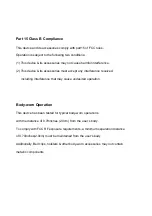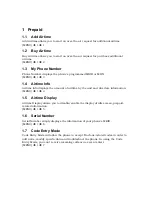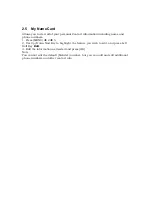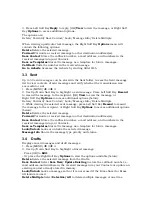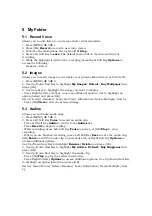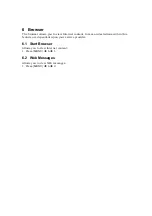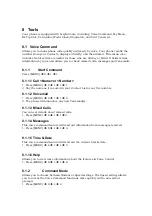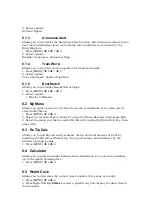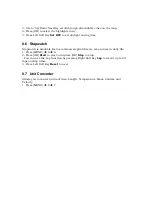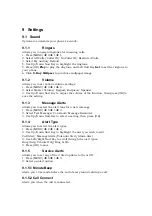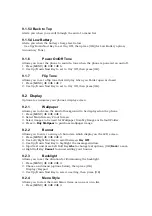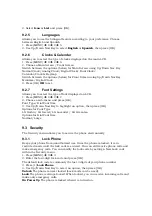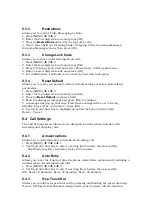3 Messages
3.1 New Message
Allows you to send text messages, pages, and e-mail transmissions. Each message
will be formatted and sent according to the destination address.
The Basics of Sending a Text Message
1. Press [MENU]
Î
3
Î
1.
2. Enter the recipient's address.
3. Press [OK] to access the message screen.
4. Type your message (text or e-mail).
5. Press [OK] Send.
A confirmation message is displayed.
Select Recipient(s) Using Options
1. Press [MENU]
Î
3
Î
1.
2. Press Right Soft Key
Options
.
3. Use Up/Down Navi Key to highlight an option and press [OK].
Contacts
To select a recipient from your Contact List.
Recent Calls
To select a recipient from your Recent Calls.
Recent Messages
Choose
Inbox/ Sent
to select a recipient from your Recent
Messages.
Groups
Select a recipient from your Groups.
General/ Family/ Friends/ Colleagues/ Business/ School
Cancel
Cancels editing your message.
4. Complete your message and press [OK] to send it, or go to
Options
(while
entering text) to Save it.
Customize Your Text Message Using Options
While you are composing the text of a message you can insert customized text.
1. Press [MENU]
Î
3
Î
1.
2. Enter the recipient's address.
3. Use Up/Down Navi Key or press [OK] to highlight the Message window.
4. Press Right Soft Key
Options
.
5. Use Up/Down Navi Key to highlight an option and press [OK].
The options available to customize your text message are:
Add
Templates/ Signature
Save As
Draft/ Templates
Priority Level
Normal/ High
Callback #
On/ Off
Delivery Notice
Enhanced/ Normal
Cancel
Cancels editing your message.
6. Complete your message and press [OK] to Send.
3.2 Inbox
The phone alerts you in 2 ways when you receive a new message by:
- Displaying a notification message on the screen.
- Displaying the message icon (It blinks when the message is urgent).
Received messages are displayed from newest to oldest.
Viewing Your Inbox
Up to 200 received messages can be stored in the Inbox.
1. Press [MENU]
Î
3
Î
2.
2. Use Up/Down Navi Key to highlight an inbox message.