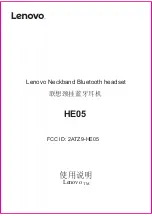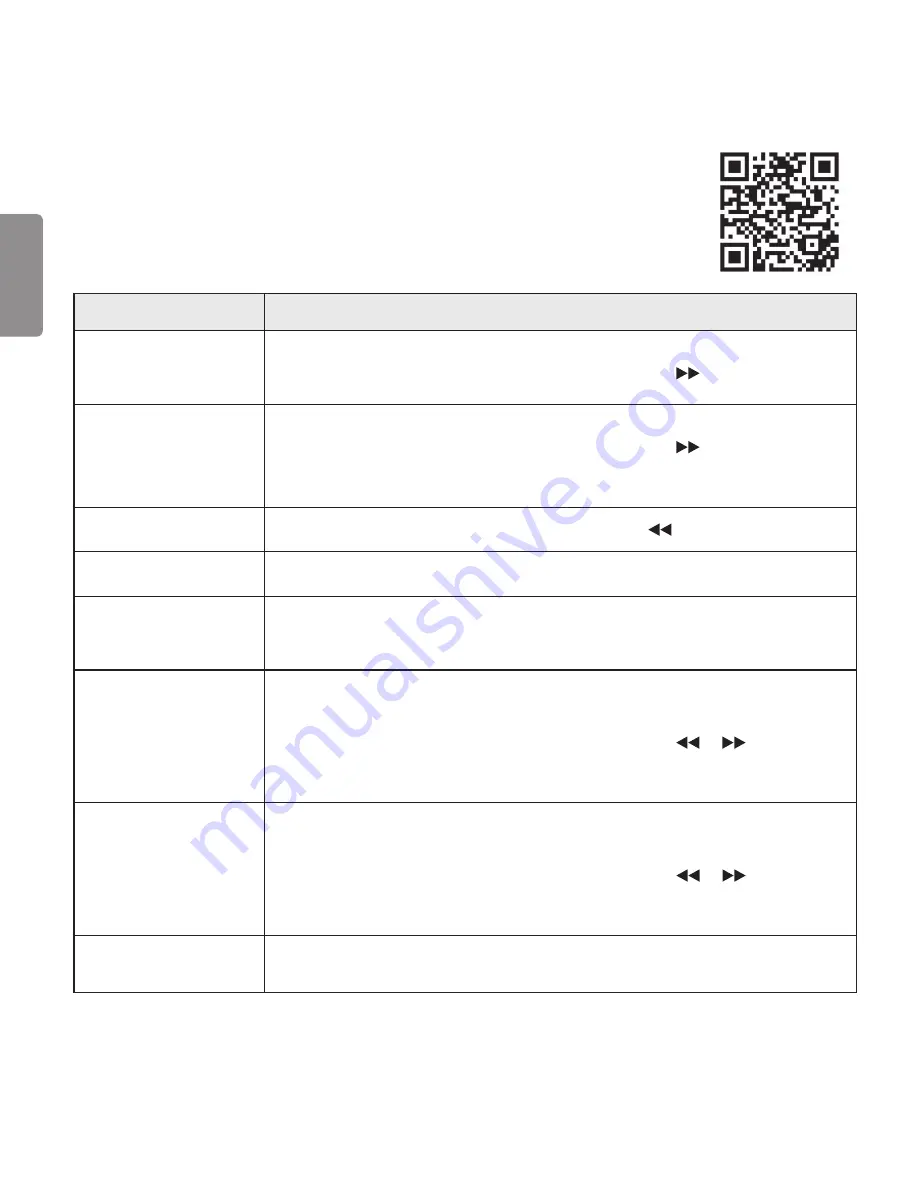
10
ENG
ENG
LG Tone & Talk™
Tone & Talk supports various functions including text and voice directions,
and calling. Go to the Google Play™ store and search for “LG Tone & Talk” or scan
the QR code on the right to install Tone & Talk.
NOTE: Tone & Talk can be used on Android™ smartphones.
Function
Action
Current Time Alert
1. Go to Tone & Talk and select
Current time alert
.
2. Slide and hold the
Previous/Next jog switch
to the
position for
1 second.
Voice Memo
1. Go to Tone & Talk and select
Voice memo
.
2. Slide and hold the
Previous/Next jog switch
to the
position for
1 second.
(This feature may not be supported on some devices.)
Reading Recent
Messages
Slide and hold the
Previous/Next jog switch
in the
position for 1 second.
Find Me
Simultaneously slide and hold the
Volume jog switch
and the
Previous/Next
jog switch
in the same direction for 1 second.
Using Speed Dial to
Make a Call
1. Go to Tone & Talk and select a speed dial contact.
2. Briefly press the
Call button
two times.
(The number should be specified in the Tone & Talk app.)
Using Favorites to
Make a Call
1. Go to Tone & Talk and select a favorite contact.
2. Briefly press the
Call button
two times.
3. Slide and hold the
Previous/Next jog switch
to the
or
position for
1 second to select a number.
4. Briefly press the
Call button
two times.
Making a Call from
Call History
1. Go to Tone & Talk and select
Call History
.
2. Briefly press the
Call button
two times.
3. Slide and hold the
Previous/Next jog switch
to the
or
position for
1 second to select a Call History number.
4. Briefly press the
Call button
two times.
Changing the voice
prompt language
1. Select
Advanced
>
View more
in Tone & Talk.
2. Select
Voice prompt language
to change the language.
NOTE: The Current Time Alert and the Voice Memo features cannot be used at the same time.
You can only use one function at a time when you make selections in the Tone & Talk app.