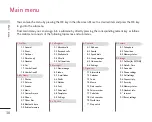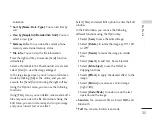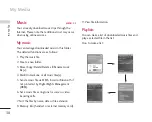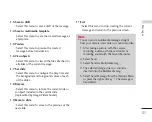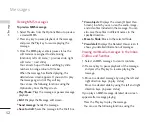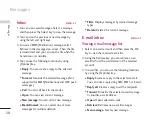43
5.
Profile settings
When you select this option, you can see the list
of the Profile settings. Each profile has detailed
setting values, you can see the detailed setting
values by selecting 'View' soft menu. One of the
profiles has to be selected for each application,
and the selected profile will be used when the
application tries to connect to the network.
The default selected profile is nomally same with
the browser's default profile. If you change
browser's default profile, Java applications' default
profile will be changed as well. The browser's
default profile could be changed by the '9.*
Internet’ menu. For the detailed information,
please refer to "JAVA settings" section. You can
also change the profile for each application.
To set a specific profile to each application, the
only thing you have to do is select one profile
from the profile list. When you select one profile,
it is just set to the selected application. This
change made on one application never be
reflected on others. By using this way, all the
applications can have different profiles. From the
profile settings fields, Proxy IP address, Proxy port,
and Access point fields are used for network
access. To add, delete, and edit the profile lists,
please refer to the "JAVA settings" section.
JAVA settings
1. Activate a profile
]
Move the cursor to the profile which user would
like to activate.
]
Press “OK” key or select “Activated” from
“Options” menu.
2. Add a new profile
]
Select “Add new” from “Options” menu.
The following items need to be configured.
]
Press “Done” key to save any configuration
changes.
Users can edit and delete a profile by selecting “Edit”
and ”Delete” from “Options” menu.
My Media
Account title
JAVA settings account name.
Connection mode
Choose from given list of connection modes.
(default is TCP with Proxy)
Proxy IP address
WAP Gateway IP address provided by the
operator. (e.g. 195. 115. 025. 129)
Proxy port
Port details are provided by operator,
depending upon “Connection mode”.
Access point
Access point setting for the corresponding
service. (More details for adding or editing
new Access point refer page 97)