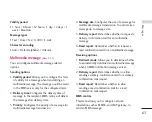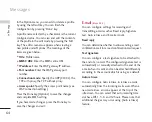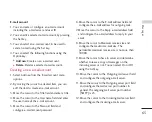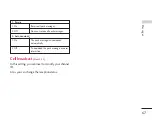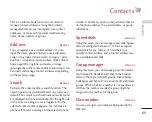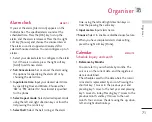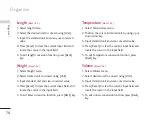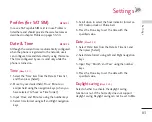77
key. You can input a decimal point by pressing the #
key. Whenever you press the Clear key, characters are
sequentially deleted in reverse direction. Whenever
you long press the clear key, all the characters are
deleted in reverse in one shot.
When calculation is completed and the result is
displayed on the screen, pressing a number clears the
previous result and the calculator waits for new input,
even if you did not press AC key. When calculation is
completed and the result is displayed on the screen,
pressing a symbol saves the result into the symbol,
and continues calculation.
Unit converter
MENU 7.8
Using this menu, users can convert Currency, Surface,
Length, Weight, Temperature, Volume & Velocity.
1. Press [Menu].
2. Select appropriate function.
3. Select Unit converter.
Currency
(Menu 7.8.1)
1. Select the Currency menu.
2. Users can set a currency exchange rate using
[Rate].
3. Input currency rates for up to 5 currencies
equivalent to GBP and then press [Save]. Then
you can convert to one currency to another.
4. You can view the value of between 5 currency
units.
5. Press [Reset] to clear the current input Field.
6. To exit currency conversion function, press the
[Back] key.
Surface
(Menu 7.8.2)
1. Select Surface menu.
2. Select desired unit to convert using [Unit].
3. Input standard unit and view converted value.
4. Press [Reset] to clear the current input Field, and
locate the cursor in the input field.
5. To exit Surface conversion function, press [Back]
key.
Or
ganiser