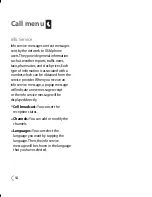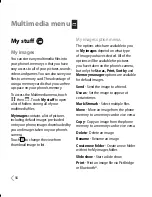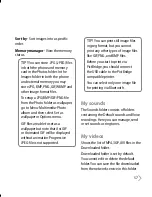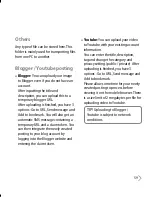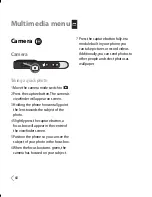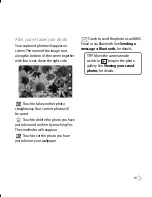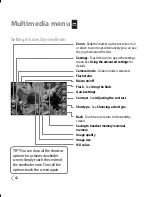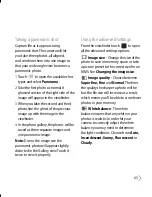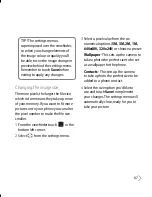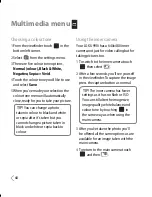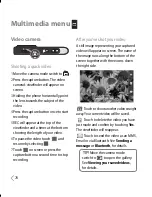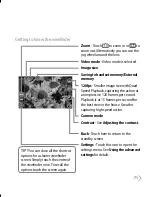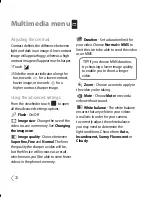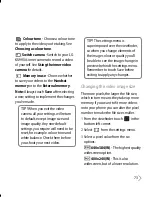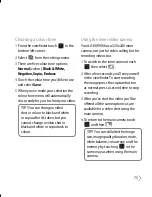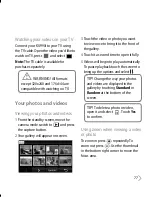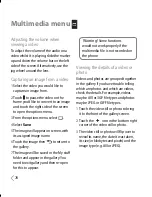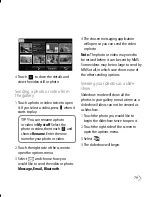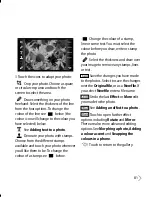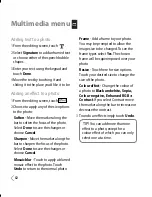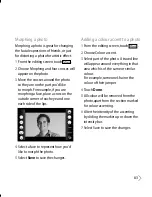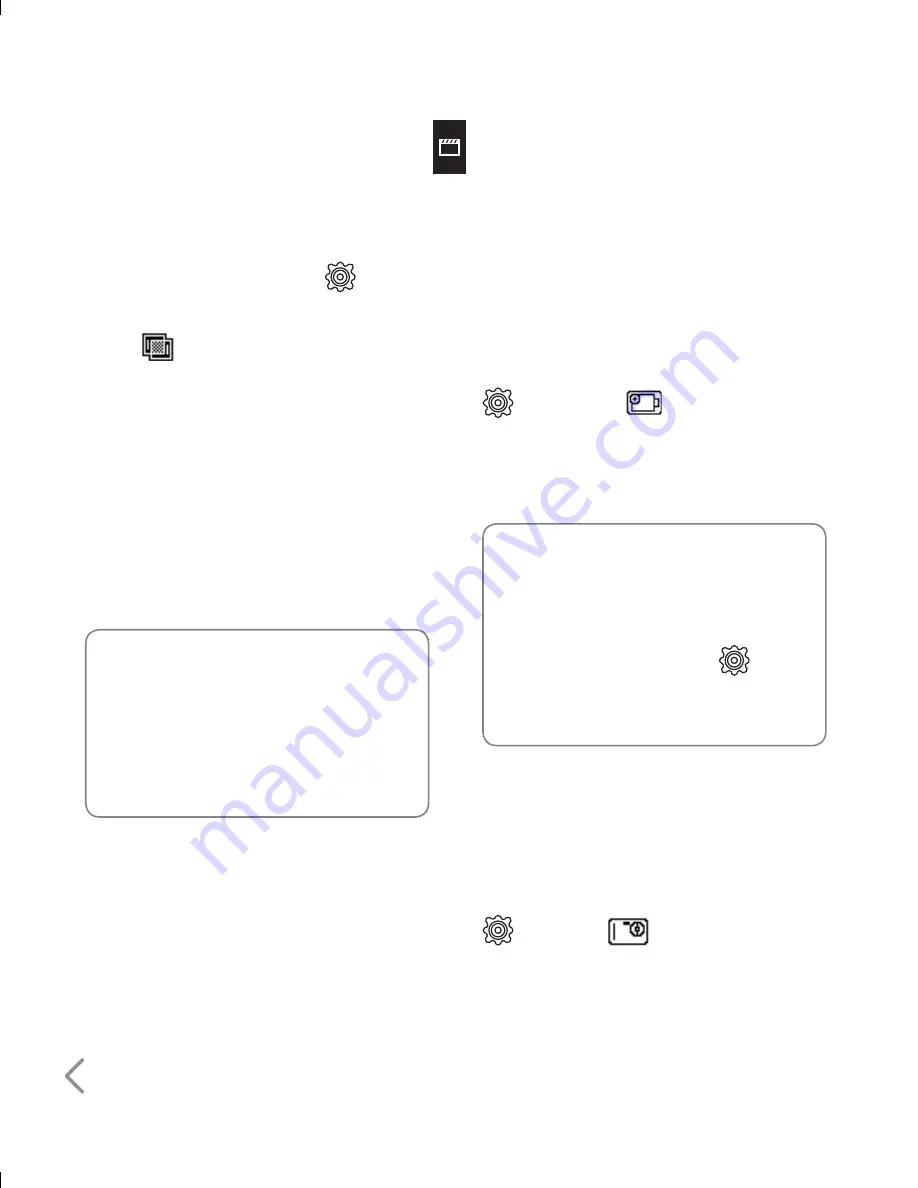
68
Choosing a colour tone
1
From the viewfinder touch
in the
bottom left corner.
2
Select
from the settings menu.
3
There are five colour tone options,
Normal (colour), Black & White,
Negative, Sepia
or
Vivid
.
4
Touch the colour tone you’d like to use
and select
Save
.
5
When you’ve made your selection the
colour tone menu will automatically
close, ready for you to take your picture.
TIP!
You can change a photo
taken in colour to black and white
or sepia after it’s taken but you
cannot change a picture taken in
black and white or sepia back to
colour.
Using the inner camera
Your LG KU990i has a 640x480 inner
camera, not just for video calling but for
taking pictures too.
1
To switch to the inner camera touch
then select
.
2
After a few seconds you’ll see yourself
in the viewfinder. To capture the image
press the capture button as normal.
TIP!
The inner camera has fewer
settings as it has no flash or ISO.
You can still alter the image size,
image quality, white balance and
colour tone by touching
in
the same way as when using the
main camera.
3
After you’ve taken the photo you’ll
be offered all the same options as are
available for an image taken with the
main camera.
4
To return to the main camera touch
and then
.
Multimedia menu
Summary of Contents for U990
Page 30: ......
Page 31: ...Call menu ...
Page 59: ...Multimedia menu ...
Page 100: ......
Page 101: ...Tool menu ...
Page 112: ......
Page 113: ...Setting menu ...
Page 137: ...And so on ...
Page 140: ...Ambient Temperatures Normal 55 C charging 45 C ...
Page 147: ......
Page 148: ......
Page 149: ......
Page 150: ......
Page 151: ......
Page 152: ......
Page 153: ......
Page 154: ......