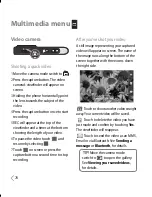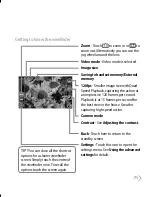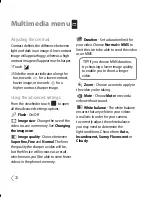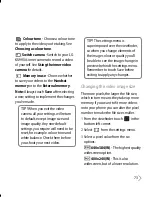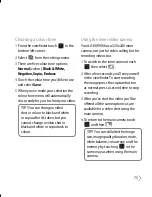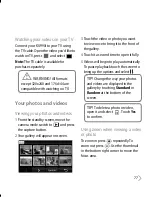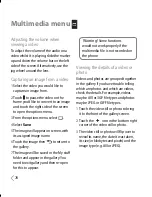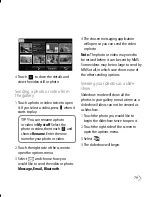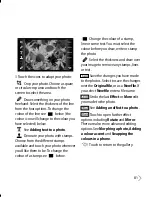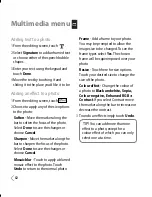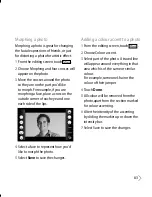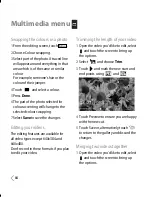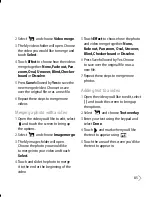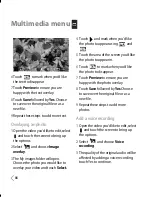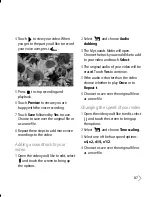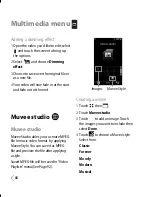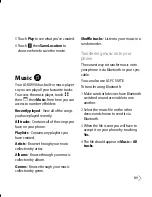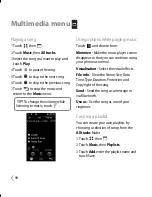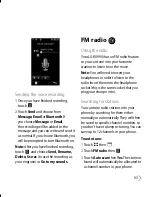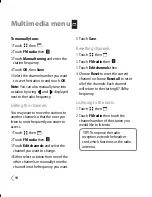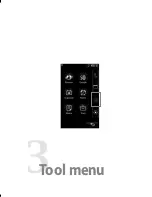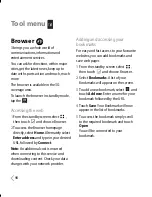83
Morphing a photo
Morphing a photo is great for changing
the facial expressions of friends, or just
for distorting a photo for artistic effect.
1
From the editing screen touch
.
2
Choose Morphing and four crosses will
appear on the photo.
3
Move the crosses around the photo
so they are on the part you’d like
to morph. For example, if you are
morphing a face, place a cross on the
outside corner of each eye and one
each side of the lips.
4
Select a face to represent how you’d
like to morph the photo.
5
Select
Save
to save the changes.
Adding a colour accent to a photo
1
From the editing screen, touch
.
2
Choose Colour accent.
3
Select part of the photo. A traced line
will appear around everything in that
area which is of the same or similar
colour.
For example, someone’s hair or the
colour of their jumper.
4
Touch
Done
.
5
All colour will be removed from the
photo, apart from the section marked
for colour accenting.
6
Alter the intensity of the accenting
by sliding the marker up or down the
intensity bar.
7
Select Save to save the changes.
Summary of Contents for U990
Page 30: ......
Page 31: ...Call menu ...
Page 59: ...Multimedia menu ...
Page 100: ......
Page 101: ...Tool menu ...
Page 112: ......
Page 113: ...Setting menu ...
Page 137: ...And so on ...
Page 140: ...Ambient Temperatures Normal 55 C charging 45 C ...
Page 147: ......
Page 148: ......
Page 149: ......
Page 150: ......
Page 151: ......
Page 152: ......
Page 153: ......
Page 154: ......