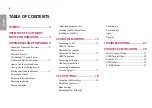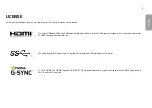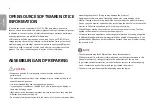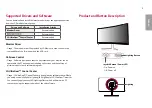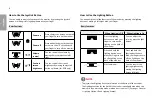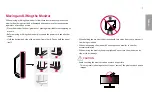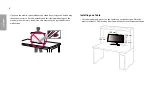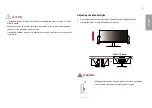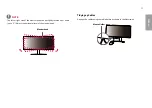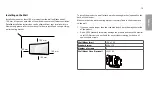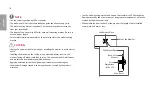* LG LED Monitor applies LCD screen with LED
backlights.
Please read this manual carefully before
operating your set and retain it for future
reference.
38GL950G
www.lg.com
Copyright © 2019 LG Electronics Inc. All Rights Reserved.
OWNER’S MANUAL
(LED Monitor*)
Questo manuale d’istruzione è fornito da trovaprezzi.it. Scopri tutte le offerte per