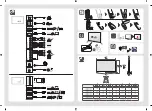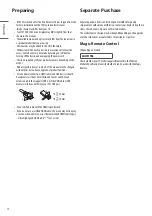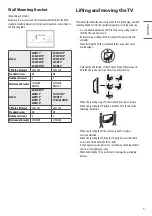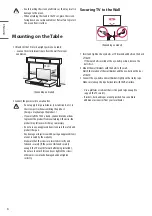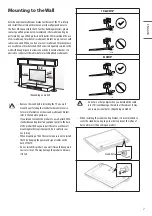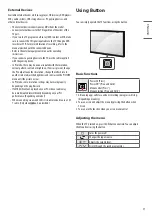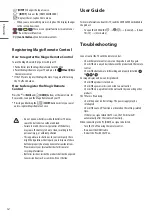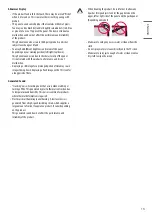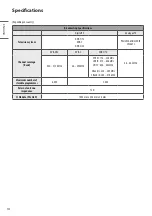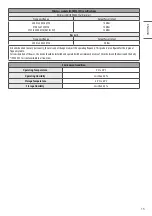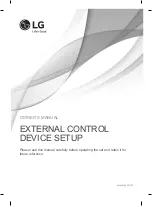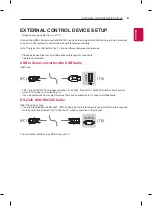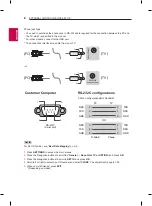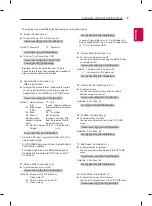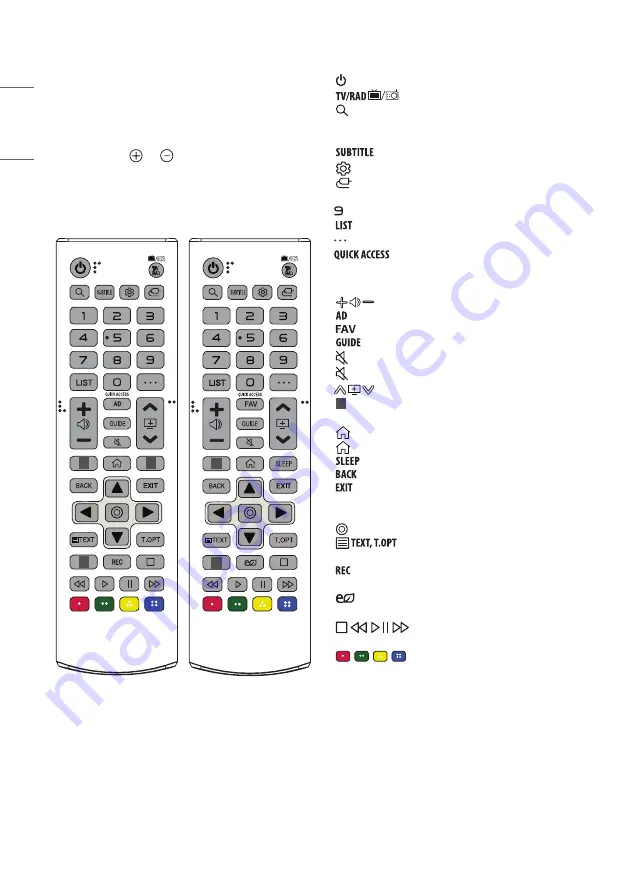
10
ENGLISH
Using Remote Control
(Depending on model)
The descriptions in this manual are based on the buttons on the remote
control. Please read this manual carefully and use the TV correctly.
To replace batteries, open the battery cover, replace batteries (1.5
V AAA) matching the and ends to the label inside the
compartment, and close the battery cover. To remove the batteries,
perform the installation actions in reverse.
Make sure to point the remote control toward the remote control sensor
on the TV.
1
1
1
1
1
(Some buttons and services may not be provided depending on models
or regions.)
** To use the button, press and hold for more than 1 second.
(POWER)
Turns the TV on or off.
Selects Radio, TV and DTV programme.
(SEARCH)
Search for content such as TV programmes, movies
and other videos, or perform a web search by entering text in the
search bar.
Recalls your preferred subtitle in digital mode.
(Q. Settings)
Accesses the Quick Settings.
(INPUT)
Changes the input source.
Number buttons
Enters numbers.
**
Accesses the [QUICK HELP].
Accesses the saved programmes list.
(MORE ACTIONS)
Displays more remote control functions.
**
Edits QUICK ACCESS.
-
QUICK ACCESS is a feature that allows you to enter a specified app
or Live TV directly by pressing and holding the number buttons.
Adjusts the volume level.
Audio descriptions function will be enabled.
Accesses your favorite channel list.
Shows programme guide.
(MUTE)
Mutes all sounds.
**
(MUTE)
Accesses the [Accessibility] menu.
Scrolls through the saved programmes.
1
Streaming Service buttons
Connects to the Video Streaming
Service.
(HOME)
Accesses Home menu.
**
(HOME)
Shows the previous history.
Set the sleep timer.
Returns to the previous level.
Clears on-screen displays and returns to TV viewing.
Navigation buttons (up/down/left/right)
Scrolls through menus
or options.
(OK)
Selects menus or options and confirms your input.
(Teletext buttons)
These buttons are used for
teletext.
Starts to record and displays record menu. (Only Time
Machine
Ready
supported model)
(Energy Saving)
Adjusts the brightness of the screen to
reduce energy.
(Control buttons)
Control buttons for media
contents.
,
,
,
These access special functions in some menus.