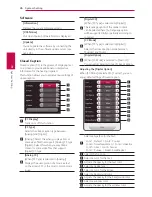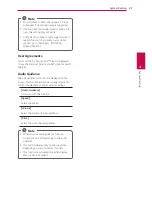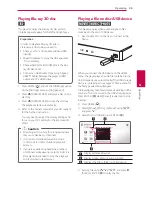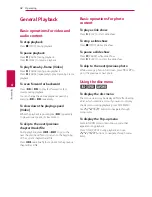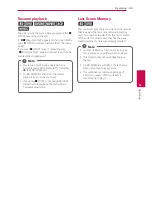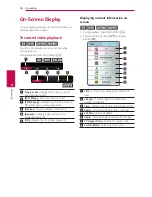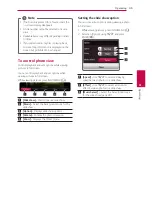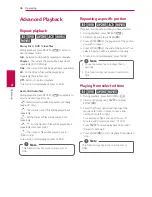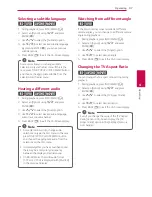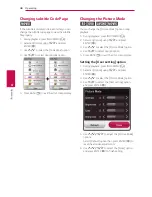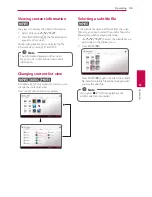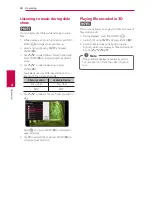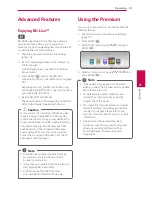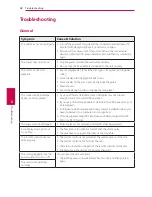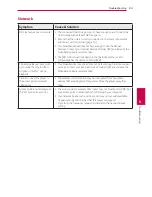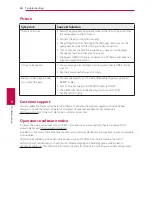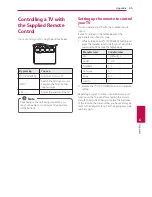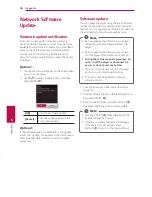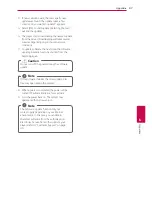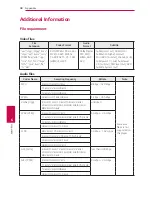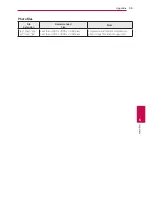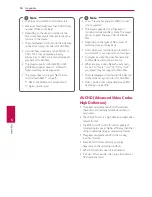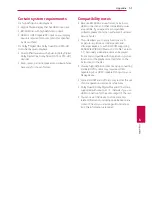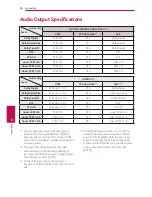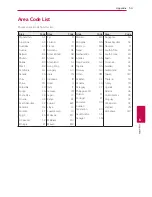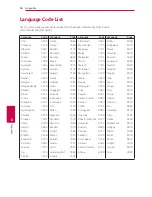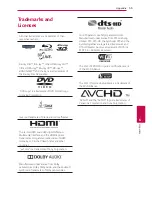Operating
40
Oper
ating
4
Listening to music during slide
show
i
You can display photo files while listening to audio
files.
1. While viewing a photo in full screen, press INFO/
MENU
(
m
)
to display the option menu.
2. Select an [Option] using
A/D
, and press
ENTER (
b
).
3. Use
W/S
to select [Music Select] option, and
press
ENTER (
b
)
to display the [Music Select]
menu.
4. Use
W/S
to select a device, and press
ENTER (
b
).
Available device may differ depending on the
location of the current photo file.
Photo location
Available Device
Disc, USB
Disc, USB
MTP
MTP
5. Use
W/S
to select a file or a folder you wish to
play.
Select
g
and press
ENTER (
b
) to display the
upper directory
.
6. Use
D
to select [OK], and press ENTER (
b
) to
complete music selection.
Playing file encoded in 3D
y
This function allows you to play 3D content in case of
file encoded in 3D.
1. During playback, press INFO/MENU
(
m
)
.
2. Select [3D] using
A/D
, and press
ENTER (
b
).
3. Select suitable mode (side by side, top and
bottom) which is same way as file encoded in 3D
by using
W/S/A/D
.
If the subtitle is displayed abnormally, set the
TV’s 3D option to off and the unit’s 3D option
to on.
,
Note
Summary of Contents for UP970
Page 60: ......