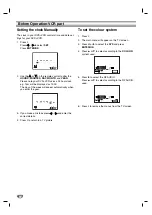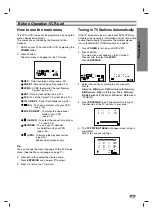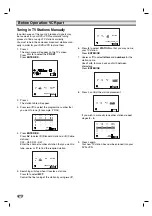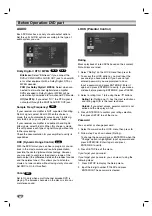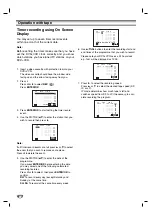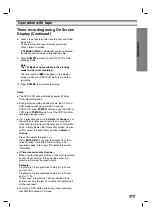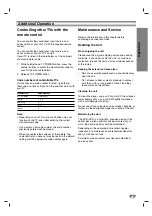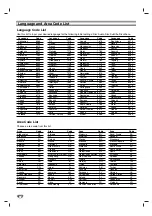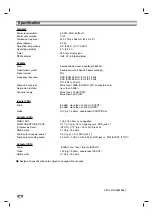26
Additional Operation - VCR part
Recording from External Components
You can record from an external component, such as a
camcorder or VCR, connected to any of the DVD+VCR’s
external inputs.
1. Make sure that the component you want to record
from is connected properly to the DVD+VCR.
2. Press AV repeatedly to select the external input to
record from.
AV 1
for recording from EURO AV1 SCART jacks on
the rear of your unit.
AV 2
for recording from EURO AV2 DECODER
jacks on the rear of your unit.
AV 3
for recording from VIDEO IN and AUDIO IN
(Left & Right) jacks on the front of your unit.
3. Load a recordable tape.
4. Set a recording mode (SP or LP) as necessary by
pressing LP repeatedly.
5. Play the tape or disc in the external component. If
you have a TV attached to your DVD+VCR, you can
see the video playing.
6. Press REC/ITR on the Remote Control once to start
recording.
The REC indicator lights in the display window.
7. Press STOP to stop recording.
Notes:
•
Before recording, confirm the recording start
position.
•
If your source is copy-protected using CopyGuard,
you will not be able to record it using this unit. See
Copyright on page 5 for more details.
•
To record for a fixed length of time, see Instant
Timer Recording.
Copying from DVD to VCR
You can copy the contents of a DVD to a V
ideo
tape.
1. Insert the disc you wish to copy into the DVD deck
and close the disc tray.
2. Insert a blank video tape into the VCR deck.
3. Find the place on the DVD from which you want to
start dubbing using the
N
, BACKWARD,
FORWARD and PAUSE functions.
For best results, pause playback at the point from
which you want to record.
4. Press REC/ITR on the Remote Control.
The DVD goes into PLAY mode and the VCR goes
into RECORD mode. If the DVD disc menu appears,
you may need to press
N
manually to begin
copying.
5. When the DVD is finished playing, press STOP to
end copying.
Notes:
•
If the DVD you are attempting to copy is copy
protected, you will not be able to copy the disc.
It is not permitted to copy Macrovision encoded
DVDs (or Discs). “LOCK” is displayed in the display
window.
•
You must stop the copy process manually when the
DVD movie ends, or the unit may replay and record
over and over again.
•
When you stop the DVD playback during copying,
the recording on VCR is stopped automatically.