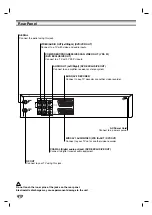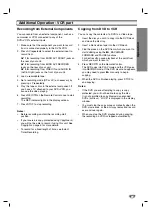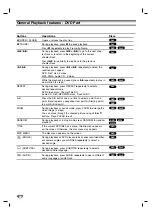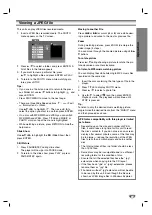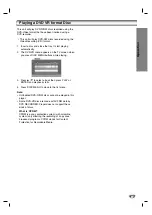22
Operation with tape
Timer recording using On Screen
Display (Continued)
8. Press
i
to set another timer record event and follow
steps 3 to 7.
Check that the timer event details are correct.
Press
i
return to screen.
If
PLEASE CHECK
is displayed, you have entered
incorrectly and will need to re-enter the data.
9. Press
POWER
to switch your DVD+VCR to Timer
Standby mode.
Note:
The 1W Mode is not available in the standby
mode for the timer recording.
The timer symbol (
) will appear in the display
window while your DVD+VCR waits to make the
recording.
10. Press
POWER
to end timer recording.
Notes:
The DVD+VCR will automatically power off when
Timer Recording ends.
During timer recording standby mode, the DVD and
VCR mode cannot be operated. To use the
DVD+VCR, press
POWER
. After you use the DVD or
VCR, press
POWER
again to put the VCR into timer
recording standby mode.
If at a later date you wish to
delete
or
change
any of
the settings in timer event memory you may do so
without having to enter all the timer event information
again. Simply display the timer event screen. Use
v
or
V
to select the event that you wish to
delete
or
change
.
Press
b
to delete the event...or
Press
ENTER/OK
to change; then press
b
or
B
to
select; Station, Date, Start and End times and
recording speed. Press
v
or
V
to enter the correct
information.
If Timer record events Overlap...
Make sure that the preset times of the timer recording
events do not overlap. If they do, the earlier pro-
gramme will always be given priority.
Example:
Programme 1 is programmed to start at 16:00 and
end at 17:00.
Programme 2 is programmed to start at 16:30 and
end at 17:30.
(In this case, Programme 1 will be recorded in its
entirety, but only the last 30 minutes of Programme 2
will be recorded.)
To watch a DVD while performing a timer recording,
press
DVD
to select DVD mode.