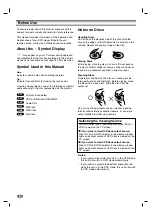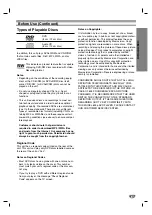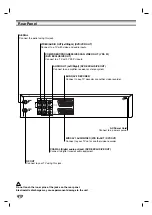Introduction
3
Table of Contents
Introduction
Safety Precautions. . . . . . . . . . . . . . . . . . . . . . . . . . . 2
Table of Contents. . . . . . . . . . . . . . . . . . . . . . . . . . . . 3
Before Use . . . . . . . . . . . . . . . . . . . . . . . . . . . . . . . . 4-5
About the
Symbol Display . . . . . . . . . . . . . . . 4
Symbol used in this Manual . . . . . . . . . . . . . . . . 4
Notes on Discs . . . . . . . . . . . . . . . . . . . . . . . . . . 4
Handling Discs . . . . . . . . . . . . . . . . . . . . . . . . . . 4
Storing Discs . . . . . . . . . . . . . . . . . . . . . . . . . . . 4
Cleaning Discs . . . . . . . . . . . . . . . . . . . . . . . . . . 4
Selecting the Viewing Source . . . . . . . . . . . . . . . 4
Types of Playable Discs . . . . . . . . . . . . . . . . . . . 5
Regional Code . . . . . . . . . . . . . . . . . . . . . . . . . . . 5
Front Panel . . . . . . . . . . . . . . . . . . . . . . . . . . . . . . . . 6
Remote Control . . . . . . . . . . . . . . . . . . . . . . . . . . . . . 7
Rear Panel . . . . . . . . . . . . . . . . . . . . . . . . . . . . . . . . . 8
Preparation
Connections . . . . . . . . . . . . . . . . . . . . . . . . . . . . . 9-10
Connecting to a TV & Decoder(or Satellite). . . . . . 9
Connecting to Optional Equipment . . . . . . . . . . . 10
Before Operation-VCR part . . . . . . . . . . . . . . . . 11-14
Using your VCR for the very first time . . . . . . . . . 11
Setting the clock Manually . . . . . . . . . . . . . . . . . . 11
To set the colour system. . . . . . . . . . . . . . . . . . . . 11
How to use the main menu . . . . . . . . . . . . . . . . . 12
Tuning in TV Stations Automatically. . . . . . . . . . . 12
Tuning in TV Stations Manually . . . . . . . . . . . . . . 13
Changing the order of TV Stations. . . . . . . . . . . . 14
Deleting TV Stations. . . . . . . . . . . . . . . . . . . . . . . 14
Before Operation-DVD part . . . . . . . . . . . . . . . . 15-18
Displaying Disc Information on-screen. . . . . . . . . 15
Initial Settings . . . . . . . . . . . . . . . . . . . . . . . . . . . . 15
General Operation . . . . . . . . . . . . . . . . . . . . . . . . 15
LANGUAGE . . . . . . . . . . . . . . . . . . . . . . . . . . . . . 16
Menu Language. . . . . . . . . . . . . . . . . . . . . . . 16
Disc Audio / Subtitle / Menu . . . . . . . . . . . . . 16
DISPLAY. . . . . . . . . . . . . . . . . . . . . . . . . . . . . . . . 16
TV Aspect . . . . . . . . . . . . . . . . . . . . . . . . . . . 16
Display Mode . . . . . . . . . . . . . . . . . . . . . . . . . 16
Progressive Scan. . . . . . . . . . . . . . . . . . . . . . 16
TV Output Select . . . . . . . . . . . . . . . . . . . . . . 16
AUDIO . . . . . . . . . . . . . . . . . . . . . . . . . . . . . . . . . 17
Dolby Digital / DTS / MPEG . . . . . . . . . . . . . 17
Sample Freq. (Frequency). . . . . . . . . . . . . . . 17
DRC (Dynamic Range Control) . . . . . . . . . . . 17
Vocal . . . . . . . . . . . . . . . . . . . . . . . . . . . . . . . 17
LOCK (Parental Control) . . . . . . . . . . . . . . . . . . . 17
Rating . . . . . . . . . . . . . . . . . . . . . . . . . . . . . . 17
Password (Security Code) . . . . . . . . . . . . . . . 17
Area Code . . . . . . . . . . . . . . . . . . . . . . . . . . . 18
OTHERS . . . . . . . . . . . . . . . . . . . . . . . . . . . . . . . 18
DivX(R) VOD . . . . . . . . . . . . . . . . . . . . . . . . . 18
Operation
Operation with tape . . . . . . . . . . . . . . . . . . . . . . 19-22
Playing a tape . . . . . . . . . . . . . . . . . . . . . . . . . . . 19
CM (Commercial Message) Skip. . . . . . . . . . 19
OPR (Optimum Picture Response) . . . . . . . . 19
Instant Timer Recording . . . . . . . . . . . . . . . . . . . . 20
Timer recording using On Screen Display . . . 21-22
Additional Operation - VCR part . . . . . . . . . . . . . 23-25
Hi-Fi Stereo Sound System . . . . . . . . . . . . . . . . 23
On Screen Display (F.OSD) . . . . . . . . . . . . . . . . . 23
Tape Counter Memory Stop . . . . . . . . . . . . . . . . . 23
To set the decoder . . . . . . . . . . . . . . . . . . . . . . . . 23
Video Doctor (Self-Diagnosis) . . . . . . . . . . . . . . . 24
Wide Screen Compatibility 16:9 . . . . . . . . . . . . . . 24
1W Mode (Power save mode) . . . . . . . . . . . . . . . 24
Recording from External Components . . . . . . . . . 25
Copying from DVD to VCR . . . . . . . . . . . . . . . . . 25
General Playback features - DVD Part . . . . . . . . . . 26
Playing a DVD. . . . . . . . . . . . . . . . . . . . . . . . . . . . . . 27
Additional features . . . . . . . . . . . . . . . . . . . . . . . . 27
Time Search . . . . . . . . . . . . . . . . . . . . . . . . . 27
Marker Search . . . . . . . . . . . . . . . . . . . . . . . 27
Last Scene Memory . . . . . . . . . . . . . . . . . . . 27
Screen Saver . . . . . . . . . . . . . . . . . . . . . . . . 27
Playing an Audio CD or MP3/WMA file . . . . . . . . . 28
Programmed Playback . . . . . . . . . . . . . . . . . . . . . 28
Repeat Programmed Tracks . . . . . . . . . . . . . 28
Erasing a Track from Program List . . . . . . . . 28
Erasing the Complete Program List . . . . . . . 28
Viewing a JPEG file . . . . . . . . . . . . . . . . . . . . . . . . 29
Slide Show . . . . . . . . . . . . . . . . . . . . . . . . . . . . . . 29
Still Picture . . . . . . . . . . . . . . . . . . . . . . . . . . . . . . 29
Moving to another File . . . . . . . . . . . . . . . . . . . . . 29
Zoom . . . . . . . . . . . . . . . . . . . . . . . . . . . . . . . . . . 29
To rotate picture . . . . . . . . . . . . . . . . . . . . . . . . . . 29
Playing a DivX Movie file . . . . . . . . . . . . . . . . . . . . 30
Playing a DVD VR format Disc . . . . . . . . . . . . . . . . 31
Additional Operation . . . . . . . . . . . . . . . . . . . . . . . . 32
Controlling other TVs with the remote control . . . 32
Maintenance and Service. . . . . . . . . . . . . . . . . . . 32
Reference
Language and Area Code List . . . . . . . . . . . . . . . . 33
Language Code List . . . . . . . . . . . . . . . . . . . . . . . 33
Area Code List . . . . . . . . . . . . . . . . . . . . . . . . . . . 33
Troubleshooting . . . . . . . . . . . . . . . . . . . . . . . . . . . . 34
Specification. . . . . . . . . . . . . . . . . . . . . . . . . . . . . . . 35