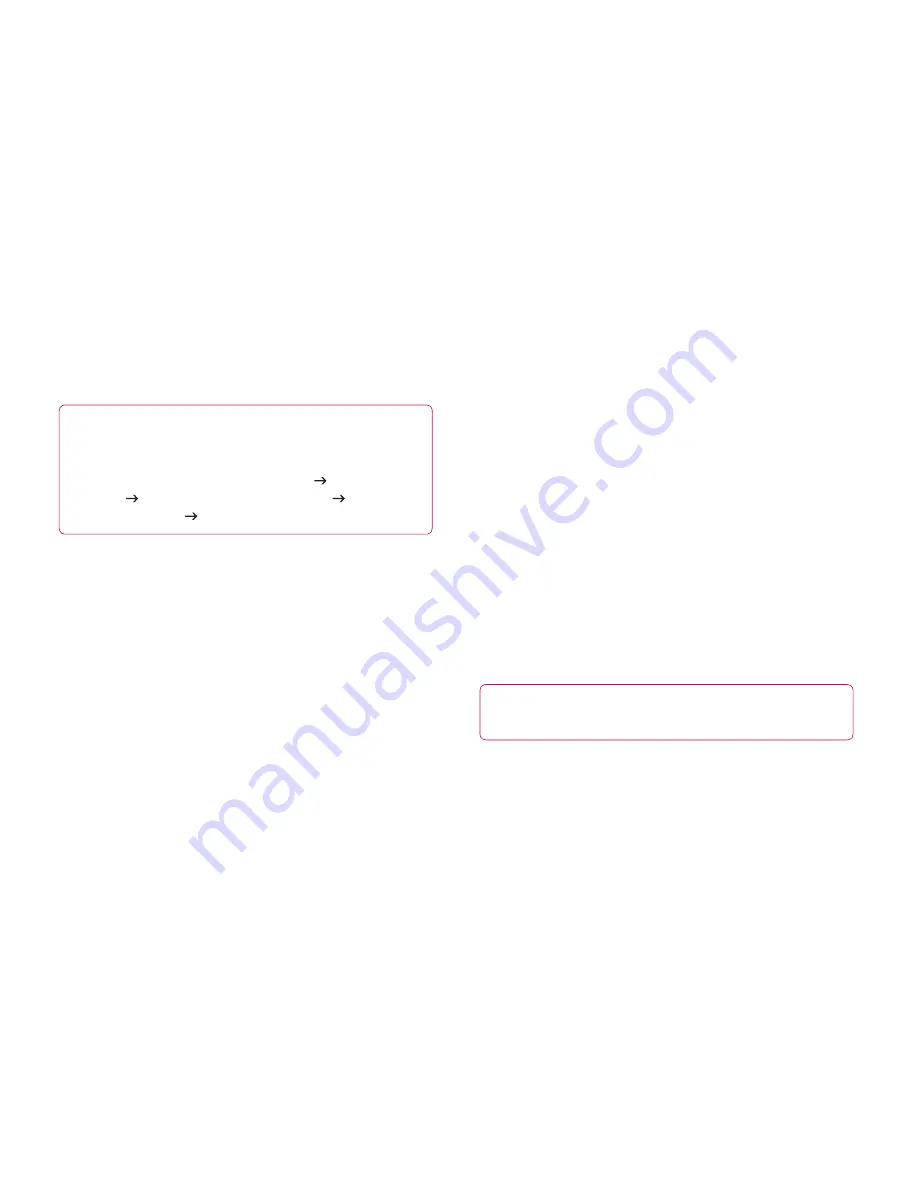
50
LG-V901
|
User Guide
Battery use
– Allows you to view what applications
have been using the battery.
Unknown Sources
– Permits installation of
applications that you obtain from websites, email, or
other locations other than Android Market™.
Development
– Allows you to set options for
application development.
NOTE:
To use
USB debugging
, you need to install the
“
LG USB Driver
” on your PC first.
The LG USB Driver is downloadable from the following
site: http://www.lgmobilephones.com Click
Mobile
Support
Select the Carrier (T-Mobile) Select the
Model (LG-V901) Click
USB Driver
to download.
Accounts & sync
Allows you to activate Background data
synchronization or Auto-sync. You can also verify
or add accounts and change their data and
synchronization settings.
This allows you to add, remove, and manage your
Google™ and other supported accounts. You also
use these settings to control how and whether all
applications send, receive, and sync data on their
own schedules and whether all applications can
synchronize user data automatically.
Background data
– Permits applications to
synchronize data in the background, whether or not
you are actively working in them. Unchecking this
setting can save battery power and lowers data use.
Auto-sync
– Check to permit applications
to synchronize data on their own schedule.
Synchronizing data automatically is disabled if
Background data
is unchecked.
Privacy
Allows you to manage your personal information.
Back up my data
– Checkmark to back up application
data, Wi-Fi passwords, and other settings to Google
servers.
Automatic restore
– Checkmark to restore backed up
settings or other data when reinstalling an application.
Factory data reset
– Erases all of your personal data
from internal phone storage, including information
about your Google account, any other accounts, your
system and application data and settings, and any
downloaded applications. If you reset the phone in
this way, you’re prompted to reenter the same kind of
information as when you first started your tablet.
Tip:
Make sure you backup any important data
before performing this function.
Language & input
Language settings:
Select the language for the text on your tablet and
for configuring the on-screen keyboard, including
words that you have added to its dictionary.
All manuals and user guides at all-guides.com

































