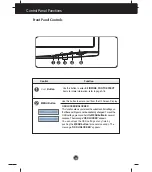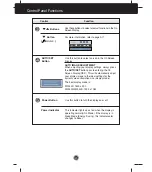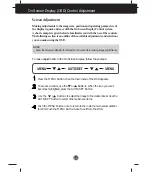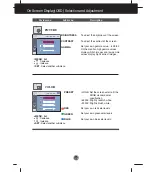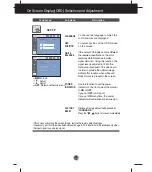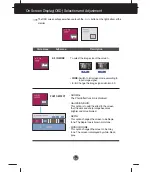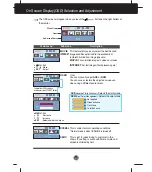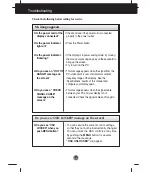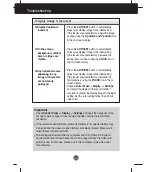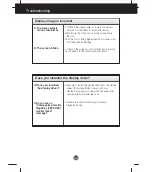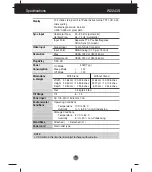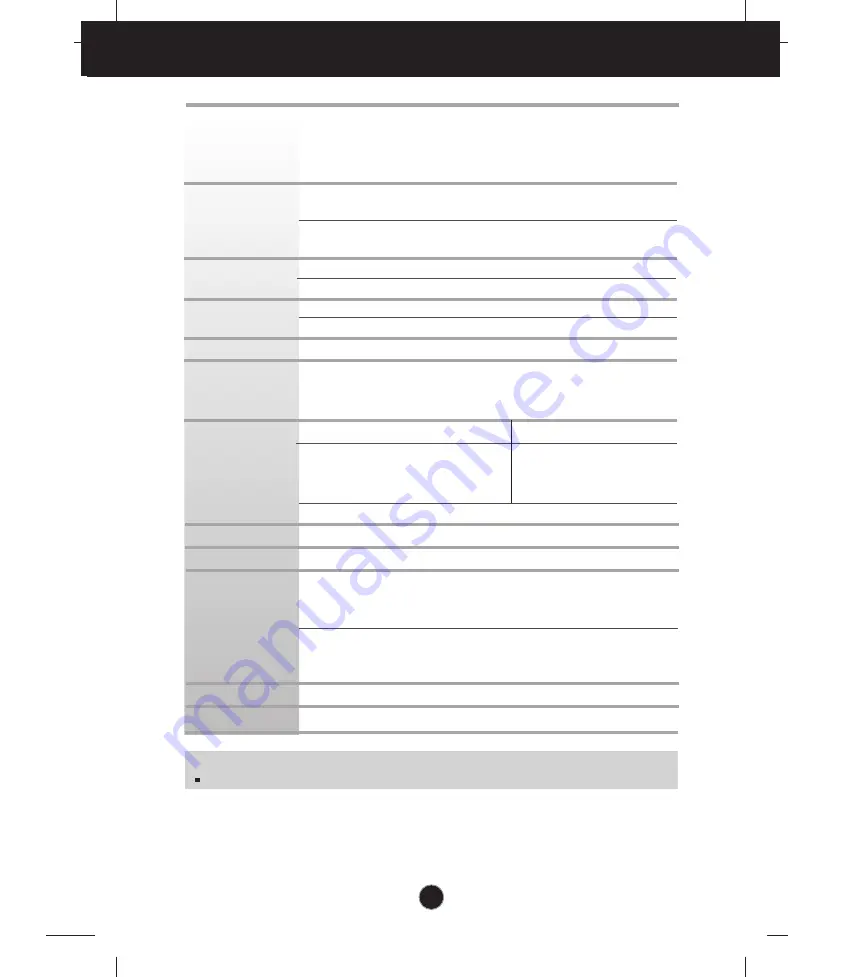
A22
Specifications W2243S
Display
Sync Input
Video Input
Resolution
Plug&Play
Power
Consumption
Dimensions
& Weight
Tilt Range
Power Input
Environmental
Conditions
Stand Base
Power cord
21.5 inches (54.6 cm) Flat Panel Active matrix-TFT LCD, Anti-
Glare coating
Visible diagonal size: 54.6 cm
0.248*0.248 mm pixel pitch
Horizontal Freq.
30 - 83 kHz (Automatic)
Vertical Freq.
56 - 75 Hz (Automatic)
Input Form
Separate TTL, Positive/Negative
SOG (Sync On Green)
Signal Input
15 pin D-Sub Connector
Input Form
RGB Analog (0.7 Vp-p/ 75 ohm)
Max
VESA 1920 x 1080 @60 Hz
Recommend
VESA 1920 x 1080 @60 Hz
DDC 2B
On Mode
: 40W(Typ.)
Sleep Mode
≤
1 W
Off Mode
≤
1 W
With Stand
Without Stand
Width
51.64 cm / 20.33 inches
51.64 cm / 20.33 inches
Height
39.60 cm / 15.59 inches
33.27 cm / 13.10 inches
Depth
19.80 cm / 7.80 inches
6.20 cm / 2.44 inches
Net
3.8 kg (8.49 lbs)
Tilt
-5˚~ 15˚
AC 100-240V~ 50/60Hz 1.0A
Operating Conditions
Temperature
10˚C to 35 ˚C
Humidity
10 % to 80 % non-Condensing
Storage Conditions
Temperature
-20˚C to 60 ˚C
Humidity
5 % to 90 % non-Condensing
Attached ( ), Detached ( O )
Wall-outlet type
NOTE
Information in this document is subject to change without notice.
Summary of Contents for W2343S-PF
Page 27: ...Digitally yours ...