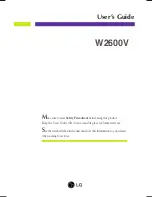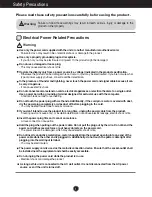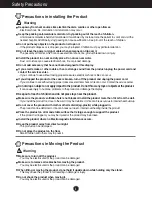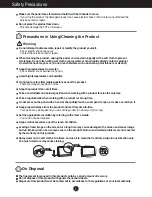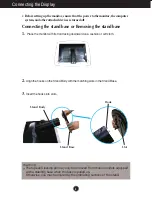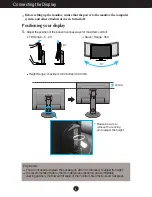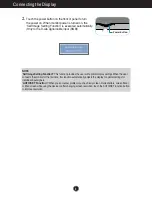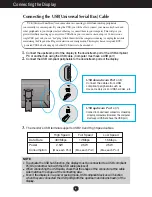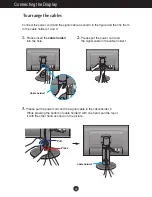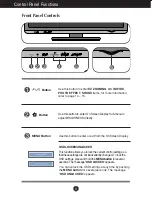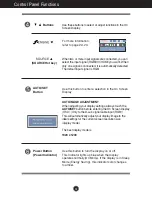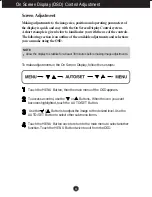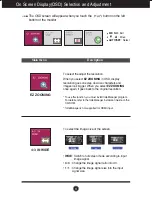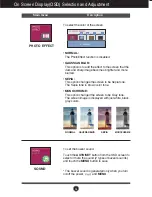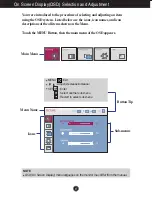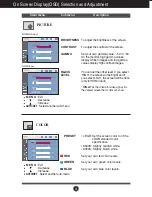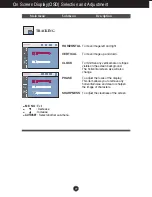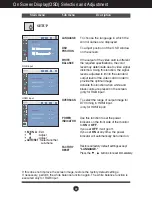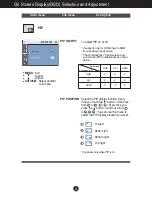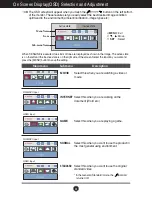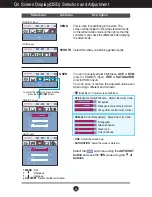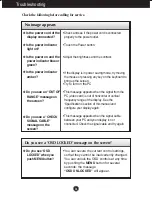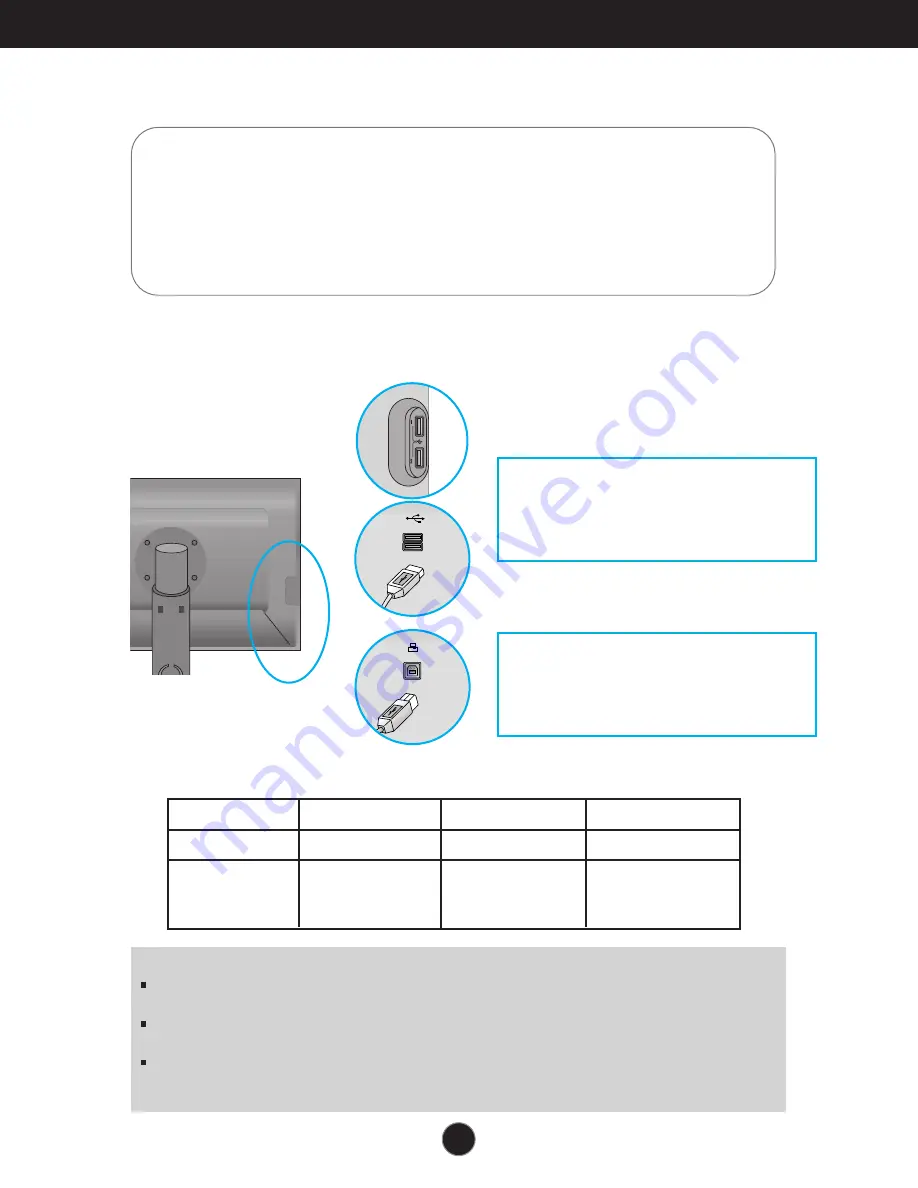
9
Connecting the Display
Connecting the USB(Universal Serial Bus) Cable
1.
Connect the upstream port of the display to the downstream port of the USB compliant
PC or another hub using the USB cable. (Computer must have a USB port)
2.
Connect the USB compliant peripherals to the downstream ports of the display.
NOTE
To activate the USB hub function, the display must be connected to a USB compliant
PC(OS) or another hub with the USB cable(enclosed).
When connecting the USB cable, check that the shape of the connector at the cable
side matches the shape at the connecting side.
Even if the display is in a power saving mode, USB compliant devices will function
when they are connected the USB ports(both the upstream and downstream) of the
display.
"USB (Universal Serial Bus)" is an innovation in connecting your different desktop peripherals
conveniently to your computer. By using the USB, you will be able to connect your mouse, keyboard, and
other peripherals to your display instead of having to connect them to your computer. This will give you
greater flexibility in setting up your system. USB allows you to connect a chain of up to 120 devices on a
single USB port; and you can “hot” plug (attach them while the computer is running) or unplug them while
maintaining the Plug and the Plug auto detection and configuration. This display has an integrated BUS-
powered USB hub, allowing up to 2 other USB devices to be attached it.
High Speed Full Speed Low Speed
Data Rate 480Mbps 12Mbps 1.5Mbps
Power 2.5W 2.5W 2.5W
Consumption
(Max,each Port) (Max,each Port) (Max,each Port)
3.
The monitor’s USB terminal supports USB 2.0 and High Speed cables.
USB downstream Port x (4)
Connect the cables from USB
compliant peripherals-such as
mouse, memory stick or USB hard disk, etc.
USB upstream Port x (1)
Connect to downstream connectors of desktop
or laptop computers. (However, the computer
must support USB and have the USB port.)
Summary of Contents for W2600V-PF - - 25.5" LCD Monitor
Page 32: ...Digitally yours ...