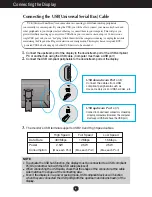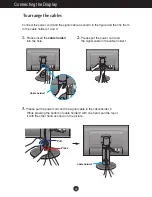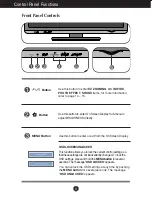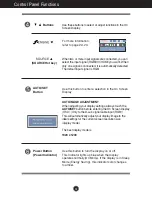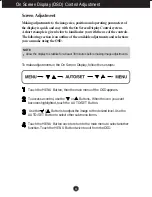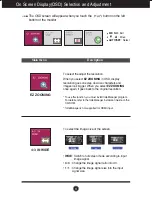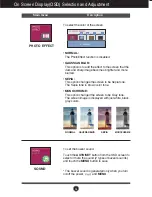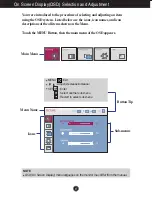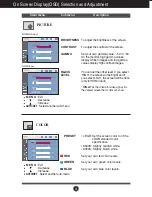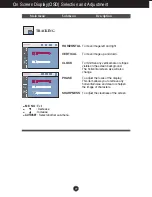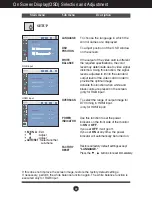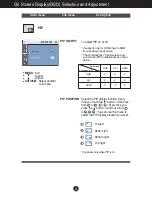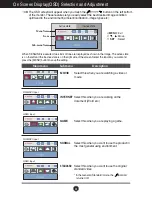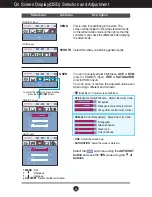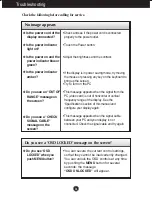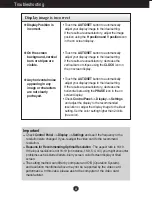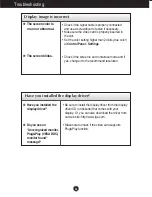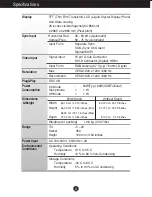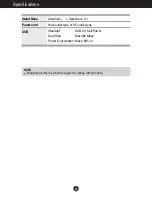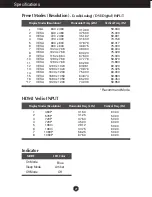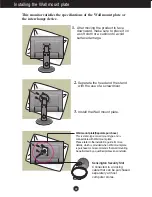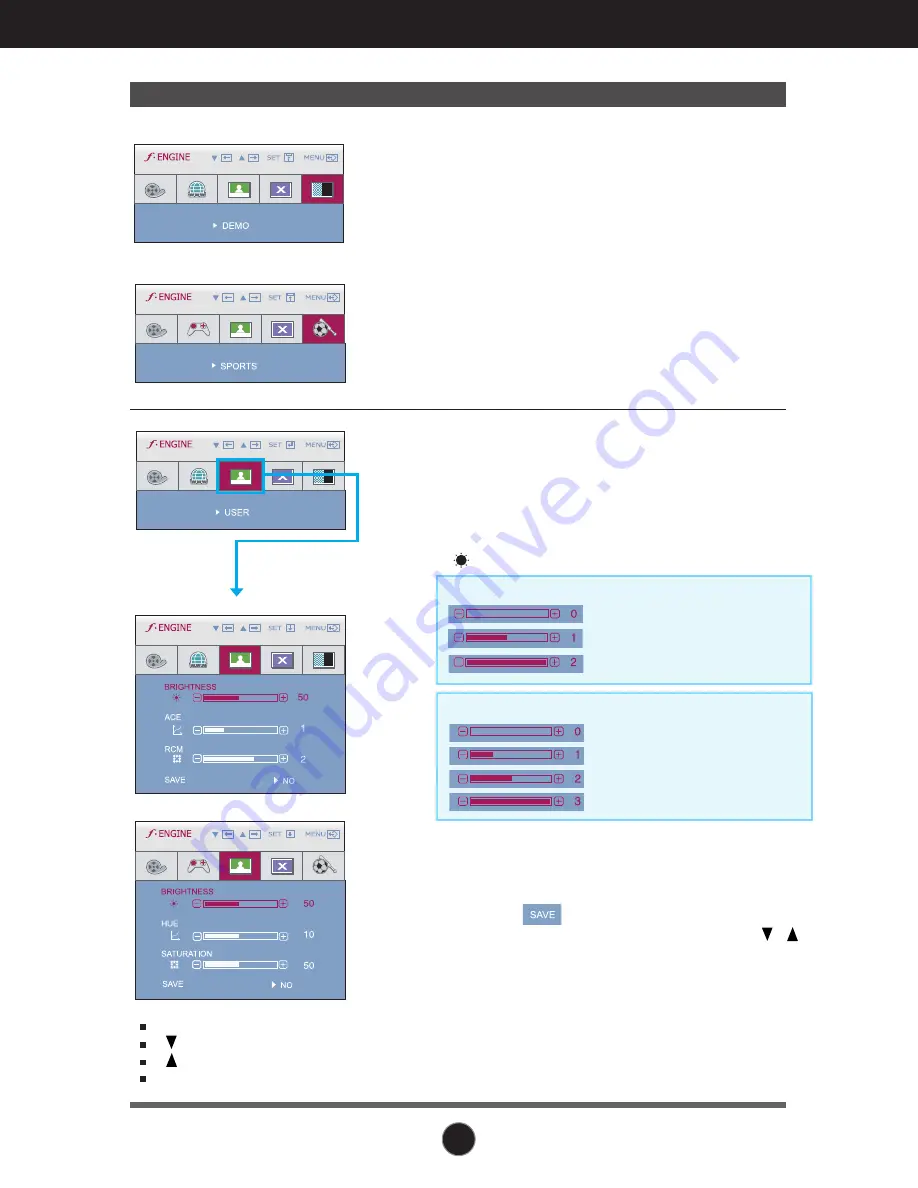
23
On Screen Display(OSD) Selection and Adjustment
Main menu
Sub menu
Description
RGB/DVI input
HDMI input
DEMO
SPORTS
This is used for advertising in the store. The
screen will be divided to show the standard mode
on the left and video mode on the right so that the
consumers can check the difference after applying
the video mode.
Select this when you watching general sports.
RGB/DVI input
HDMI input
USER
Select the sub-menu using the
AUTO/SET
button
and save the
YES
value using the ,
buttons
.
•
HUE
: Adjust the screen hue.
•
SATURATION
: Adjust the screen saturation.
You can manually adjust brightness,
ACE
or
RCM
(only for RGB/DVI input),
HUE
or
SATURATION
(only for HDMI input).
You can save or restore the adjusted value even
when using a different environment.
•
(Brightness) : Adjusts screen brightness.
•
ACE
(Adaptive Clarity Enhancer) : Selects the clarity mode.
Not applied
Green enhance
Flesh tone
Color Enhance
•
RCM
(Real Color Management) : Selects the color mode.
Not applied
Weak clarity and luminosity contrast.
Strong clarity and luminosity contrast.
MENU
: Exit
: Decrease
: Increase
AUTO/SET
: Select another sub-menu
To adjust the USER sub-menu function,
press the
AUTO/SET
Button.
Summary of Contents for W2600V-PF - - 25.5" LCD Monitor
Page 32: ...Digitally yours ...