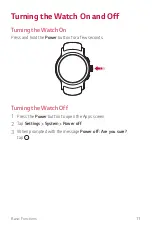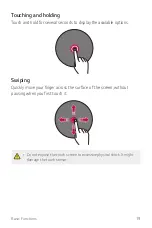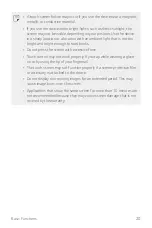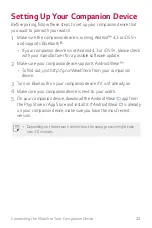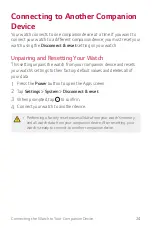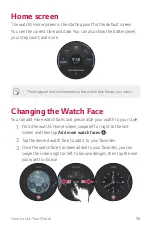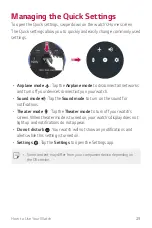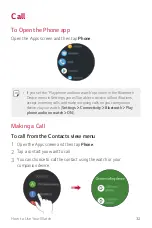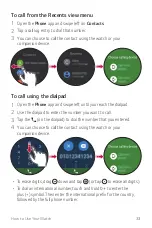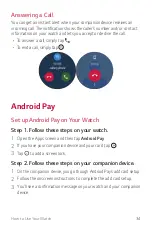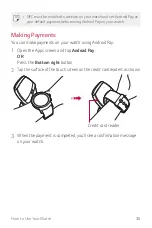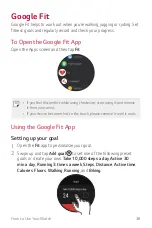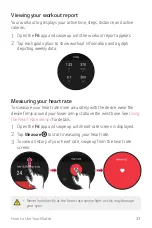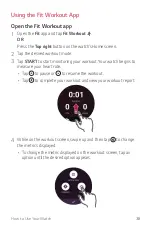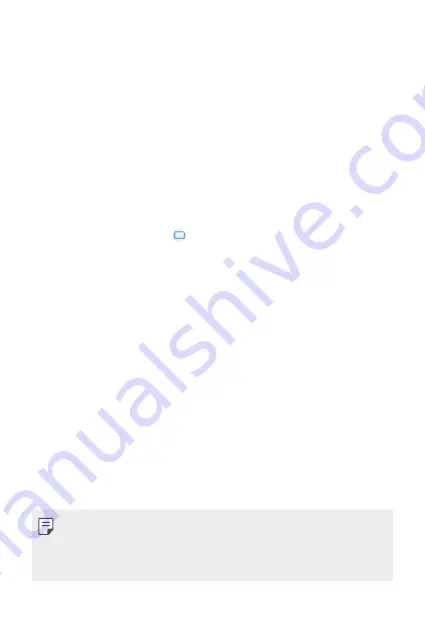
Connecting the Watch to Your Companion Device
23
Pairing Your Watch with Your
Companion Device
Step1. Follow these steps on your watch.
1
Turn on the watch and tap the screen to begin.
2
Tap a language.
3
Swipe up and follow the onscreen instructions until the watch name
is displayed.
Step 2. Follow these steps on your companion device.
1
Open the
Android Wear
app on your companion device.
2
On your companion device, you’ll see a list of nearby devices. Tap your
watch’s name.
3
You’ll see a passkey on your companion device and watch. Check that
the codes match.
4
Tap
PAIR
on your companion device to start pairing.
Step 3. Follow these steps to pair your watch with your
companion device.
1
You’ll see a confirmation message on your watch once it is paired. This
may take a few minutes.
2
Follow the onscreen instructions to complete the initial setup.
3
When your watch completes the connection with your companion
device, you can set to copy Google accounts on your companion
device to your watch.
•
Copying a Google account to your watch allows you to download new
apps using the Play Store.
•
Once initial setup is complete, you will see a tutorial notification. Follow
the tutorial notices before using your watch.
Summary of Contents for W280A.AATTTS
Page 1: ...MFL69843601 1 0 www lg com ENGLISH USER GUIDE LG W280A ...
Page 6: ...Basic Functions 01 ...
Page 22: ...Connecting the Watch to Your Companion Device 02 ...
Page 26: ...How to Use Your Watch 03 ...
Page 42: ...Meet your Google Assistant 04 ...
Page 52: ...Settings 05 ...
Page 59: ...More Information 06 ...
Page 62: ...Safety Information 07 ...
Page 79: ......