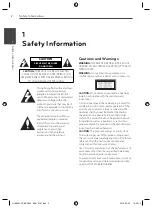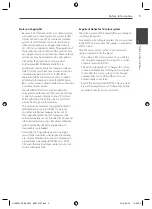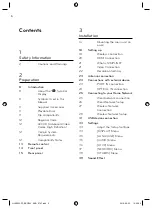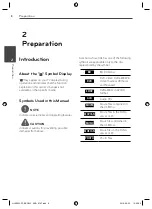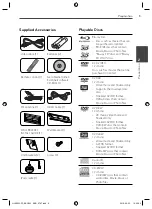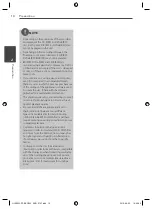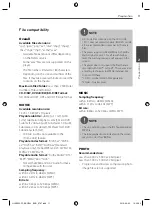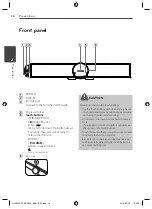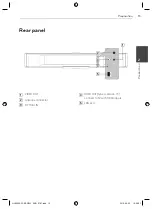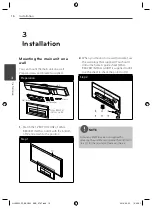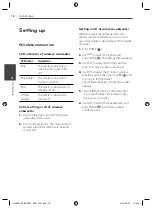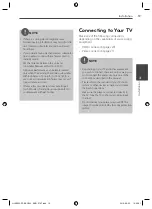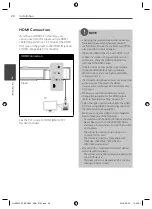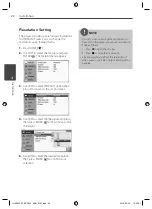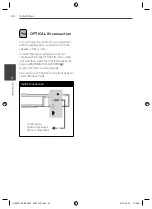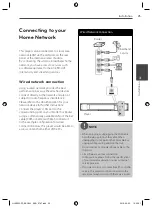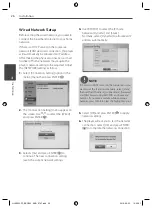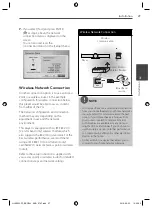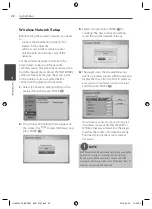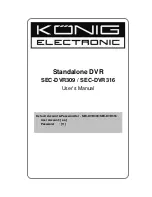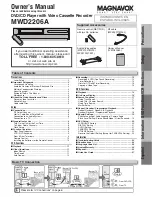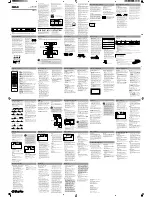13
Preparation
Pr
eparation
2
Remote control
1
2
3
4
Battery Installation
Remove the battery cover
on the rear of the Remote
Control, and insert two R03
(size AAA) batteries with
and matched correctly.
• • • • • • •
a
• • • • • •
1
(POWER):
Switches the player
ON or OFF.
Z
OPEN/CLOSE:
Opens and
closes the disc tray.
RADIO&INPUT
: Changes input
mode.
0-9 numerical buttons:
Selects
numbered options in a menu.
CLEAR:
Removes a mark on the
search menu or a number when
setting the password.
REPEAT:
Repeats a desired
section or sequence.
• • • • • • •
b
• • • • • •
m
/
M
SCAN:
Searches
backward or forward.
.
/
>
SKIP:
Goes to the next
or previous chapter / track / fi le.
x
(STOP):
Stops playback.
B
(PLAY):
Starts playback.
X
(PAUSE):
Pauses playback
SPEAKER LEVEL:
Sets the sound
level of desired speaker.
SOUND EFFECT:
Selects a sound
eff ect mode.
VOL +/- :
Adjusts speaker volume.
OPTICAL:
Changes input mode to
optical directly.
MUTE:
Mute the unit.
• • • • • • •
c
• • • • • •
HOME:
Displays or exits the
[Home Menu].
MUSIC ID:
When connected to the
network, can provide information
about the current song while
movie playback.
INFO/DISPLAY:
Displays or
exits On-Screen Display.
Direction buttons:
Selects an
option in the menu.
ENTER:
Acknowledges menu
selection.
O
RETURN:
Exits the menu or
resumes playback.
TITLE/POPUP:
Displays the DVD
title menu or BD-ROM’s pop-up
menu, if available.
DISC MENU:
Accesses menu on a
disc.
• • • • • • •
d
• • • • • •
Colored (R, G, Y, B) buttons:
Use
to navigate on menus.
MONO/STEREO:
Selects mono/
stereo in FM mode.
MARKER:
Marks any point during
playback.
SEARCH:
Displays or exits the
search menu.
SLEEP
: Sets a certain period of
time after which the unit will
switch to off .
z
REC
: Records an audio CD.
TV Control Buttons:
See page 81.
HLX55W-FP_BSGPLL_ENG_9767.indd 13
HLX55W-FP_BSGPLL_ENG_9767.indd 13
2010-09-03 10:06:20
2010-09-03 10:06:20