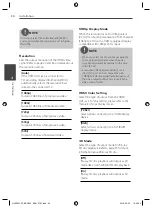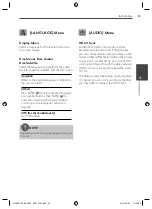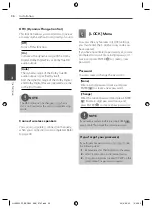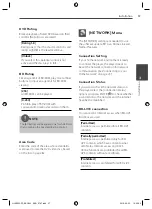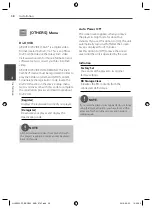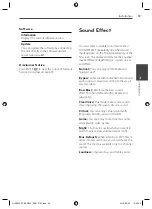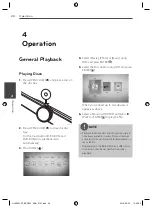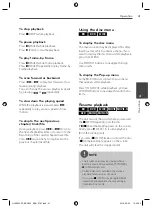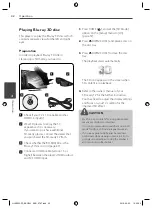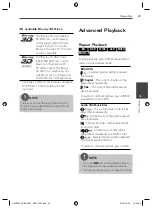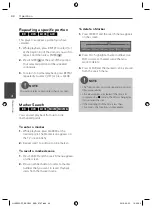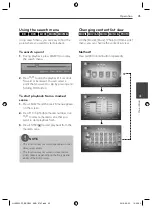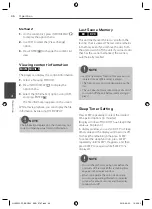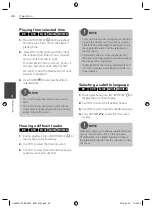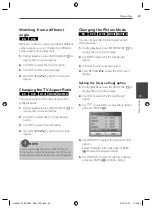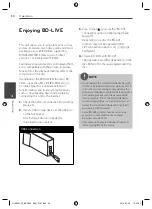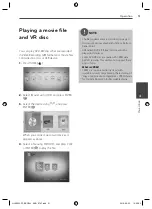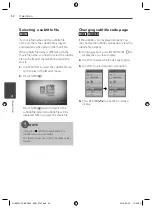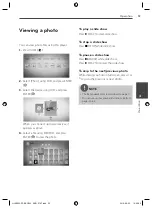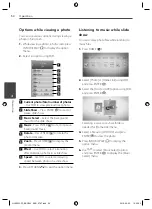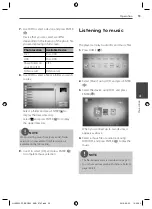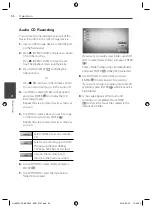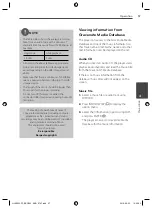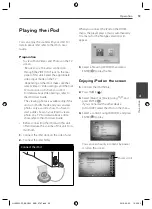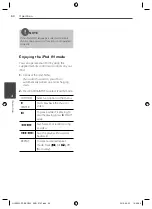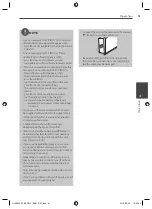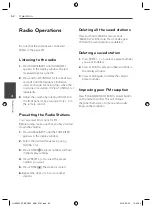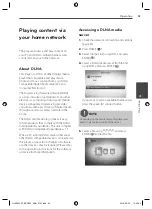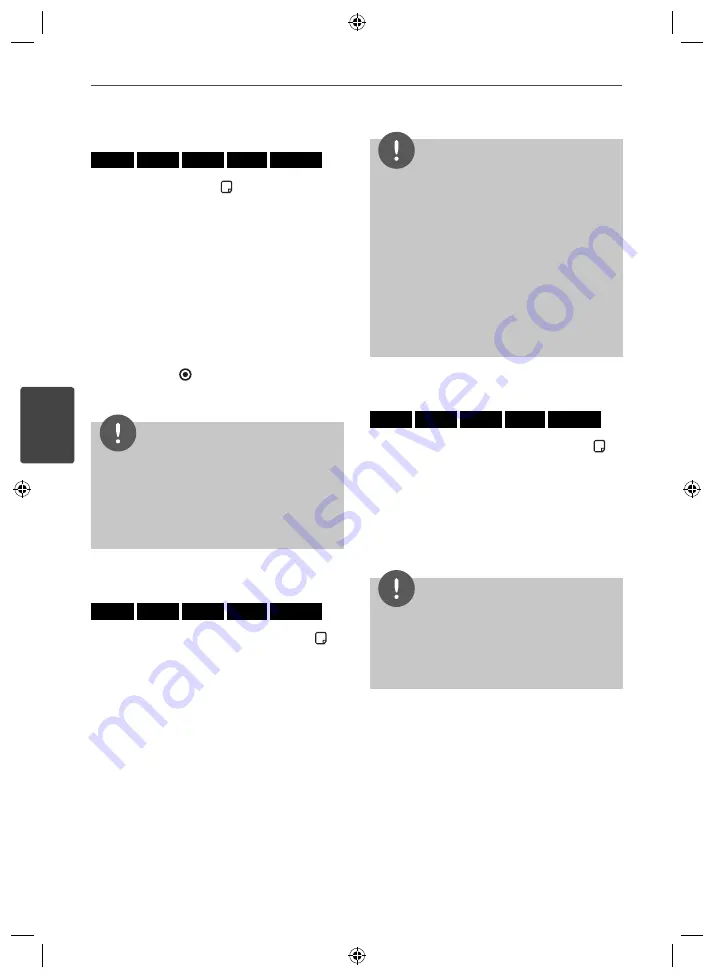
48
Operation
Operation
4
Playing from selected time
BD
DVD
AVCHD
MOVIE
MOVIE-N
1.
Press INFO/DISPLAY ( ) during playback.
The time search box shows the elapsed
playing time.
2.
Select the [Time] option and then input
the required start time in hours, minutes,
and seconds from left to right.
For example, to fi nd a scene at 2 hours, 10
minutes, and 20 seconds, enter “21020”.
Press
I
/
i
to skip the playback 60 seconds
forward or backward.
3.
Press ENTER ( ) to start playback from
selected time.
NOTE
• This function may not work on some disc or
titles.
• This function may not work on some [Home
Link] contents depending on the fi le type and
ability of the DLNA server.
Hearing a different audio
BD
DVD
AVCHD
MOVIE
MOVIE-N
1.
During playback, press INFO/DISPLAY ( ) to
display the on-screen display.
2.
Use
U
/
u
to select the [Audio] option.
3.
Use
I
/
i
to select desired audio language,
audio track or audio channel.
NOTE
• Some discs allow you to change audio selections
only via the disc menu. If this is the case, press
TITLE/POPUP or DISC MENU button and choose
the appropriate audio from the selections on
the disc menu.
• Immediately after you have switched sound,
there may be a temporary discrepancy between
the display and actual sound.
• On BD-ROM disc, the multi audio format (5.1CH
or 7.1CH) is displayed with [MultiCH] in the on-
screen display.
Selecting a subtitle language
BD
DVD
AVCHD
MOVIE
MOVIE-N
1.
During playback, press INFO/DISPLAY ( ) to
display the on-screen display.
2.
Use
U
/
u
to select the [Subtitle] option.
3.
Use
I
/
i
to select desired subtitle language.
4.
Press RETURN (
O
) to exit the On-Screen
display.
NOTE
Some discs allow you to change subtitle selections
only via the disc menu. If this is the case, press
TITLE/POPUP or DISC MENU button and choose
the appropriate subtitle from the selections on the
disc menu.
HLX55W-FP_BSGPLL_ENG_9767.indd 48
HLX55W-FP_BSGPLL_ENG_9767.indd 48
2010-09-03 10:06:23
2010-09-03 10:06:23