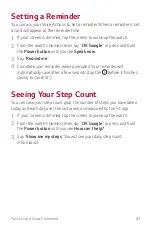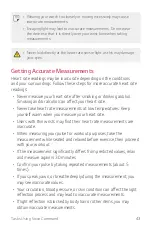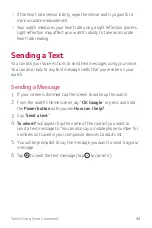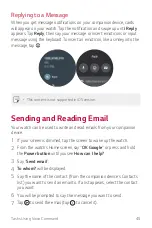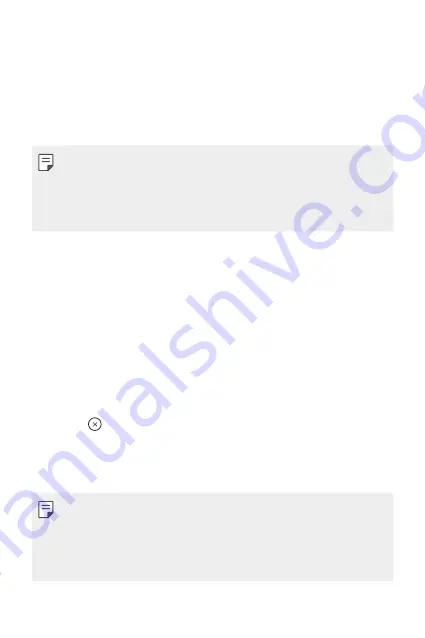
Tasks Using Voice Command
40
Getting help from your Voice
Actions on Your Watch
Your watch has the Voice Actions built in. Ask it questions. Tell it to do
things. It’s your own personal Google. Just say “
OK Google
” or press and
hold the
Power
button
until you see
How can I help?
.
•
To get help from your
Voice Actions
a data or Wi-Fi connection is
required on your companion device, and the devices must be within
Bluetooth range.
•
This feature may vary or may not be supported, depending on the area,
languages, or paired devices.
Taking or Viewing a Note
You can ask your Voice Actions to create a note or view existing notes.
1
If your screen is dimmed, tap the screen to wake up the watch.
2
From the watch’s Home screen, say “
OK Google
” or press and hold
the
Power
button
until you see
How can I help?
.
3
Say “
Take a note
”.
4
Say your note when prompted (e.g., “Try the new restaurant on Main
Street”). Your note will automatically be saved after a few seconds.
Tap the to cancel without saving it.
If you install two or more note taking apps on your companion device,
select the app you want to use, and it will become the default app for
future notes.
If you installed Google Keep on your companion device:
•
The app turns the words you speak into text. When you have finished
speaking, your text note is saved to
Google Keep
on your mobile
device.
•
View and edit your notes by opening the app on your mobile device.
Summary of Contents for Watch Sport LG-W281
Page 1: ...MFL69903701 1 0 www lg com ENGLISH USER GUIDE LG W281 ...
Page 6: ...Basic Functions 01 ...
Page 22: ...Connecting the Watch to Your Companion Device 02 ...
Page 26: ...How to Use Your Watch 03 ...
Page 40: ...Tasks Using Voice Command 04 ...
Page 49: ...Settings 05 ...
Page 56: ...More Information 06 ...
Page 59: ...Safety Information 07 ...
Page 71: ......