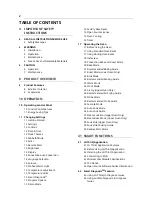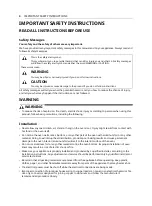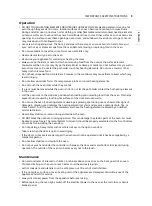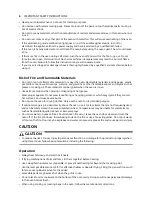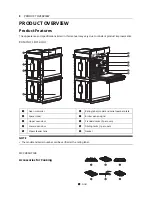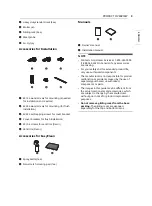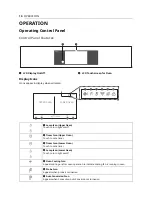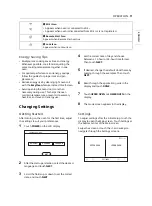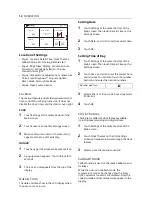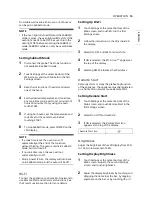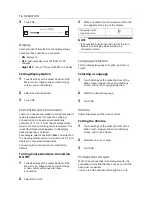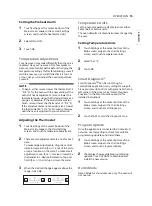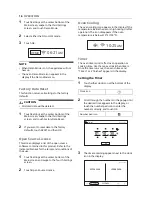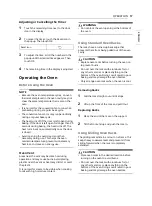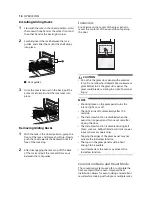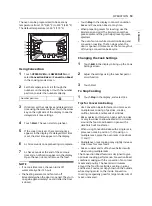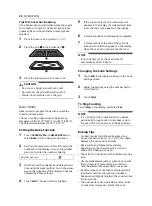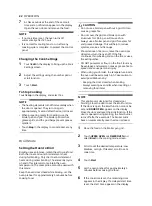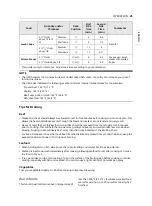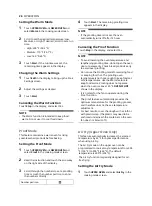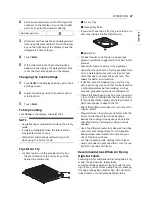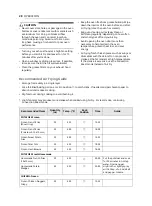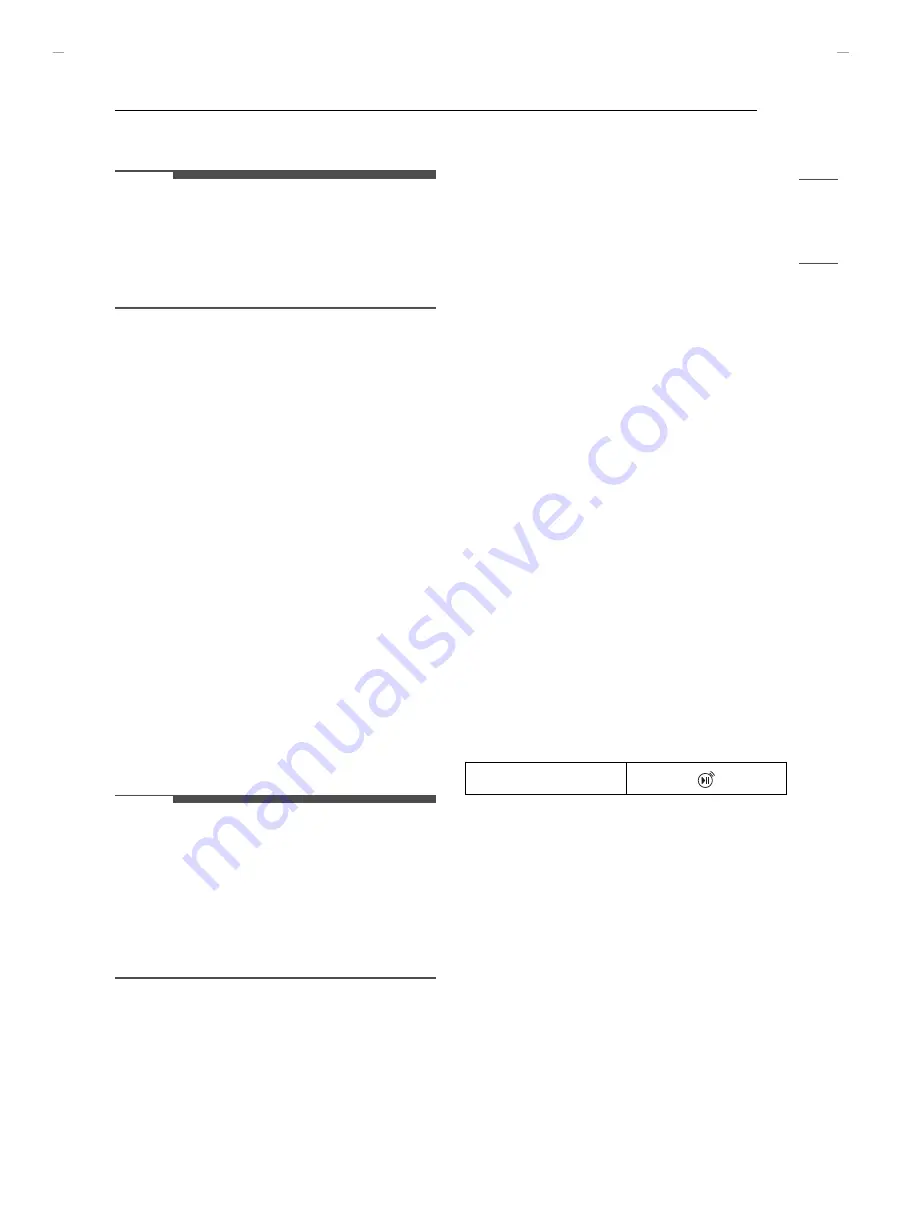
13
OPERATION
EN
G
LIS
H
On double wall ovens, either oven or both ovens
can be put in Sabbath mode.
NOTE
• If the oven light is turned ON and the SABBATH
mode is active, the oven light will stay ON. If the
oven light needs to be OFF, be sure to turn the
oven light OFF before activating the SABBATH
mode. SABBATH mode can only be used in Bake
mode.
Setting Sabbath Mode
1
Disconnect the probe. The Probe function is
not available in Sabbath mode.
2
Touch Settings at the center bottom of the
Main screen, and touch Sabbath in the first
Settings screen.
3
Read the instructions, if needed, and select
one of the ovens.
4
Set the desired temperature and cook time.
Any cook time can be set from 1 minute to 73
hours 59 minutes. If only using one oven,
touch START.
5
If using both ovens, set the temperature and
cook time for the second oven before
touching START.
6
To stop Sabbath mode, press POWER on the
LCD display.
NOTE
• If a cook time is set, the oven turns off
automatically at the end of the cook time,
without chiming. The oven remains in Sabbath
mode, but is turned off.
• If no cook time is set, the oven will not
automatically turn off.
• After a power failure, the display will turn back
on in Sabbath mode, but the oven will be off.
Wi-Fi
Connect the appliance to a home Wi-Fi network to
use Remote Start and other smart functions. See
the Smart Functions section for more details.
Setting Up Wi-Fi
1
Touch Settings at the center bottom of the
Main screen, and touch Wi-Fi in the first
Settings screen.
2
Follow the instructions in the Wi-Fi Guide in
the display.
3
Select ON, OFF, or RESET and touch OK.
4
If ON is selected, the Wi-Fi icon
f
appears at
the top of the display.
5
Selecting RESET initializes the IP address.
Remote Start
Remotely starts or stops the preheating function
of the appliance. The appliance must be registered
on a home Wi-Fi network to use Remote Start.
Setting Remote Start
1
Touch Settings at the center bottom of the
Main screen, and touch Remote Start in the
first Settings screen.
2
Select On or Off and touch OK.
3
If ON is selected, the Remote Start icon
appears at the top of the display.
Brightness
Adjust the brightness of the LCD display from 20 %
to 100 % in increments of 20 %.
Setting Display Brightness
1
Touch Settings at the center bottom of the
Main screen, swipe to the second Settings
screen, and touch Brightness.
2
Adjust the display brightness by touching and
dragging the dot across the bar, by tapping
anywhere on the bar, or by touching
~
or
!
.
Remote Start icon
UUGGwGXZGGm SGq GYZSGYWYXGGZaY^Gwt
Summary of Contents for WDES9428F
Page 62: ...62 Memo U U GGw G YGGm SGq GYZSGYWYXGGZaY Gwt ...
Page 63: ...63 Memo U U GGw G ZGGm SGq GYZSGYWYXGGZaY Gwt ...
Page 64: ...64 Memo U U GGw G GGm SGq GYZSGYWYXGGZaY Gwt ...
Page 135: ...71 Memorándum U U GGw G XGGm SGq GYZSGYWYXGGZaYZGwt ...
Page 136: ...72 Memorándum U U GGw G YGGm SGq GYZSGYWYXGGZaYZGwt ...
Page 137: ...73 Memorándum U U GGw G ZGGm SGq GYZSGYWYXGGZaYZGwt ...
Page 138: ...74 Memorándum U U GGw G GGm SGq GYZSGYWYXGGZaYZGwt ...
Page 139: ...75 Memorándum U U GGw G GGm SGq GYZSGYWYXGGZaYZGwt ...