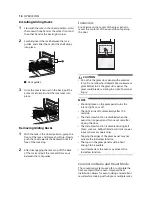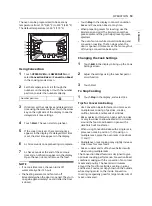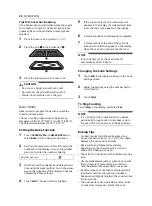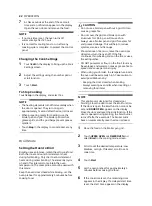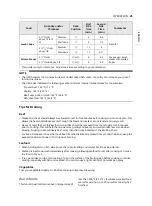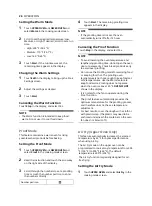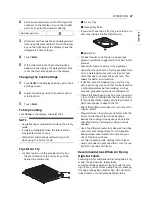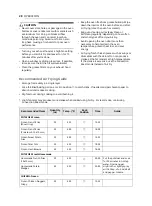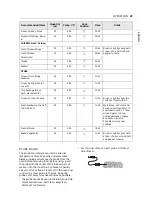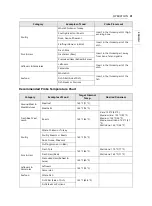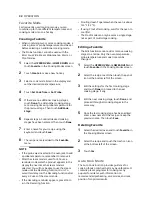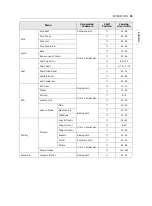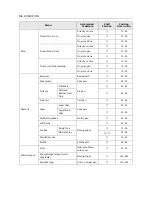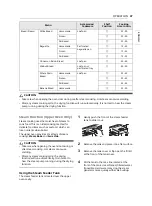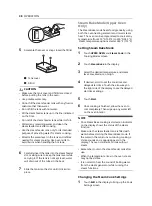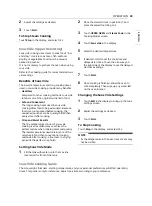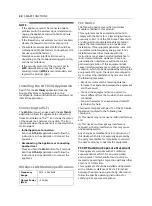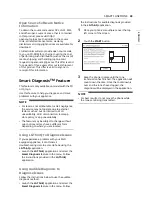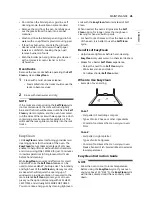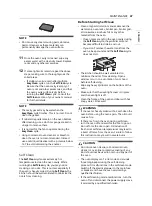32
OPERATION
Favorite Mode
For frequently used cooking menus, you can
combine up to three different temperatures and
cooking modes into one hot key.
Creating a Favorite
• When combining two or more cooking modes, a
cooking time or probe temperature must be set
before selecting an additional cooking mode.
• The Probe function cannot be used with the
Broil, Sous Vide, Steam Maintenance, Warm, or
Proof modes.
1
Select the
UPPER OVEN
or
LOWER OVEN
and
touch
Favorite
in the Cooking Modes screen.
2
Touch
Create
to make a new hot key.
3
Select a cook mode listed in the display and
set the desired cook temperature.
4
Touch
Set Cook Time
or
Set Probe
.
5
If there are no additional cooking stages,
touch
Done
. To add another cooking stage,
set a cooking time or probe temperature for
the previous stage. Then touch
Add Cook
Stage
.
6
Repeat steps 3-5 until all desired cooking
stages have been entered. Then touch
Done
.
7
Enter a name for your recipe using the
keyboard and touch
Save
.
8
The recipe name is added to the
Favorite
menu.
NOTE
• If the probe was inserted in the oven jack to add
a probe temperature, remember to remove it.
• After the steam mode is used for 8 hours, a
reminder to descale the product appears in the
display the next time the steam mode is
selected. You will not be able to use the steam
mode until the Descaling function is run. To
avoid this delay, run the Descaling function after
every 2-3 uses of the steam mode.
• If the descaling reminder appears, press OK to
run the Descaling function.
• Proofing doesn't operate when the oven is above
125
ૢ
(52
).
• If using Proof after cooking, wait for the oven to
cool first.
• The Proof mode can only be set as a single stage,
not as part of multi-stage cooking.
Editing a Favorite
• The Edit function cannot add or remove cooking
stages to a recipe. Only the oven temperature,
probe temperature and cook time can be
changed.
1
Select the
UPPER OVEN
or
LOWER OVEN
and
touch
Favorite
in the Cooking Modes screen.
2
Select the recipe to edit then touch the pencil
icon at the bottom left of the screen.
3
Edit the settings for the first cooking stage
and touch
Done
to proceed to the next
cooking stage, if any.
4
Edit the next cooking stage, touch
Done
, and
proceed through all cooking stages in the
same way.
5
Once the last cooking stage has been edited,
enter a new name for the recipe or keep the
previous name. Then touch
Save
.
Deleting Favorite
1
Select the desired oven and touch
Favorite
in
the Cooking Modes screen.
2
Select the recipe and touch the trash can icon
at the bottom left of the screen.
3
Touch
Yes
.
Auto Cook Mode
The Auto Cook function provides guidance for
cooking foods or dishes that may be unfamiliar. It
contains preset programs for cooking many
popular food items, with information on
recommended preheating, accessories, and rack
position for optimal results.
UUGGwGZYGGm SGq GYZSGYWYXGGZaY^Gwt
Summary of Contents for WDES9428F
Page 62: ...62 Memo U U GGw G YGGm SGq GYZSGYWYXGGZaY Gwt ...
Page 63: ...63 Memo U U GGw G ZGGm SGq GYZSGYWYXGGZaY Gwt ...
Page 64: ...64 Memo U U GGw G GGm SGq GYZSGYWYXGGZaY Gwt ...
Page 135: ...71 Memorándum U U GGw G XGGm SGq GYZSGYWYXGGZaYZGwt ...
Page 136: ...72 Memorándum U U GGw G YGGm SGq GYZSGYWYXGGZaYZGwt ...
Page 137: ...73 Memorándum U U GGw G ZGGm SGq GYZSGYWYXGGZaYZGwt ...
Page 138: ...74 Memorándum U U GGw G GGm SGq GYZSGYWYXGGZaYZGwt ...
Page 139: ...75 Memorándum U U GGw G GGm SGq GYZSGYWYXGGZaYZGwt ...