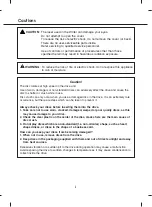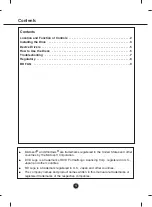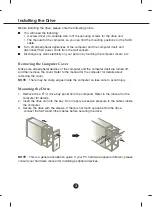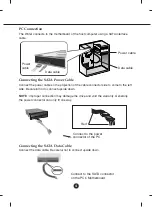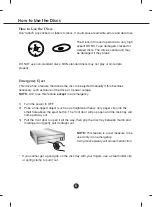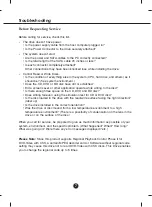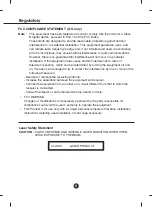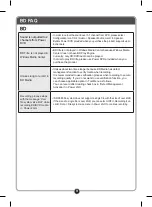6
How to Use the Discs
How to Use the Discs
Don’t attach any stickers or labels to discs, It could cause read/write errors and data loss.
DO NOT use non-standard discs. NON-standard discs may not play or store data
properly.
The Discs in this unit operate at a very high
speed! DO NOT use damaged, cracked or
warped discs. The drive’s optical unit may
be damaged if they break.
Emergency Eject
This drive has a feature that allows the disc to be ejected manually if this becomes
necessary such as failure of the drive or a power outage.
NOTE:
Don’t use this feature
except
in an emergency.
1)
Turn the power to OFF.
2)
Poke a fine-tipped object (such as a straightened heavy duty paper clip) into the
small hole above the eject button. The front door will pop open and the disk tray will
come partway out.
3)
Pull the front door to open it all the way, then grip the disc tray between thumb and
forefinger and gently pull it straight out.
* If you cannot get a good grip on the disc tray with your fingers, use a steel binder clip
or spring clamp to pull it out.
NOTE:
This feature is a last measure to be
used only in an emergency.
Using it excessively will cause malfunction.