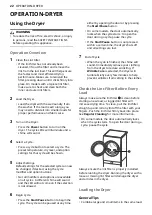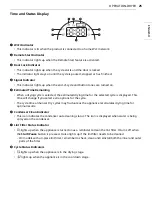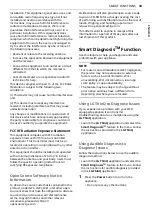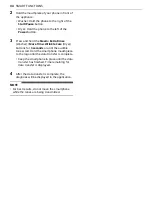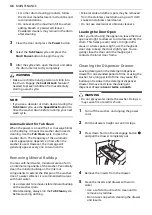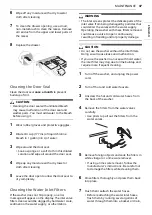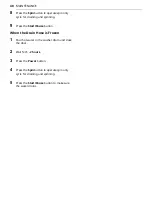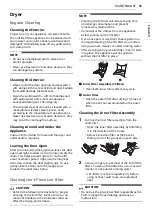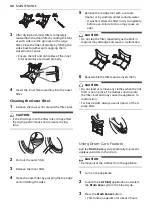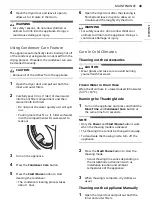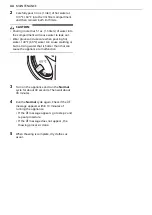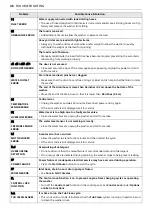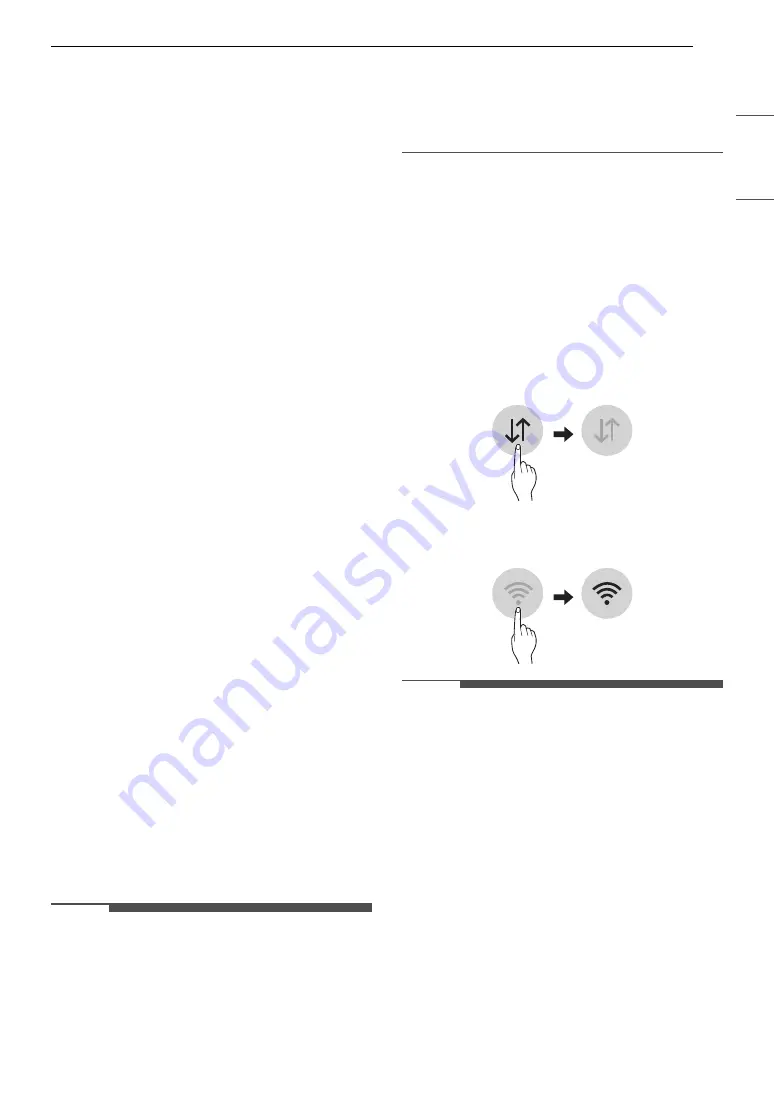
31
SMART FUNCTIONS
ENGLISH
SMART FUNCTIONS
Using LG ThinQ Application
The
LG ThinQ
application allows you to
communicate with the appliance using a
smartphone.
LG ThinQ Application Features
•
Remote Start
- Control the appliance remotely from the
LG
ThinQ
application.
•
Downloaded
- Download new and specialized cycles that are
not included in the standard cycles on the
appliance. Once cycle download is completed
in the appliance, the product keeps the
downloaded cycle until a new cycle is
downloaded.
•
Cloud Cycle
- The Cloud cycles include many cycles which
are started from the Cloud and offer various
options. However, the downloaded cycle is
deleted from the appliance when the power is
turned off.
•
Tub Clean Coach
(Washer)
- Find out how many cycles remain before it is
time to run the
Tub Clean
cycle.
•
Energy Monitoring
- Keep track of the appliance's power
consumption and how it is affected by your
selected wash cycles and options.
•
Smart Diagnosis
TM
- This function provides useful information for
diagnosing and solving issues with the
appliance based on the pattern of use.
•
Push Alerts
- When the cycle is complete or the appliance
has problems, you will receive a push
message.
•
Settings
- Set various options on the appliance and in the
application.
NOTE
• If you change your wireless router, Internet
service provider, or password, delete the
connected appliance from the
LG ThinQ
application and connect it again.
• This information is current at the time of
publication. The application is subject to change
for product improvement purposes without
notice to users.
Before Using LG ThinQ Application
1
Check the distance between the appliance
and the wireless router (Wi-Fi network).
• If the appliance is too far from the router,
the signal strength becomes weak. It may
take a long time to connect or installation
may fail.
2
Turn off the
Mobile data
or
Cellular Data
on
your smartphone.
3
Connect your smartphone to the wireless
router.
NOTE
• To verify the Wi-Fi connection, check that the
f
icon on the control panel is lit.
• The appliance supports 2.4 GHz Wi-Fi networks
only. To check your network frequency, contact
your Internet service provider or refer to your
wireless router manual.
•
LG ThinQ
is not responsible for any network
connection problems or any faults, malfunctions,
or errors caused by network connection.
• If the appliance is having trouble connecting to
the Wi-Fi network, it may be too far from the
router. Purchase a Wi-Fi repeater (range
extender) to improve the Wi-Fi signal strength.
• The Wi-Fi connection may not connect or may be
interrupted because of the home network
environment.
• The network connection may not work properly
depending on the Internet service provider.
Summary of Contents for WKHC202H A Series
Page 30: ...30 OPERATION DRYER 6 Press the Start Pause button to start the cycle ...
Page 62: ...62 Memo ...
Page 63: ...63 Memo ...
Page 89: ...25 Memo ...
Page 90: ...26 Memo ...
Page 91: ...27 Memo ...