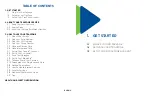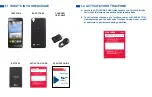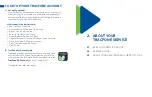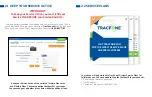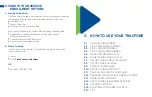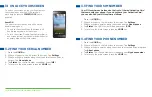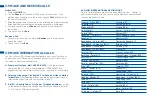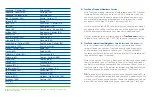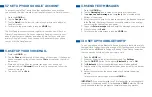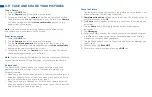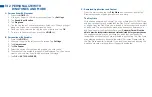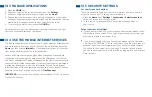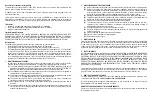3.17 TIPS
This is an unlockable device.
For more information, please refer to the
Terms and Conditions of Service in your package or at
TracFone.com.
To access notifications,
slide your finger down from the top of the screen.
All new messages and notifications will be displayed; tap the message or
notification you wish to access.
You can also easily access your phone’s Settings
by tapping the
Settings
icon located at the top of the Notification screen.
Your phone has several customizable screens
that give you easier
access to your most commonly used content and applications.
• Slide your finger across the screen in either direction to access the
different home screens.
• To move an icon to a particular screen, go to the screen where you
want the icon to be, tap the
Apps
icon, then tap and hold the icon of
the application you wish to move until it appears on the desired screen.
• You can easily organize all your apps by rearranging them on the
Home screen or by grouping them into folders: Home screen > Press
and hold the icon you want to move > Drag the icon to another
location or drag it over another app to create a folder.
For increased data speeds
, use a secure Wi-Fi
®
connection
where available.
Your phone will automatically back up to your Gmail account.
In order
for your contacts, paid apps, calendar, and Gmail to be restored when
you set up an Android phone using the same primary Gmail account:
1. Press the
Home
key >
Settings
>
Accounts & Sync
>
ADD ACCOUNT
>
.
2. Select your primary Gmail account and then tap to select the
features you would like automatically backed up/synced.
Don’t wait until it’s too late to back up your phone!
To back up data,
passwords and other settings to Google servers:
1. Press the
HOME
key.
2. Slide your finger to the left across the screen. Tap
Settings
.
3. Tap
Backup & reset
. Select from the options listed
Multimedia and other files will need to be backed up manually.
To back
up files such as photos and videos, search on Google Play to find the app
that fits your needs.
A Master or Factory Data Reset
erases everything on the internal memory
of your phone including the Gmail account access. You should remember
your Gmail account’s user name and password before performing a
factory reset. After a reset is performed, you can sync your information
to your phone again by logging in to your primary Gmail account from
your phone.
To extend your battery life,
follow some of the tips listed below:
• Check Running Services and close any unnecessary applications.
• Use the
Apps
feature to end/shutdown applications that are running
in the background.
• Turn off Bluetooth
®
and GPS when not in use.
• Turn off automatic application sync.
• Set Screen Timeout to the lowest setting
(factory default is 30 seconds).
• Reduce your data usage.
• Reduce use of the Live Wallpapers.
• Use the factory charger provided to avoid battery damage.