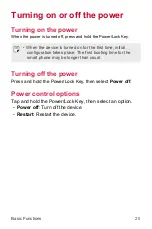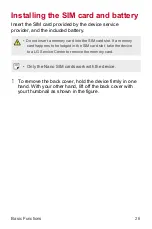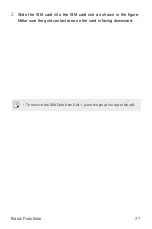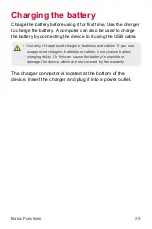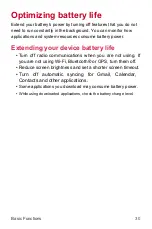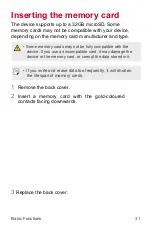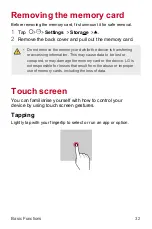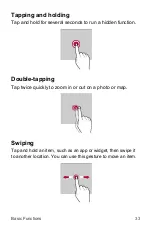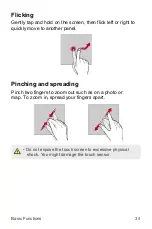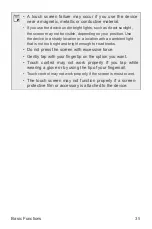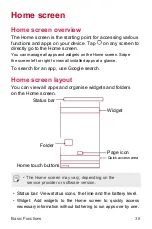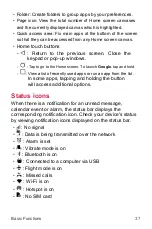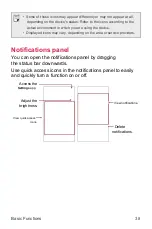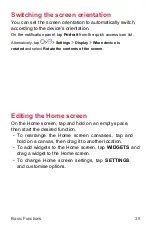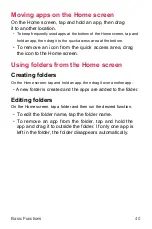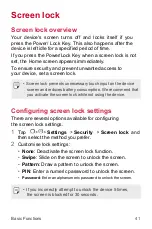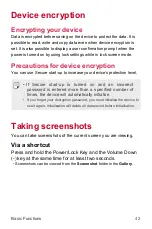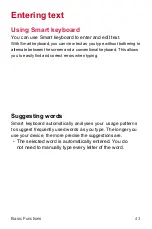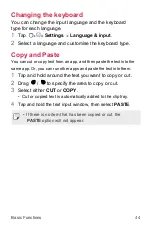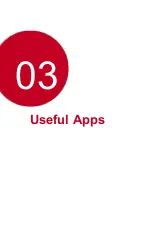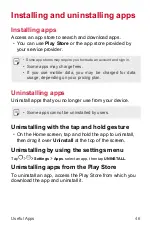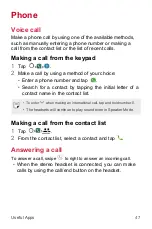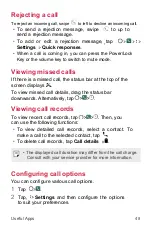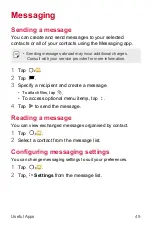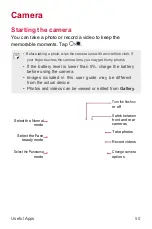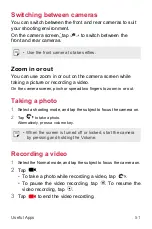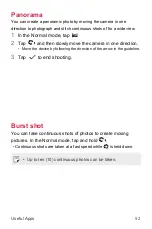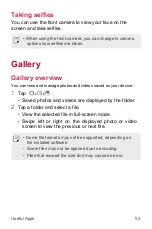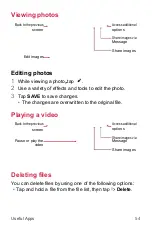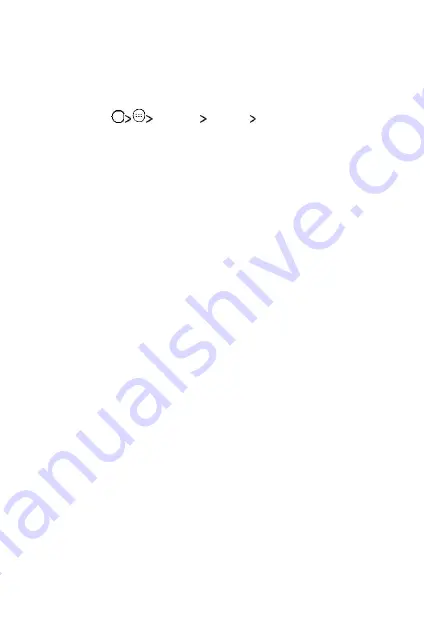
Switching the screen orientation
You can set the screen orientation to automatically switch,
according to the device's orientation.
On the notification panel, tap
Portrait
from the quick access icon list.
Alternatively, tap
Settings Display When device is
rotated
and select
Rotate the contents of the screen
.
Editing the Home screen
On the Home screen, tap and hold on an empty space,
then start the desired function.
•
To rearrange the Home screen canvases, tap and
hold on a canvas, then drag it to another location.
•
To add widgets to the Home screen, tap
WIDGETS
and
drag a widget to the Home screen.
•
To change Home screen settings, tap
SETTINGS
and customise options.
Basic Functions
39
Summary of Contents for X240F
Page 1: ...ENGLISH USER GUIDE LG X240F MFL00000000 1 0 www lg com ...
Page 19: ...01 Custom designed Features ...
Page 22: ...02 Basic Functions ...
Page 46: ...03 Useful Apps ...
Page 65: ...04 Phone Settings ...
Page 79: ...05 Appendix ...
Page 86: ......